- ‘Request Limit Exceeded’ Error
- Activate Your Email
- Activation
- Adaptive Campaign in Lightning
- Add Campaign Members in Lightning
- Add Video to Email
- Adding Smart Links
- Alternate Emails
- Approval Process
- BeeEditor
- BeeEditor Quick Links
- BeeEditor Setup
- Best Practices: Campaign Email Guidelines
- Billing & Invoicing
- Bounced Emails
- Branching
- Campaign Data in Lightning
- Campaign Member Status, Reason & Level Codes
- CampaignFlow in Lightning
- Can I change my Email Type after I’ve already created the campaign?
- Canadian Anti-Spam Law (CASL)
- Classic Editor Retirement
- Classic Experience
- Complete company information
- Connecting Eventbrite to Eventbrite Fusion
- Create a Campaign in Lightning
- Create Content in BeeEditor
- Create your Email Edition
- Create Your Email in 4 Steps
- Creating Your First Campaign
- Creating Your First Email
- Dashboards
- Designing Your Content in BeeEditor
- Documentation
- Double Opt In
- Drip Campaign in Lightning
- Dynamic Content in Lightning
- Email ROI
- Email Send Settings
- Email Templates
- Email Type Greyed Out
- Email Wizard Status Codes
- eMaker
- eMaker Profile: Admin
- eMaker Profile: eMaker
- eMaker Profile: Super
- eMaker Standard
- eMaker Summer Release
- eMaker Upload HTML
- eMaker: Designer and Template Management
- Engagement Activities
- Error: Custom Field Checker – Access Denied!
- Eventbrite Fusion Quick Links
- FAQ: What information does an email header provide?
- formMaker
- Frequently Asked Questions (FAQ)
- GDPR
- Getting Started
- Jump Start for Administrators
- Jump Start for Regular Users
- Layouts: Campaigns
- Layouts: Lead/Contact ( Enterprise or higher)
- Layouts: Leads/Contacts
- Layouts: Leads/Contacts (Professional)
- Modify Page Layouts
- Request Database Activation
- ZFusion Upgrade Guide
- Configure and Use Dynamic Content
- Install Guide: CampaignFlow
- TuneUp Diagnostics
- How can I see my campaign member activity?
- How can I use the Predictive Email Edition features?
- How do I add the Predictive buttons to my lead/contact page?
- How do I configure access to Predictive information?
- How do I see what the lead/contact has done with campaign emails?
- How do I view the email history for my campaign?
- Remove Deprecated Components
- Where can I find a list of web pages clicks?
- Upgrade Guide: CampaignFlow
- Web Server and Domain Changes
- CampaignFlow Configuration
- Getting Started
- Google Chrome Updates
- How do I comply with CAN-SPAM regulations?
- How do I Grant Support Access?
- How Do I Install Predictive?
- How do I know what web pages are visited
- How do I move Members to a New Campaign
- How to configure Predictive Enterprise to send through your own Office-365
- How to create a custom field for SalesForce Lead ID
- How to Setup the Predictive Subscription WordPress Plugin
- Installing & Connecting Eventbrite Fusion
- Invalid Login Error
- Is Predictive TLS compliant?
- Knowledge Base
- Learn about Testing Your Emails with Litmus
- Lightning Experience
- Mapping Custom Fields
- Merge Fields in Lightning
- Not Receiving Predictive Test Emails
- Parameterized Tracking Script
- Predictive Admin
- Predictive Communities
- Predictive Custom Fields
- Predictive Profile
- Predictive Response Training
- Predictive Synchronization
- Request A Meeting
- Scheduled Campaign in Lightning
- Search Results
- Spring ’17
- Subscription Management in Lightning
- SubscriptionPageCode
- Summer ’17
- Support Inquiries
- System Status
- Tracking Script
- Upgrade Checklist
- URL Parameters.
- Usage Tab
- Using Eventbrite Fusion
- Using the HTML Editor in the eMaker
- Using ZFusion – Full Guide
- V15 Release Notes (7/13/17)
- Web Page ROI
- Web Pages
- Web Scoring – No Data
- Where do vacation responders go?
- Where do vacation responders go?
- Who does the invoice come from?
- Why are start/end dates important?
- Why is my PDF not tracking?
- Will LockerService impact my Predictive Lightning components?
- ZFusion FAQ
- ZFusion Recommended Page Layouts
- Send Page to
- How does a subscription page work?
- CampaignFlow
- Predictive Help Center
- Getting Started
- Predictive
- Best Practices/FAQ
- Avoiding Spam Flags in Email Content
- Best Practices: Increase your Open Rates
- FAQ: How do I post my campaign email to my website?
- FAQ: How do I Reactivate Campaign Members?
- FAQ: Support
- FAQ: Why does Gmail display “via predictiveresponse.com”?
- FAQ: Why is my bounce rate so high?
- Best Practice: Help with HTML
- Best Practice: NoReply Email Sending Addresses
- Best Practices: Avoid Sending Spam
- Best Practices: Campaign Email Guidelines
- Best Practices: Email Subject Lines
- Best Practices: When to Send Emails
- FAQ: Campaign Email Questions
- FAQ: How do I comply with CAN-SPAM regulations?
- FAQ: How does the opt out process work in Predictive?
- FAQ: How many API Requests Does Predictive Use?
- FAQ: Why am I getting a SF login error message?
- Create a Campaign
- Campaign Tracking
- Best Practices/FAQ
- Custom Opt Out Pages
- Mapping Custom Fields
- Predictive and Google
- Subscription Management
- Tracking Links
eMaker Upload HTML | Predictive Response
eMaker Upload HTML
There may be times when you would prefer to upload your template as an HTML file. You can do that in the eMaker by following the below steps:
1. Open the eMaker and click on the Templates icon, then click on New Template.
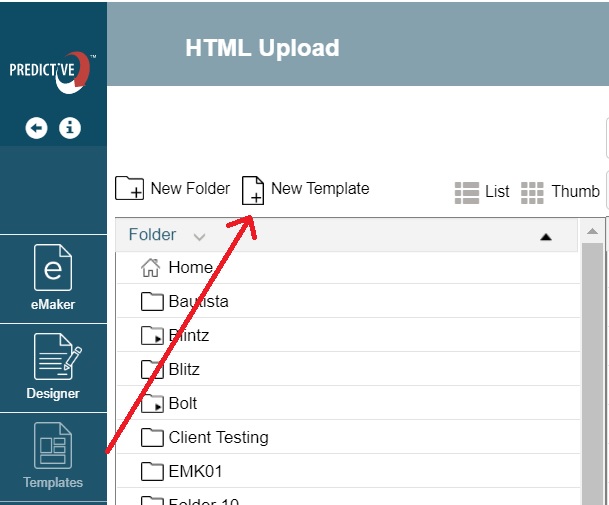
2. Enter a name for your template then click OK
3. Select the ‘start from scratch’ option.

4. Use the text element in the designer and drag it into the blank template. Enter the text $custom_content into the design and select the floppy disc in the top right navigation bar to save the design.
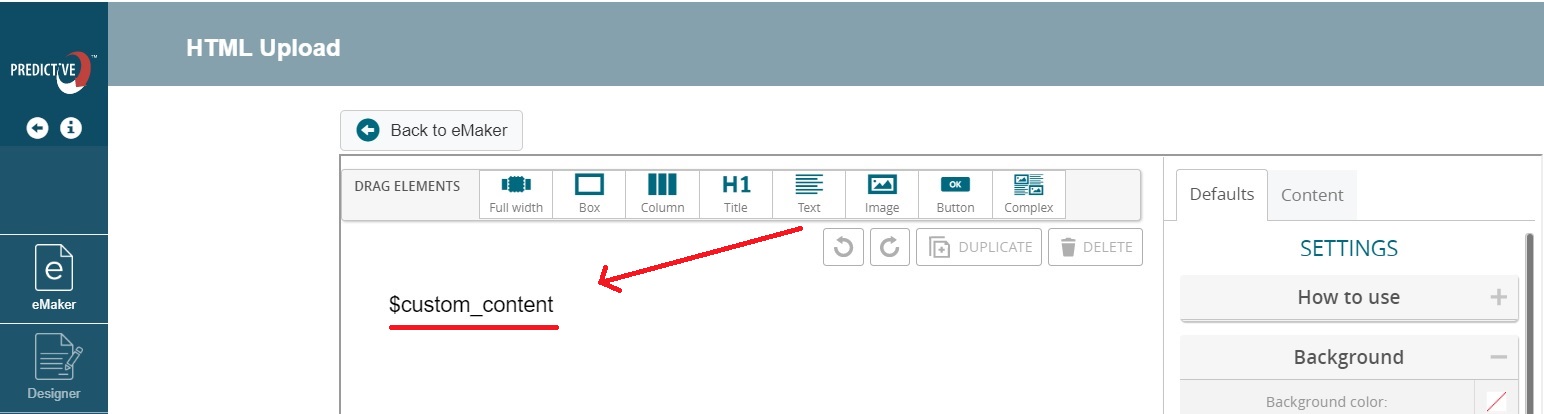
5. Go to the eMaker tab and use the template dropdown to select the template you just created. Click ‘ok’ to the popup message to load your template. Next, use the ‘Upload HTML’ button to add your HTML file. Once complete make sure you click the floppy disc in the top right navigation bar to save. Once saved a review of the email content will appear on the right side of the screen.
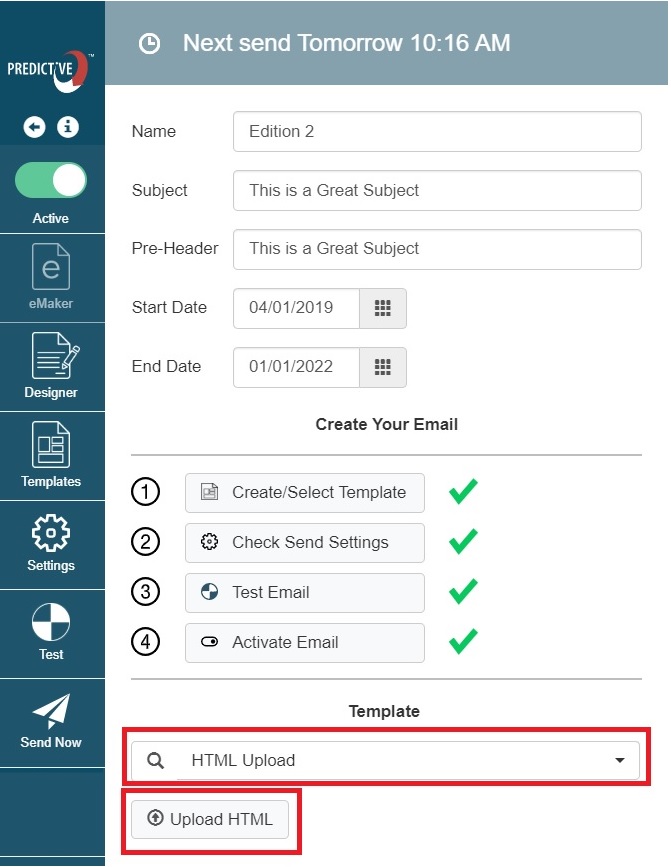
 (3)
(3) (1)
(1)