Connecting Eventbrite to Eventbrite Fusion | Predictive Response
Connecting Eventbrite to Eventbrite Fusion
Please follow the steps below to enable Salesforce integration with your Eventbrite account:
1) Log into your Eventbrite account.
2) Navigate to: https://www.eventbrite.com/create and create an Eventbrite event in your account called “[Your Org Name] Salesforce Integration”. Create 100 free tickets for this event, make it live, and save the registration link for the event (this will be used to test the integration during initial setup). You can make the event private so that it does not appear on your public Eventbrite page (instructions here).
3) Navigate to: Account Settings>Developer Links>Webhooks>Add Webhook and add a webhook to Eventbrite. Enter the following:
- Payload URL: https://aws.predictiveresponse.net/eventbrite/post.php
- Event: All EventsNavigate to: Account Settings>Developer Links>Webhooks>Add Webhook and add a webhook to Eventbrite. Enter the following:
- Actions: Check – Click to activate all actions
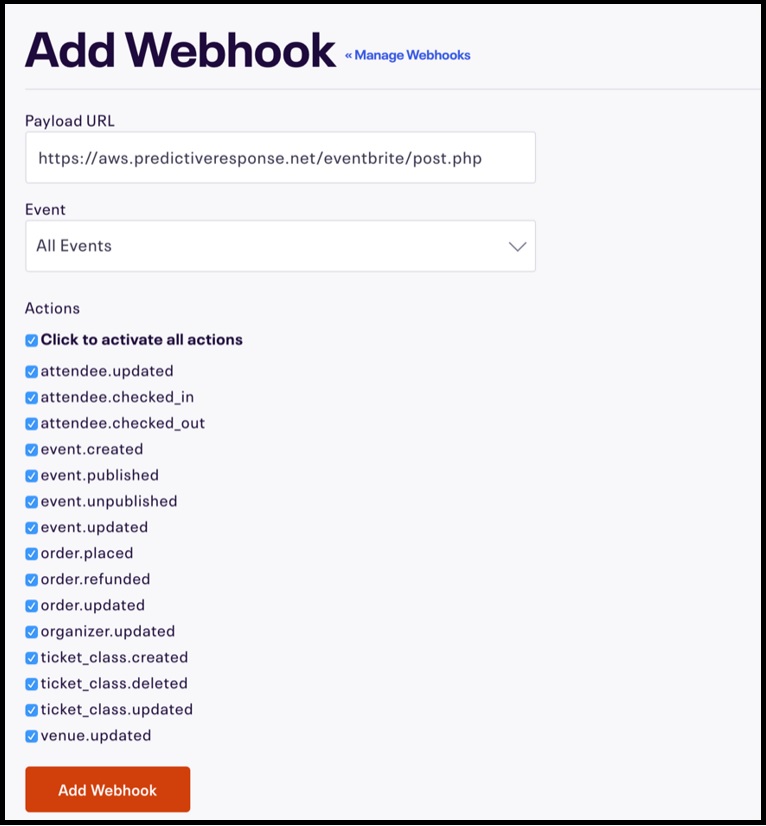
4) Click “Add Webhook”. On the screen that appears after you click “add webhook,” click “test” to verify that the webhook is working.
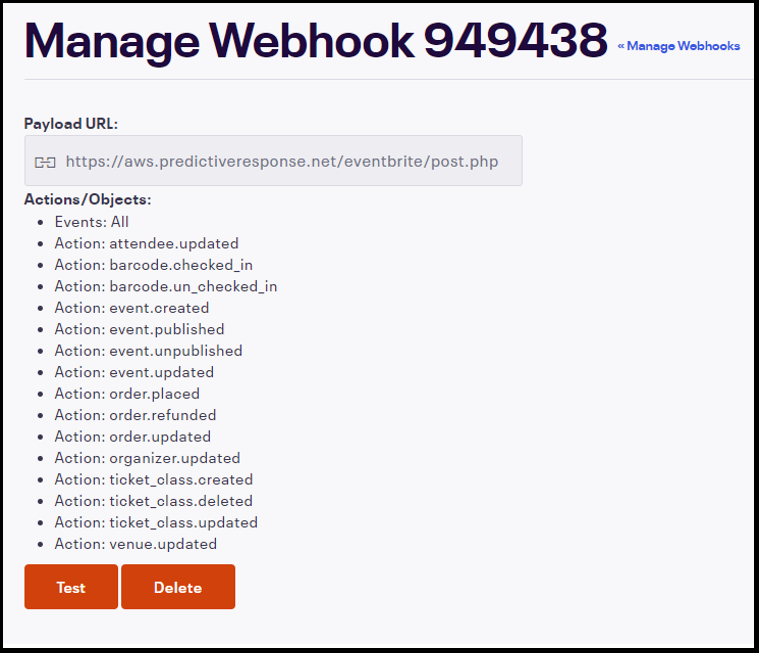
If the webhook is working you should see a green “200 OK” at the bottom of the page under the Recent Requests list. Click the green button and you should find your user id in the text block that appears:
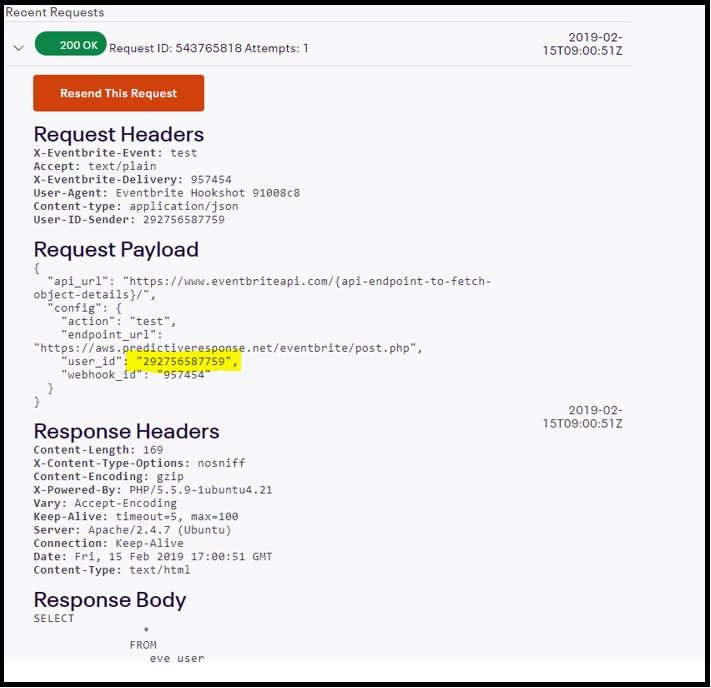
NOTE: If you do not see a green “200 OK”, please click on the red button (400,401,412 or 500) and look at the details under ‘Response Body’. If not obvious, submit a case to Predictive Support including all of the details.
5) Copy your User ID and send it, along with the event registration created above, to support@predictiveresponse.com.
6) Now that you have created a webhook and found your user ID, navigate to: Account Settings>Developer Links>API Keys and click the “Create API Key” button.
- Application URL: https://www.predictiveresponse.com/
- OAuth redirect URI: < leave blank >
- Application Name: Predictive
- Description: Eventbrite to Salesforce Integration
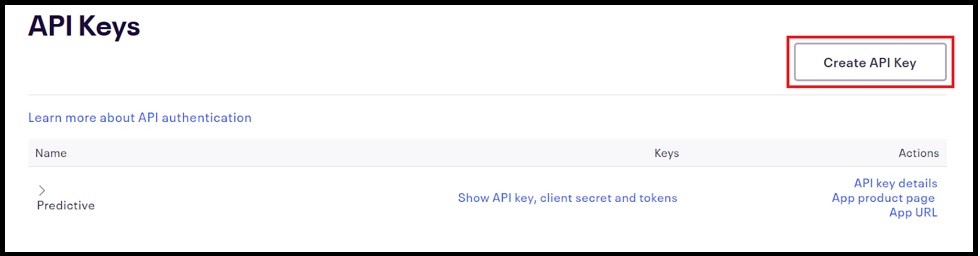
7) On the screen that appears after the new API key is created, click “Show API key, client secret and tokens” to view your private token for the API integration. Copy your private token and save it.
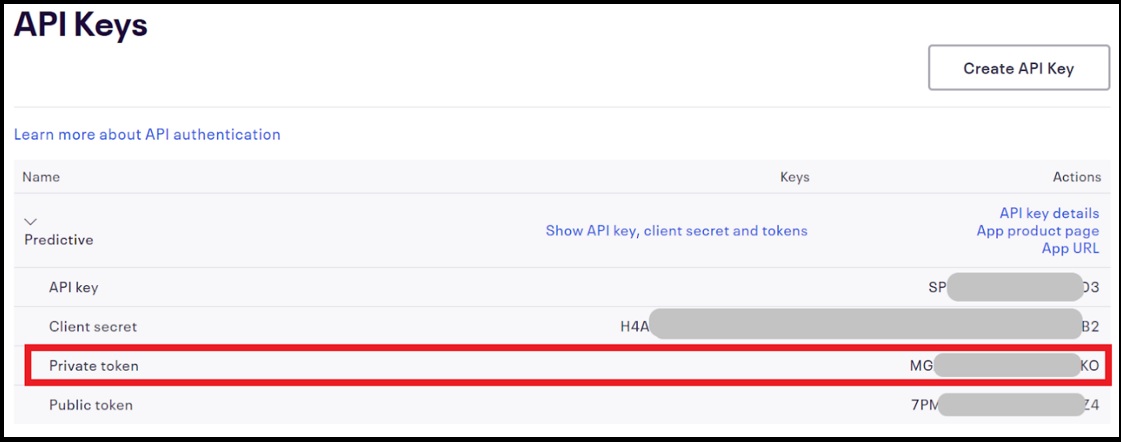
8) In Salesforce, navigate to the Eventbrite Connection tab and enter your private token into the ‘Token’ field in the Eventbrite API User section. After clicking Connect, you should see a green checkmark to indicate you have successfully connected your Eventbrite account.
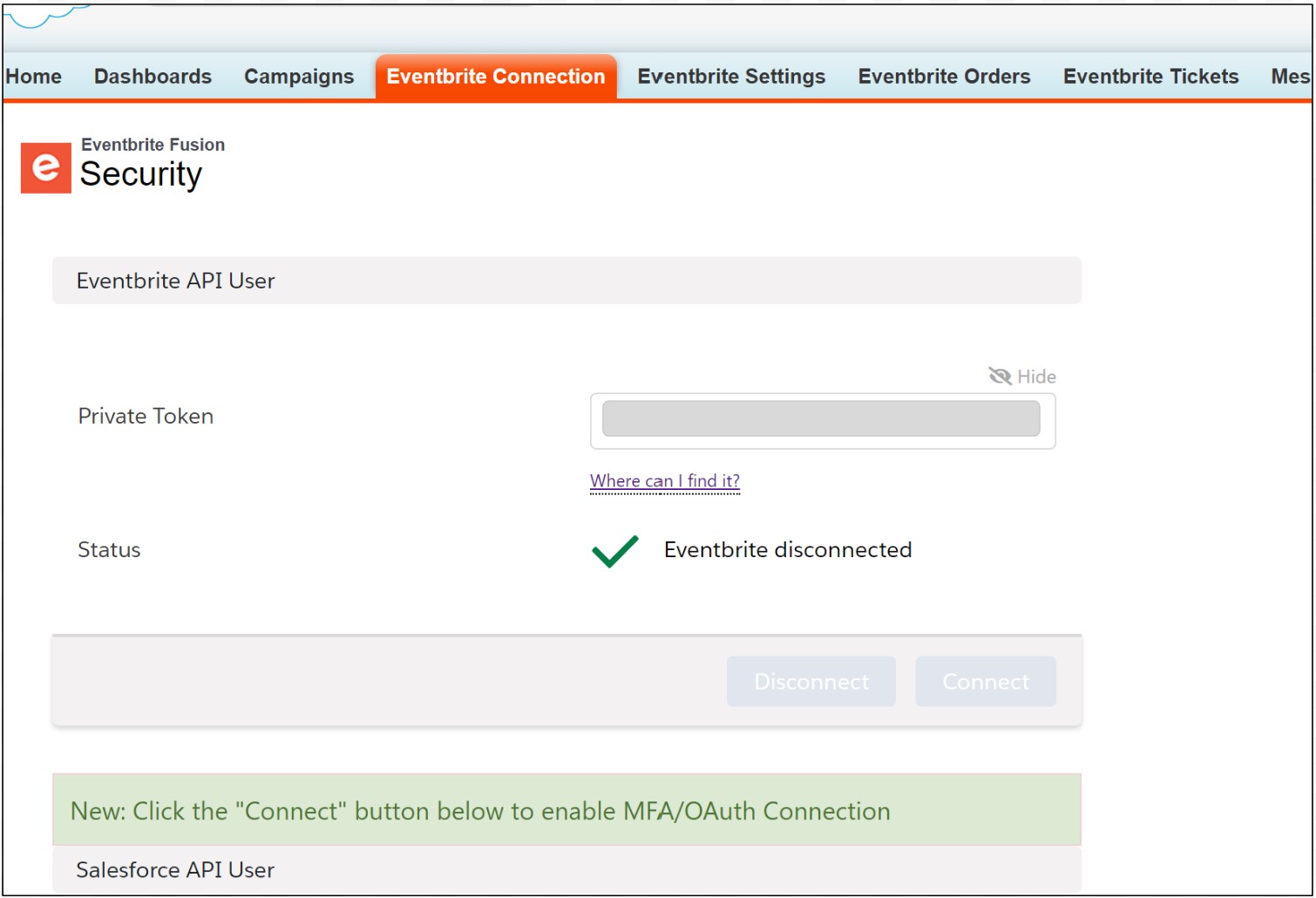
9) Now, while logged in as a Salesforce Administrator, click the Connect button in the Salesforce API User section of the Eventbrite Connection Tab. After clicking Connect, you should see a green checkmark to indicate you have successfully connected the Eventbrite Fusion integration to Salesforce.
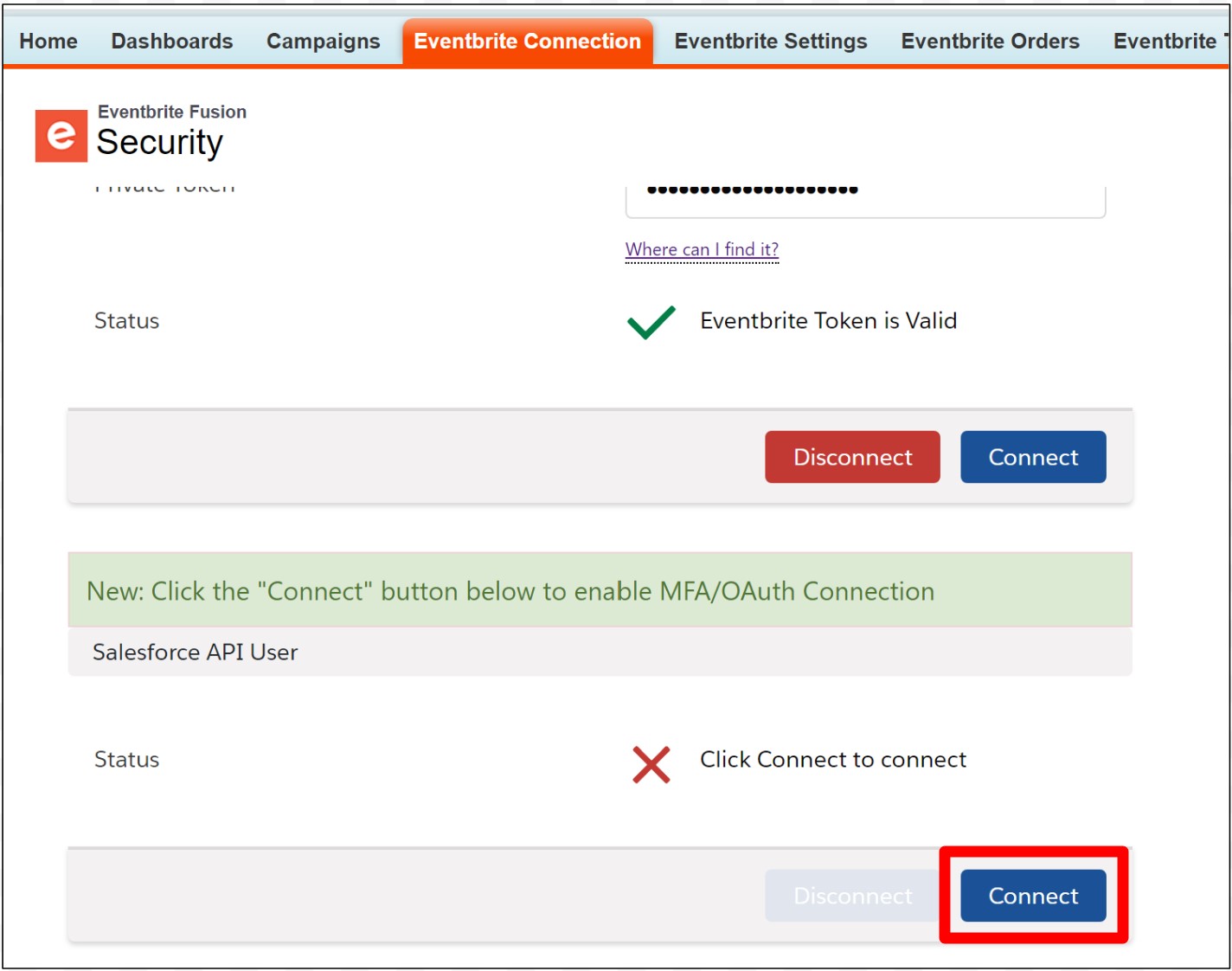
 (3)
(3) (1)
(1)