Layouts: Leads/Contacts | Predictive Response
Layouts: Leads/Contacts
![]() Important: If you are using the Salesforce Enterprise or higher edition, you can either assign our lead/contact page layouts to your user profiles, or add the following components to your current page layout(s).
Important: If you are using the Salesforce Enterprise or higher edition, you can either assign our lead/contact page layouts to your user profiles, or add the following components to your current page layout(s).
If you are using the Salesforce Professional edition, you will need to add the components listed below to the page layout.
Assign the Adaptive Mailer lead/contact page layouts (Enterprise or higher only):
- Click on the Setup link in the top right corner next to Salesforce username
- In the left pane, under Build, expand Customize by clicking on the right arrow mark
- Expand Leads (repeat for Contacts)
- Select Page Layouts
- Click the Page Layout Assignment button
- Click the Edit Assignment button
- Select the System Administrator profile and any other profiles that are assigned to users who will be managing Predictive campaigns
- From the drop down list, select the Predictive AM Lead Layout
- Click Save when done
Add the Adaptive Mailer components to your page layouts:
![]() Reference: For more information on adding components to your page layouts, click here.
Reference: For more information on adding components to your page layouts, click here.
The components of our page include buttons, fields and related lists as documented below.
- Available Buttons: These buttons provide access to data or one-click actions as needed.
- Fields: These fields provide information that can be useful as you manages Predictive campaigns.
- Related Lists: We provide Subscriber Choices that is useful if you are taking advantage of our subscription page feature and fields that can be added to the Campaign History related list that provide additional information about lead/contact activity in campaigns.
Buttons

- Opt In: If a lead/contact has globally opted out from a campaign and then wishes to change their action, click this button to reverse the member status in Salesforce and all Predictive campaigns.
- Opt Out: If a lead/contact notifies you that they want to globally opt out from your campaigns, this button will update Salesforce and all current and future Predictive campaigns.
![]() Reference: For more information on how the opt out process works, click here.
Reference: For more information on how the opt out process works, click here.
- Subscriptions: Provides access to the latest version of the subscription page as completed by the lead/contact. You can make changes on their behalf as desired.
Activity
Email Activity: Displays the campaign emails sent to the lead/contact and the actions taken.
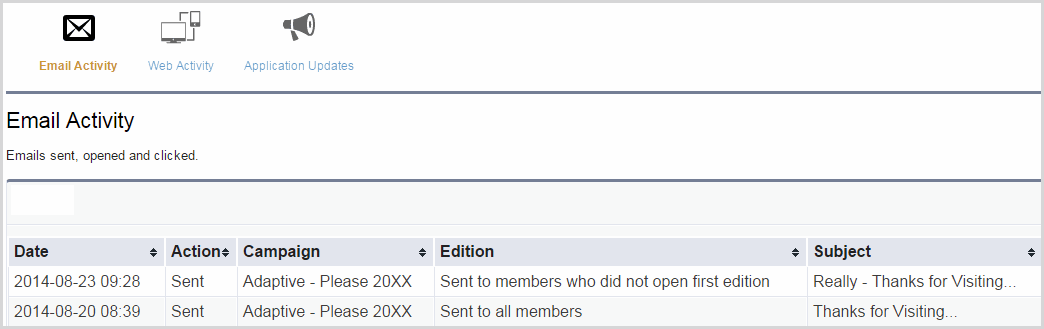
Web Activity: Displays the links clinked from a campaign email.
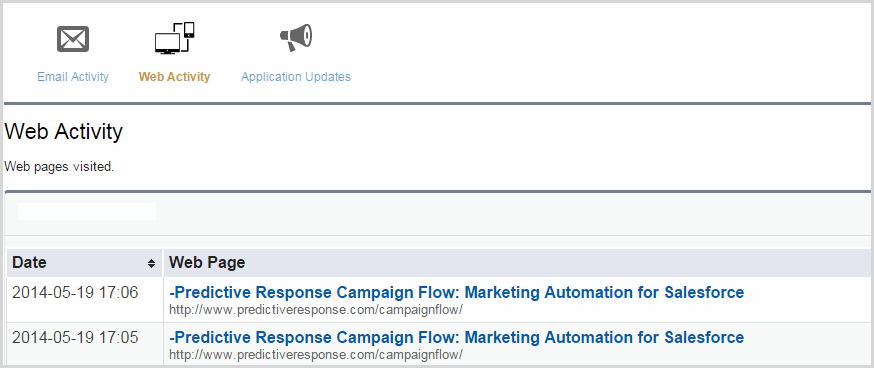
Application Updates: Provides access to the Predictive Release Notes from the online user guide.
Back to Top
Fields
The following fields can be added to lead/contact pages as desired:
Lead/Contact Score: As your campaign members open emails, click links, etc., they can be assigned scores for each action. The score shown here is the total of scores from all activity in all campaigns.
![]() Reference: For more information on how to set scoring options, click here.
Reference: For more information on how to set scoring options, click here.
Lead/Contact Score Rating: This field is a formula field that works as follows:
| If the lead/contact score is greater than 10,000 | The lead/contact rating is set to “1” |
| If the lead/contact score is greater than 8,000 and less that 10,000 | The lead/contact rating is set to “2” |
| If the lead/contact score is greater than 4,000 and less then 8,000 | The lead/contact rating is set to “3” |
| If the lead/contact score is greater than 1,000 and less than 4,000 | The lead/contact rating is set to “4” |
| If the lead/contact score is greater than 1 and less than 1,000 | The lead/contact rating is set to “5” |
![]() Reference: Run a lead or contact score report (located in the Predictive Campaign Member Report folder in Salesforce Reports), to export a list of your leads/contact and their respective scores.
Reference: Run a lead or contact score report (located in the Predictive Campaign Member Report folder in Salesforce Reports), to export a list of your leads/contact and their respective scores.
Test Group/Member: Complete these two fields to set a contact as a global test member.
![]() Reference: For more information on global test members, click here.
Reference: For more information on global test members, click here.
Related Lists
Campaign History

Add the following fields to this related list as desired:
- Level: Displays the latest action the lead/contact has taken with the campaign email.
- Reason: If the lead/contact has an Inactive status, this field provides information as to why they are not receiving emails from the campaign.
- CampaignFlow: If the lead/contact was added to a campaign due to a campaignflow, this field indicates which flow was used.
![]() Reference: CampaignFlow is a separate Predictive application that can be used with the Adaptive Mailer. For more information on CampaignFlow, click here.
Reference: CampaignFlow is a separate Predictive application that can be used with the Adaptive Mailer. For more information on CampaignFlow, click here.
Subscriber Choices
If you are taking advantage of our subscription page feature, add this related list to your lead/contact pages. The information displayed provides data on which subscriptions your leads/contacts have selected or de-selected from the subscription page.
Back to Top
Back to Configuration Checklist
 (0)
(0) (0)
(0)