Adding Smart Links | Predictive Response
Adding Smart Links
Using our email editor, you can add View as Page and Forward to Friend links directly from the template builder.
The View as Page option allows email recipients to view your email in their browser. This gives recipients the ability to view your email if they have HTML disabled or images turned off in their email client.
When an email is forwarded using the Forward to Friend option, it retains the email stylization, subscriber-specific links, merge tags, and allows for the forwarding of an email to multiple contacts at once.
When the email has been forwarded with an email client instead of the “forward to a friend” link, the recipient may see broken formatting. When emails are forwarded by an email client, the HTML code is converted to use that email client’s proprietary code. As all email clients render emails differently, there’s no guarantee the email client that receives the forward will understand that code, resulting in broken formatting. Using the “Forward to a friend” option ensures the recipients will receive the original email layout.
Example:
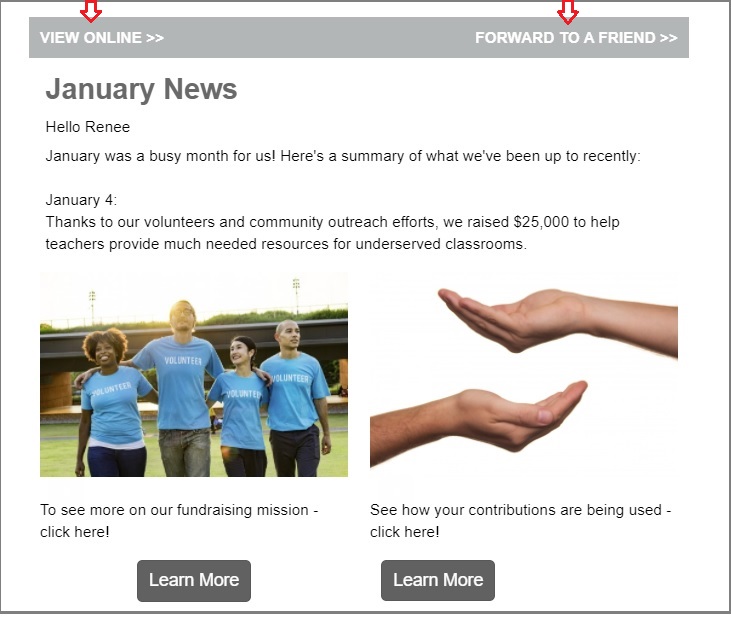
Adding the Smart Link Token:
From the design step within the email editor, place text such as “View Online” or “Forward to a Friend” in a text box, button, multi-column, or any element you’d like to use. Highlight the text, and select the link icon from the toolbar.
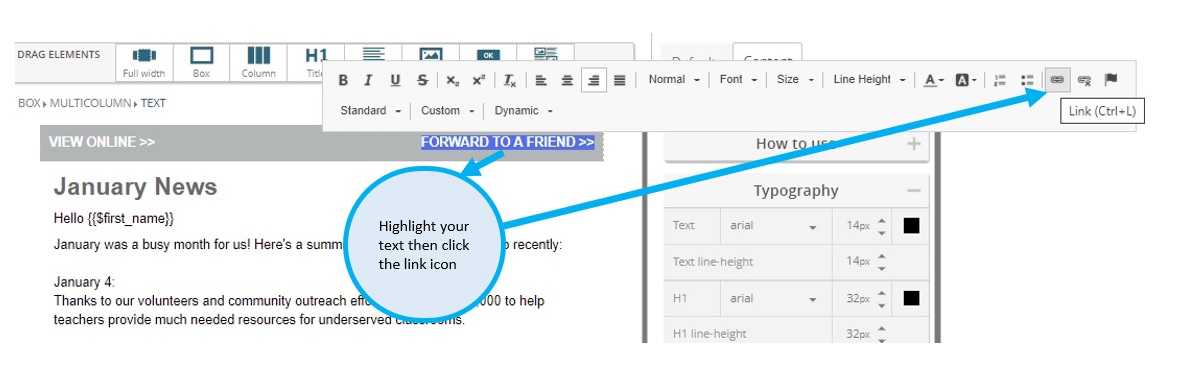
Next, enter the token as you would an URL using the https protocol (screenshot below), then click OK.
- The token for View as Page is {{$vap}}
- The token for Forward to a Friend is {{$fwd}}
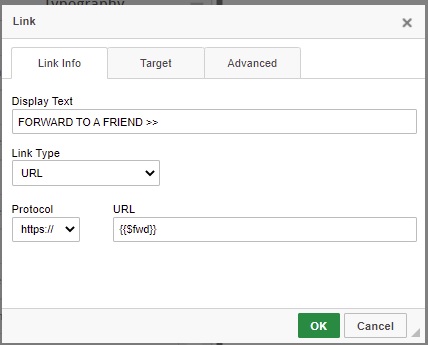
 (6)
(6) (2)
(2)