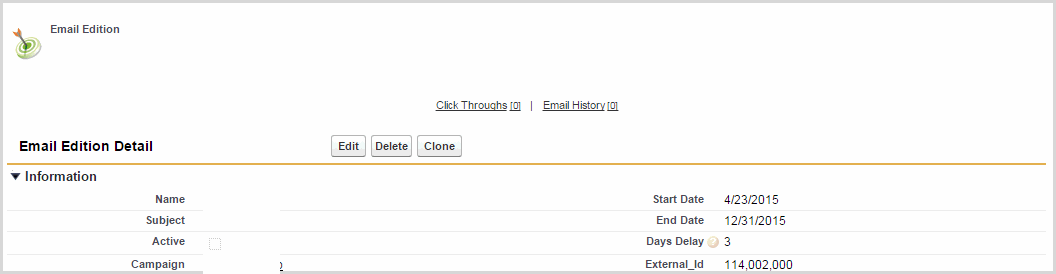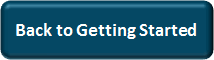Layouts: Email Edition Details (Enterprise or higher) | Predictive Response
Layouts: Email Edition Details (Enterprise or higher)
Clicking on the Email Edition name provides access to additional details about the progress of the edition. If you are using the Salesforce Enterprise or higher edition, you can either assign our layout to your user profiles or add the following information:
- Information: Displays the information entered in the edition wizard.
- Dashboard: Three graphs indicating send, opened and clicked progress.
- Performance Indicators: Additional edition metrics are displayed in this section.
- Cannot Be Sent: Counts of members that cannot be sent emails.
- Click Throughs: Lists the web pages clicked from this edition.
- Email History: Lists the day by day, hour by hour email activity.
Assign the Adaptive Mailer Email Edition Details page layout:
- Click on the Setup link in the top right corner next to Salesforce username
- In the left pane, expand Create by clicking on the right arrow mark
- Expand Objects
- Select Email Edition
- Scroll down to the Page Layouts section and click the Page Layout Assignment button
- Click the Edit Assignment button
- Select the System Administrator profile and any other profiles that are assigned to users who will be managing Predictive campaigns
- From the drop down list, select the Email History Layout
- Click Save when done
Add the Adaptive Mailer components to your page layout:
Information
| Field | Description |
| Name | The name of the edition as entered in the wizard. |
| Subject | The subject line for the edition as entered in the wizard. |
| Active | Checked/Unchecked to indicate if the edition is enabled or not. |
| Campaign | The name of the campaign this edition was created for. |
| Start/End Date | If the campaign type is set as Scheduled, these dates are the edition dates as entered in the wizard. For Drop and Adaptive campaigns these dates will display the campaign start and end dates. |
| Days Delay | Displays for Adaptive or Drip campaign types only. |
| External_id | Standard Salesforce field. |
Back to Top
Dashboard

| Graph | Description |
| Sent % | Number of sent emails / Number of active members |
| Open % | Number of members that have opened the email at least once (excludes multiple opens) / Number of delivered emails |
| Click % | Number of members that have clicked at least one link in the email and least once (excludes multiple clicks) / Number of delivered emails |
Back to Top
Performance Indicators

| Field | Description |
| Sent | Number of members that were sent this email edition |
| Sent Rate | Number of sent emails / Number of active members |
| Delivered | Number of sent emails – Number of bounced emails |
| Delivered Rate | Number of delivered emails / Number of sent emails |
| Opened | Number of members that have opened the email at least once (excludes multiple opens) |
| Opened Rate | Number of members that have opened the email at least once (excludes multiple opens) / Number of delivered emails |
| Clicked | Number of members that have clicked at least one link in the email and least once (excludes multiple clicks) |
| Clicked Rate | Number of members that have clicked at least one link in the email and least once (excludes multiple clicks) / Number of delivered emails |
| Completed | Number of members that reached your defined completed level in this email edition (excludes multiple completions) |
| Completed Rate | Number of members that reached your defined completed level in this email edition (excludes multiple completions)l / Number of delivered emails |
Back to Top
Cannot Be Sent

| Field | Description |
| Opt Out Direct | Number of members that clicked the unsubscribe link in this email edition. |
| Opt Out Direct Rate | Number of direct opt outs / Number of delivered emails. |
| Opt Out Indirect | Number of members that unsubscribed from another campaign after being added to this campaign. |
| Opt Out Indirect Rate | Number of indirect opt outs / Number of delivered emails. |
| Bounced | Total of soft and hard bounces. Predictive will wait until the 3rd soft bounce before marking the email address as a bounce. |
| Bounced Rate | Number of bounced emails / Number of sent emails. |
| Complaints | Number of members that submitted complaints via Yahoo, AOL or other feedback loop. A complaint auto-generates an opt out status and will also be included in the Opt Out Direct count. |
| Complaint Rate | Number of complaints received / Number of delivered emails. |
Back to Top
Click Throughs

| Button | Description |
| New Click Through | Manually add a url as desired. |
| Field | Description |
| Edit/Del | Edit to modify the page name. If you have used the Redirect option for a link in your email, renaming the page is helpful. |
| Page Title | As set for the pages clicked/visited. |
| Email Edition | The edition name for the edition that included the page link. |
| Unique Clicks | Count of members that clicked to the page at least once (only one click per member is counted). |
| Total Clicks | Count of all clicks to the page made by the members. Multiple clicks are included in the count. |
| URL | The URL of the link clicked by member(s). |
Back to Top
Email History

| Field | Description |
| Edit/Del | CAUTION: Using these actions will corrupt the stored data for your email activity. |
| Edition Name | The name entered for the edition in the wizard. |
| Subject | The subject line entered for the dition in the wizard. |
| Day of Week | The day of the week that an action occurred. |
| Date/Hour | The Date and hour of day that an action occurred. |
| Sent, Opened, Clicked, Completed | As each edition sent and the members take action, these counts will display. More information is available by clicking on the edition name. |
Back to Top
Click here to go the next step: Configure Lead/Contact Page Layouts. Enterprise or higher | Professional
We can help!
 (0)
(0) (0)
(0)