Learn about Testing Your Emails with Litmus | Predictive Response
Learn about Testing Your Emails with Litmus
![]() Important: Predictive AM requires that you send a test email to at least one test member.
Important: Predictive AM requires that you send a test email to at least one test member.
Run a Litmus Test
Litmus tests have two parts – one component allows you to see what your email content will look like in over 30 different email inboxes. The second component runs your email content through over 50 spam filter and lets you know if there is a chance of your email going directly to a spam folder. If the content does not pass the test, the application provides you with the information you need to lessen the possibility of sending a spam message.
To start a Litmus test, once in the email editor, follow these instructions:

As the popup message indicates, the test may take a few minutes as the application collects the screen shots and spam filter results from the different email clients and spam filters.
Here you can see thumbnail versions of your content. Click on a thumbnail to enlarge the view.
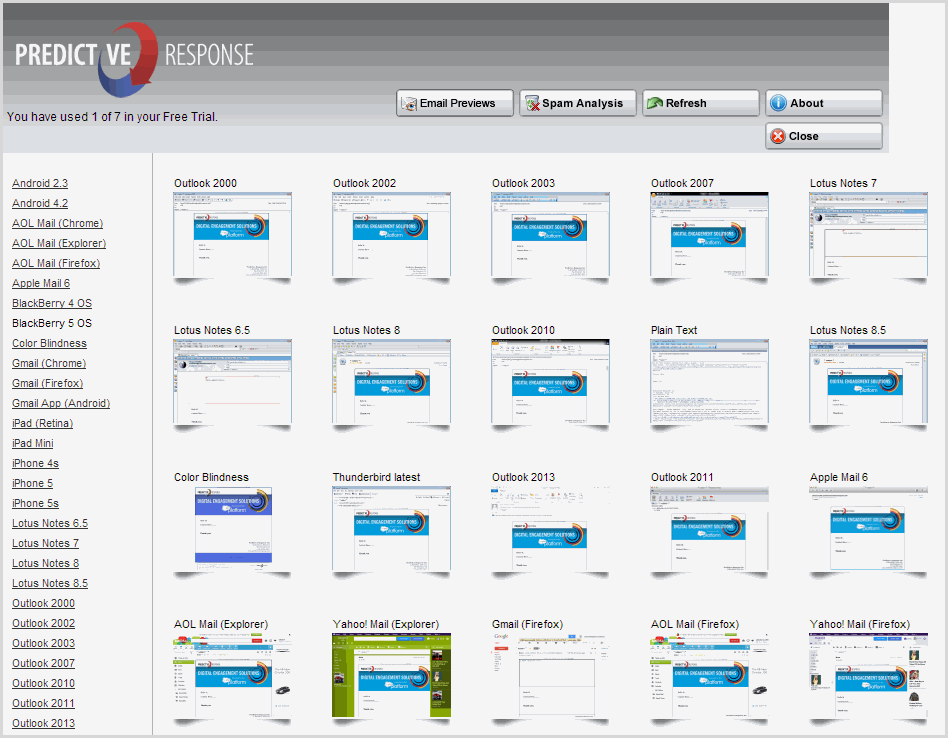
Click the Spam Analysis button to see if your content has passed or failed for each filter listed.
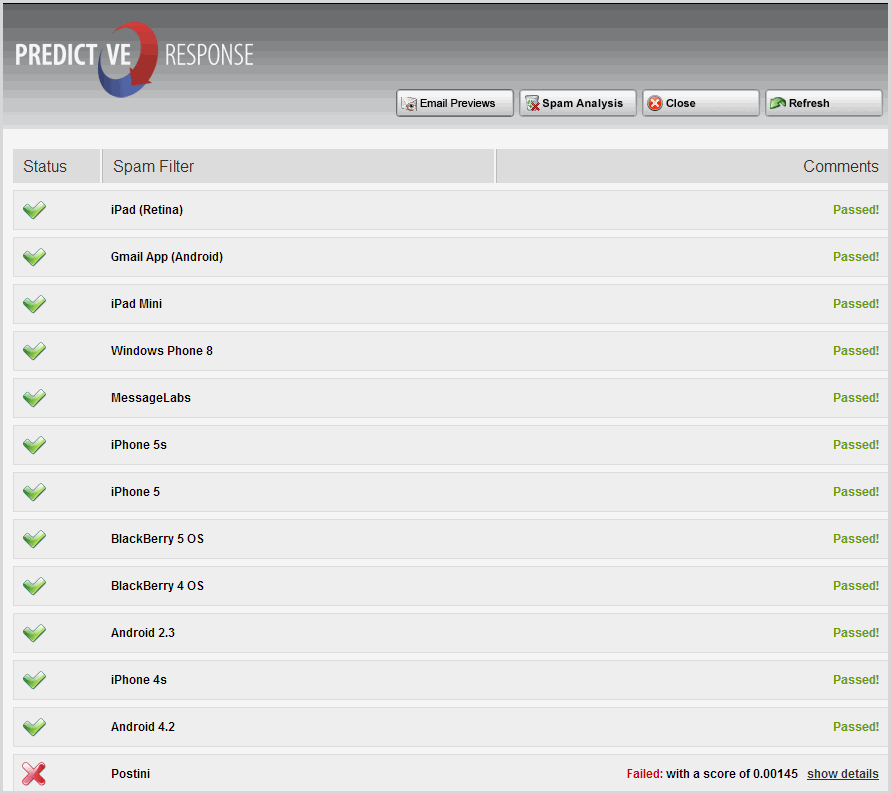
Click show details to view the information you need to correct your content – if desired.
Litmus is a Predictive add-on application. Access to Litmus is dependent on the Predictive package purchased by your organization. If you see a message indicating no tests available, contact our Support team. Click here to complete a support ticket.
Run an A/B Test
Using our A/B Test feature can increase your open rate by approximately 20%. The A/B Test lets you test different subject lines on small portions of your campaign members. Create your subject lines and let Predictive do the rest.
To start an A/B Test, click the Test icon and located the A/B tab, ![]() in eMaker and
in eMaker and ![]() in the Classic editor.
in the Classic editor.
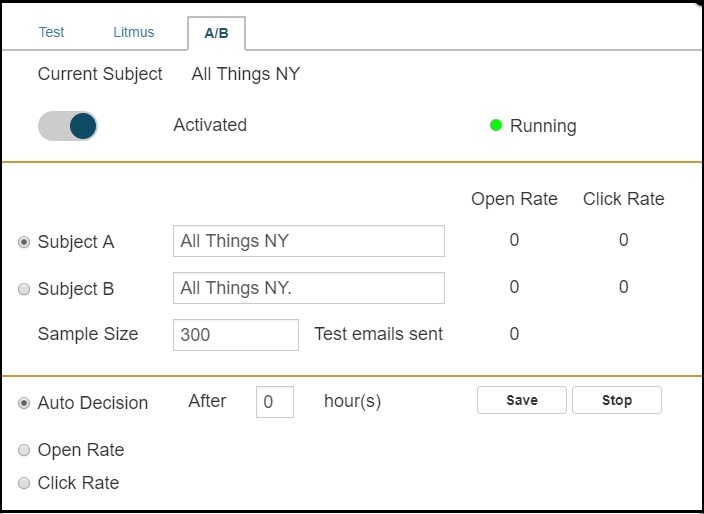
Automatic Test
Select automatic test and enter:
- Two subject lines
- Sample size – we recommend using a sample size of at least 50 members
- Confirm that the Automatic decision is selected and number of hours until the decision is made
- Enter the number of hours you want Predictive to wait until determining the winning subject
- Click the start icon
- Predictive will wait the time designated, select the winning subject line and restart the send process to the rest of your campaign members
![]() Information: Every edition in a campaign is assigned a unique identifier. Predictive retains the data indicating which editions have been sent to each email and will not resend the same email to a member that has already been sent the edition.
Information: Every edition in a campaign is assigned a unique identifier. Predictive retains the data indicating which editions have been sent to each email and will not resend the same email to a member that has already been sent the edition.
Send a test email to yourself
As indicated above, sending a test email to yourself or your test group is a required step in our process. Use the ‘Test to Me’ test option to view the general appearance of your email, this type of test will not test merge fields or link tracking. You can send as many test emails as needed before sending the email to your campaign members.
To send a test email, once in the email editor, follow these instructions:
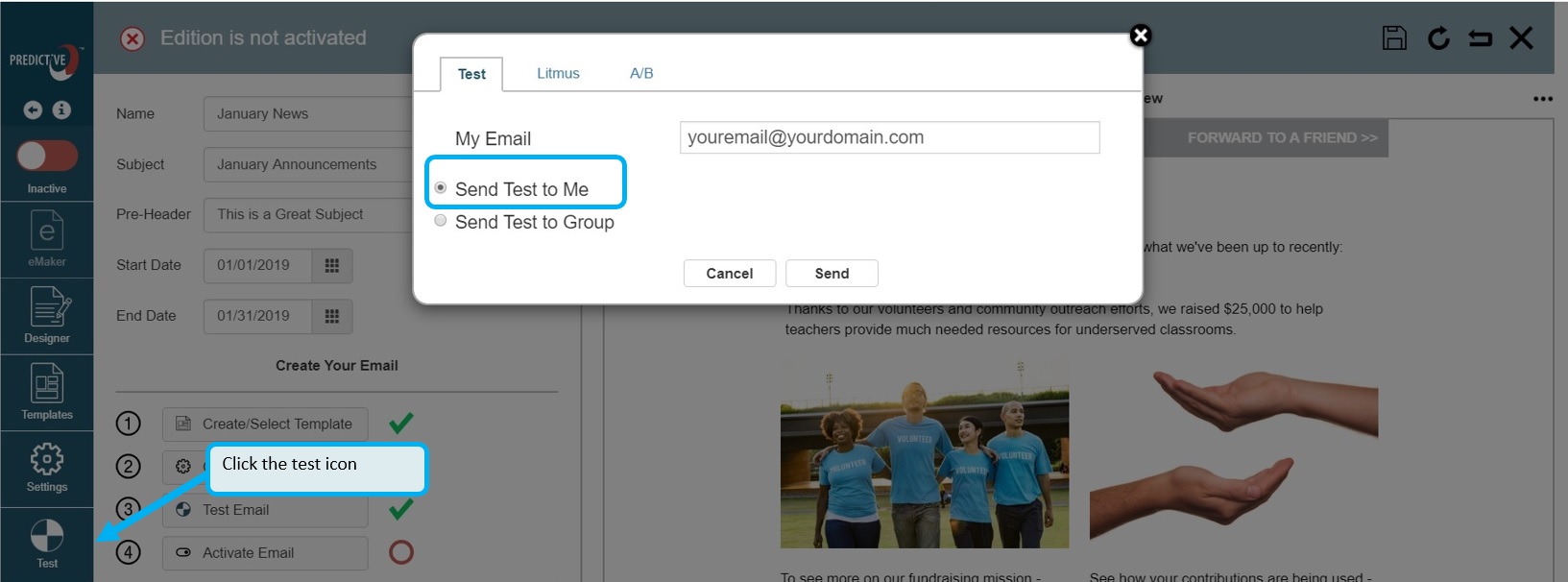
The default email address displayed will be for the logged in user, change as needed.
![]() Information: The Send Test to Me feature can be used to send the email to any email address. The sent or clicked information from that email is not displayed in the Predictive data. However, Predictive does track that the email was sent. Therefore, if the email address used is also associated to a campaign member, Predictive will not re-send the email when your campaign starts sending.
Information: The Send Test to Me feature can be used to send the email to any email address. The sent or clicked information from that email is not displayed in the Predictive data. However, Predictive does track that the email was sent. Therefore, if the email address used is also associated to a campaign member, Predictive will not re-send the email when your campaign starts sending.
Send a test email to a test group
![]() Reference: Click here for information on creating global or campaign only test members.
Reference: Click here for information on creating global or campaign only test members.
Use this option to send a test email to your global test members, this method will test the appearance of your email, as well as merge fields and link tracking.
To send a test email to the group, once in the email editor, follow these instructions:
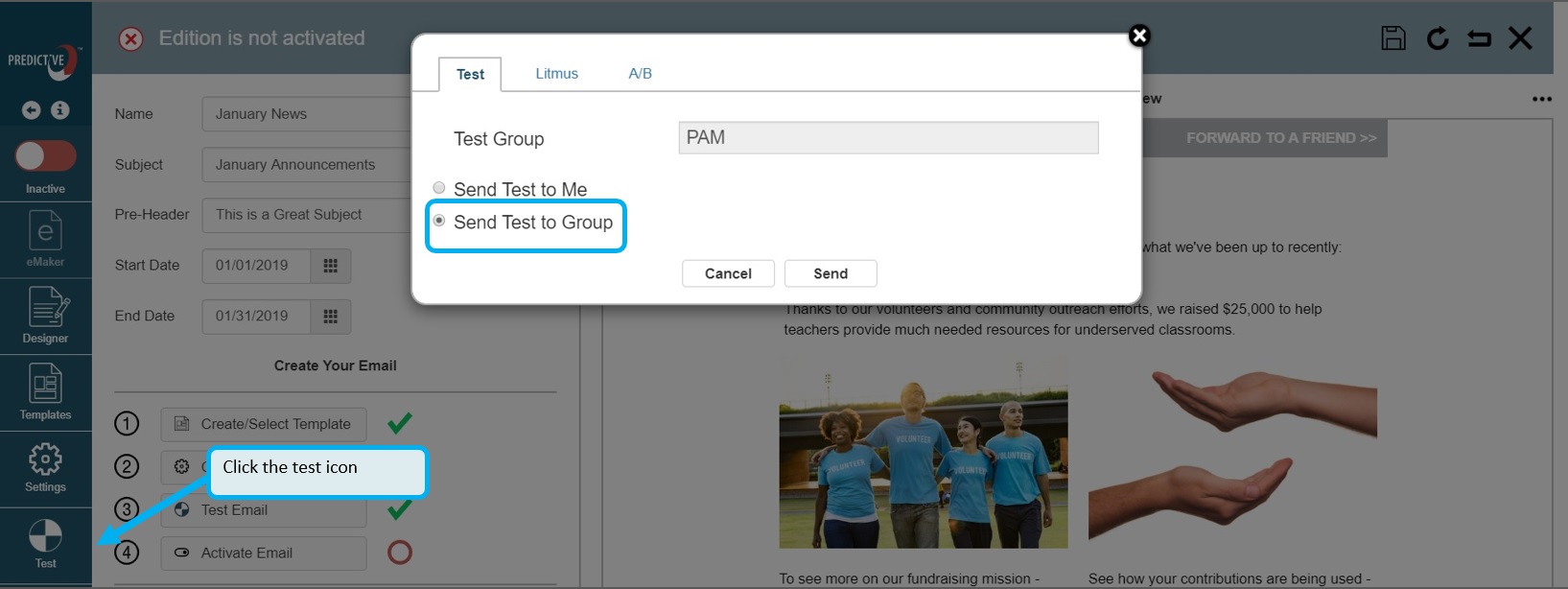
All members marked as test members in the campaign are sent the email edition.
What should a test member do?
We have made the test process required because we know that it is important to you that your campaign emails give the correct message and provide the right impression about your organization. Therefore your test members should:
- Review the content: They should ensure that the message is correct and that there are no errors in grammar, etc.
- Click the links: If you have added links to your content, all links should be clicked to not only confirm they open to the right page and that the clicks are tracked.
![]() Important: The Predictive tracking codes have to be added to your web site and the links, when added to your email content, have to be setup correctly.
Important: The Predictive tracking codes have to be added to your web site and the links, when added to your email content, have to be setup correctly.
![]() Reference: Click here for information on the Predictive tracking script.
Reference: Click here for information on the Predictive tracking script.
![]() Reference: Click here for information on setting up links in your email.
Reference: Click here for information on setting up links in your email.
 (0)
(0) (0)
(0)