Confirm required fields | Predictive Response
Confirm required fields
There are a few fields that have to be available on your page layouts and that need to be configured in a certain way. This page outlines that most of our customers have to modify – however there may be others.
To confirm the fields that may require configuration so that Predictive and Salesforce can work together, you can access the Setup window in the Predictive Admin tab.
If the tab is available in your view, click it or click the plus sign in the Salesforce tab bar to access. Click the Setup icon and view the Field Level Security section. The image below shows the accurate field settings.
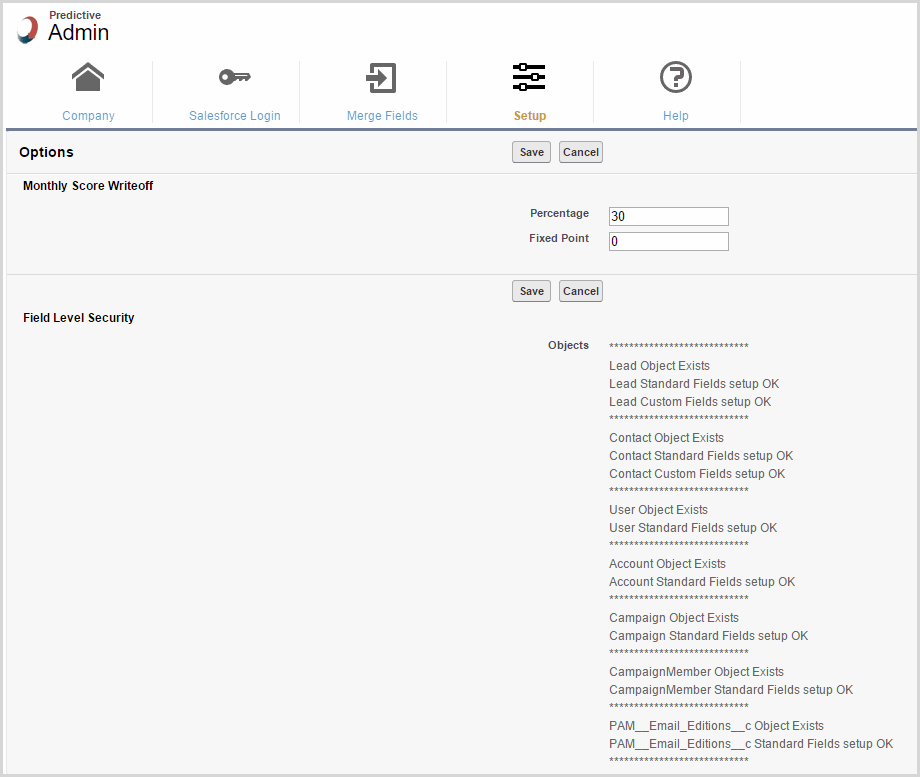
Campaign Page
If you use record types for your campaigns, you will need to configure our field – Email Type – so that it is available for use for the appropriate record types. To do so:
- Setup
- Build
- Customize
- Campaigns
- Record Types
- Click the name of the appropriate record type
- Scroll down to the Picklists Available for Editing section
- Click Edit next to Email Type
- Move the three types listed from the Available Values to the Selected Values box
- Click Save and repeat as needed for any other record types.
Lead/Contact Pages
- Email Opt Out – This check box needs to be visible and editable for both leads and contacts
- Lead/Contact Score – This field needs to be visible and editable for both leads and contacts
- Lead/Contact Score Rating – This field needs to be visible and read-only for both leads and contacts
To set these fields as needed, go to:
- Setup
- Build
- Customize
- Leads (repeat for Contacts)
- Locate the Email Opt Out field and click on the field label
- Click the Set the Field-Level Security button to modify the visibility for the system administrator and all other profiles that are assigned to users that will be accessing Predictive AM
- Click Save when done
- Click the View Field Accessibility button to set the Editable or Read-Only option (as noted above) for the system administrator and all other profiles that are assigned to users that will be accessing Predictive AM
- Click Save when done
![]() Important: Even if your business process does not utilize both leads and contacts in Salesforce, we require that the settings above are completed for both leads and contacts.
Important: Even if your business process does not utilize both leads and contacts in Salesforce, we require that the settings above are completed for both leads and contacts.
Click here to go the next step: Install Test
We can help!
 (0)
(0) (0)
(0)