Subscription Management in Lightning | Predictive Response
Subscription Management in Lightning
Subscription Pages:
A subscription page allows your campaign members to select the emails they receive from your organization. Without subscriptions campaign members will receive an unsubscribe link in their email, which if selected will opt them out of all campaigns. With subscriptions, they will instead see a subscription page link where they can manage their email preferences.
Once a subscription page link is clicked, the user will be able to view the subscription page with the items checked for the subscriptions selected. They can then uncheck or check the subscriptions as desired.
Subscription Flow
Subscription Checklist
Create a Subscription Instructions
Viewing Subscription Information
Flow of a Subscription:
- Create the subscription page.
- Send an email from a campaign associated with a subscription.
- Campaign member receives email and clicks the subscription link and their current selections display.
- Based on their selection updates, campaign members are added to new campaigns or deactivated in existing campaigns.
- Salesforce provides a view of subscription and campaign history in the lead or contact record.
Sample subscription page and contact record with subscription choices and campaign history:
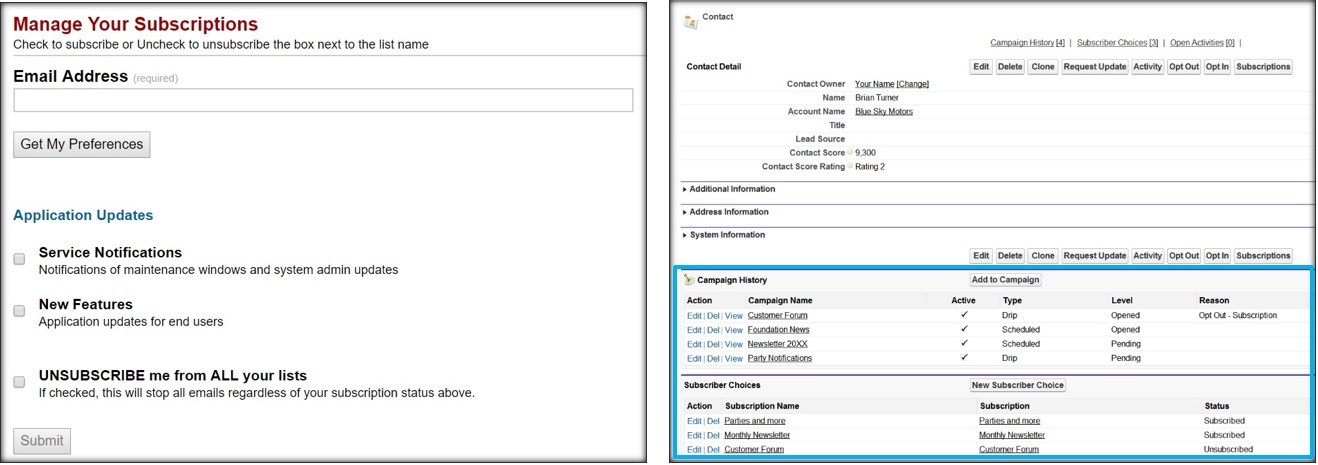
Checklist: Create & Publish a Subscription Page:
![]() Step 1. Use Predictive’s Subscription page or create a placeholder on your website.
Step 1. Use Predictive’s Subscription page or create a placeholder on your website.
![]() Step 2. Create the subscription page.
Step 2. Create the subscription page.
![]() Step 3. Create one or more subscription groups.
Step 3. Create one or more subscription groups.
![]() Step 4. Create one or more subscriptions.
Step 4. Create one or more subscriptions.
![]() Step 5. Create or add campaigns to each subscription.
Step 5. Create or add campaigns to each subscription.
![]() If a subscription isn’t attached to a campaign users will not be able to subscribe.
If a subscription isn’t attached to a campaign users will not be able to subscribe.
![]() Step 6. Publish your page.
Step 6. Publish your page.
Creating a Subscription Page:
Step 1: Use Predictive’s Subscription page or create a placeholder on your website.
- Use the subscription page Predictive Response provides. If choosing this option, skip to step 2 where the link will be auto-populated.
OR
- Create a subscription page on your website
- If you are using WordPress for your site, follow these instructions
- If not using WordPress, use this subscription page code
- Place the code on your site
- Check out this link for helpful tips to customize
Step 2: Create the subscription page
- Navigate to the subscription application in Predictive Admin
- Locate the ‘new’ button on the subscription page in Salesforce
Watch the video below to see how:
- Complete the fields and save:
 Typically you will only have one subscription page. In this example the subscription page itself is broadly named “Company Name Subscription Page.” Within the Subscription Page you can designate subscription groups to specify communication options, like news updates, etc. You can have multiple subscription groups within a subscription page.
Typically you will only have one subscription page. In this example the subscription page itself is broadly named “Company Name Subscription Page.” Within the Subscription Page you can designate subscription groups to specify communication options, like news updates, etc. You can have multiple subscription groups within a subscription page.
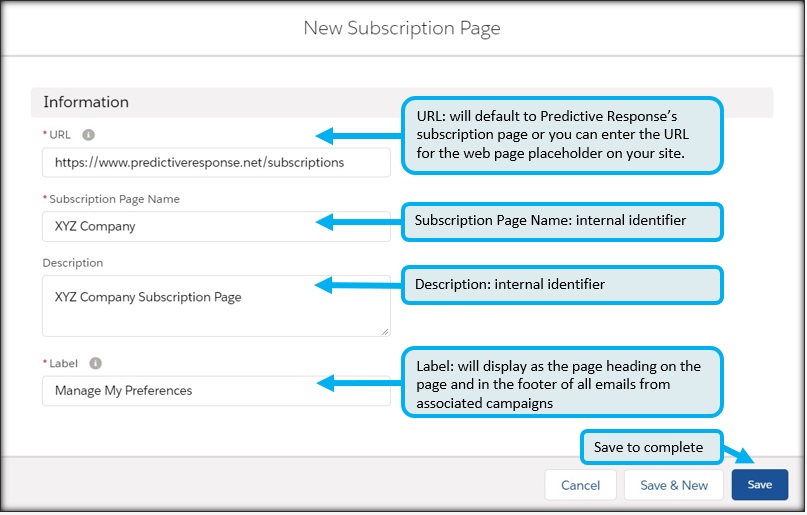
Step 3: Create one or more subscription groups
- Navigate to the ‘related’ tab
- Click the New Subscription Group button
- Complete the fields and save:

Step 4: Create one or more subscriptions
- Navigate to the ‘related’ tab within the subscription group
- Click on the blue link of the subscription group
- Navigate to the ‘related’ tab and click the ‘new button’ to create
- Complete the fields and save:
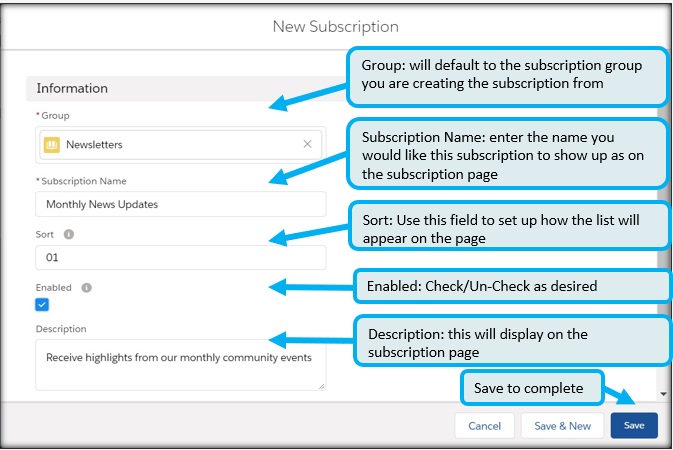
Step 5: Create or add campaigns to each subscription
- When creating a new campaign you can search to add the subscription:
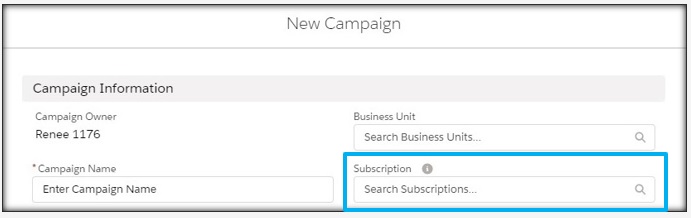
- From the campaign page under the ‘details’ tab you can add a subscription to an exiting campaign, click on the pencil to edit:
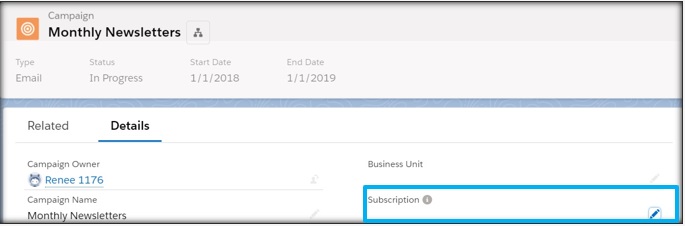
Step 6: Publish your subscription page
- Go back to the main Subscription page in Salesforce and click the Publish button.
- This process will display a generic version of your page and pushes the information to the web page designated in Step 1.
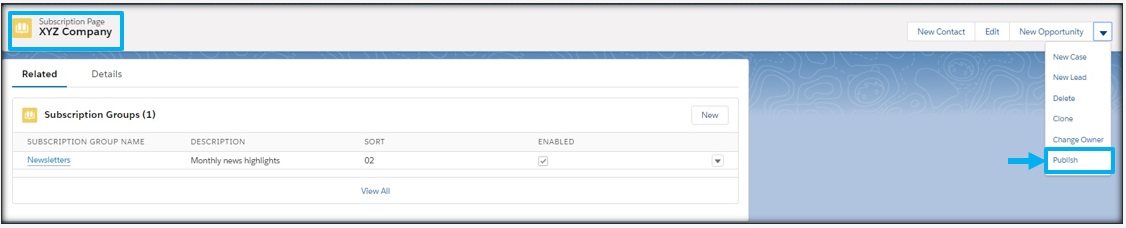
Example of a completed subscription page:
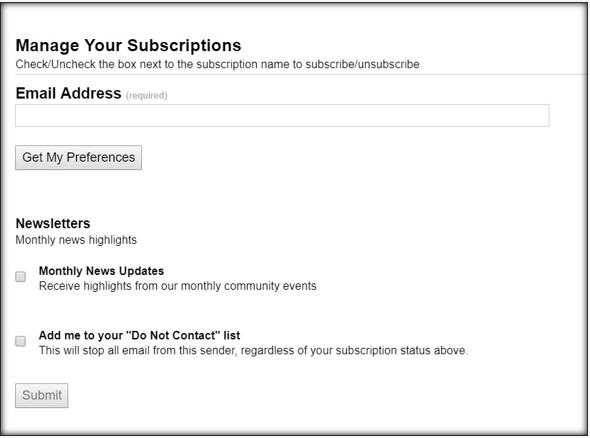
Viewing Subscription Information:
Campaign Level:
The Predictive AM campaign page layout includes a field called Subscriptions so you can see any subscriptions tied to a campaign.
- You can click on the subscription link in the campaign to see the subscription details
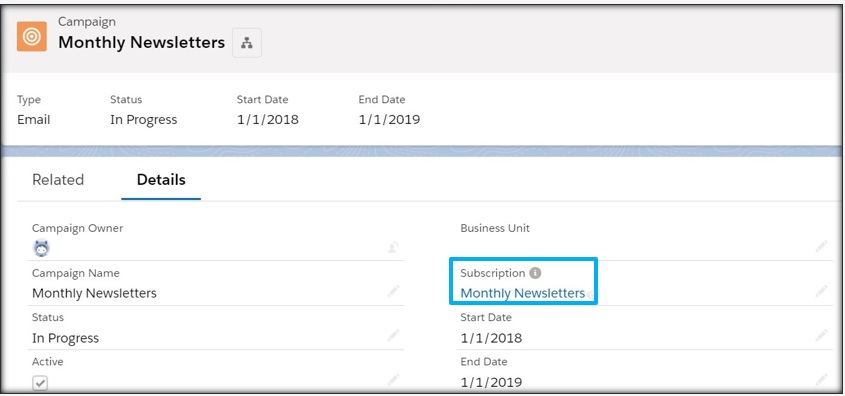
Lead and Contact Level:
The Predictive AM lead and contact page layouts include a Subscriptions link in the page dropdown.
- Click this link to view the last version of the subscription page completed by either the lead or contact
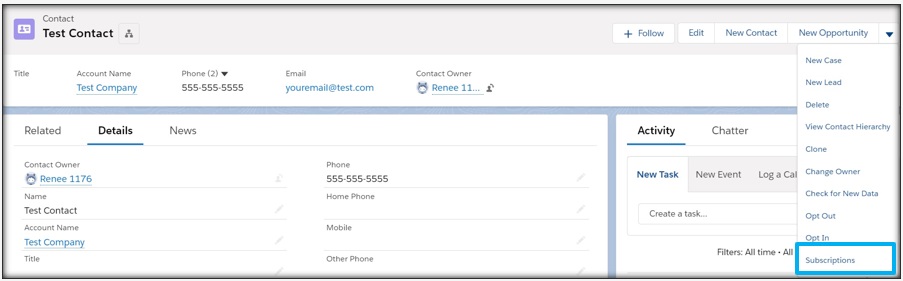
The Predictive AM lead and contact page layouts include a field called Subscriber Choices so you can see subscriptions tied to a lead or contact.
- This section will display the subscriptions selected or de-selected and their current status for each listed subscription.
 Subscriber Choices will show the details of subscriptions campaign members have opted into or out of themselves, not those that have been added from the organization’s side.
Subscriber Choices will show the details of subscriptions campaign members have opted into or out of themselves, not those that have been added from the organization’s side.
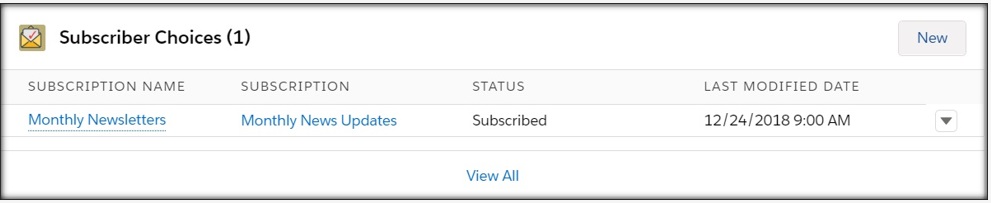
 (1)
(1) (0)
(0)