We provide an email edition wizard that will walk you through the steps in creating an email edition for your campaign. The wizard includes the following 3 steps:
- Create: This step includes the initial setup of the email edition. These links provide specific information for each of our supported campaign types:
![]() Create a Scheduled Edition
Create a Scheduled Edition
![]() Create an Adaptive Edition
Create an Adaptive Edition
![]() Create a Drip Edition
Create a Drip Edition
- Design: Review and modify campaign settings as needed and access our editor to manage your email content.
- Test: Run an A/B Test or Insight Test and then send test emails to the campaign test members.
- Send: Send your emails now or let Predictive follow your send schedule.
![]() Important: Campaign editions are sent in the order created by Predictive. As you add Editions, each is given an unique if, such as Edition 1m Edition 2, and so on.
Important: Campaign editions are sent in the order created by Predictive. As you add Editions, each is given an unique if, such as Edition 1m Edition 2, and so on.
The exception to this is the Adaptive Campaign type. The editions in this type are sent depending on the action(s) taken by your campaign members,
Here are some examples:
In this scenario, the second edition did not get created and/or activated. As you see, your campaign members will only get the first email edition.
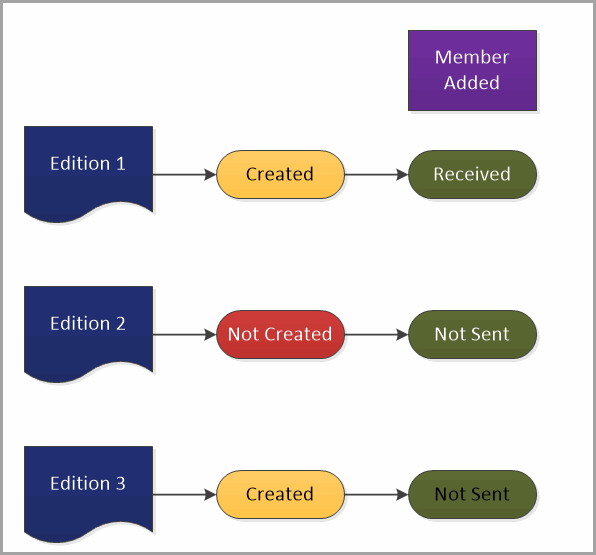
In this scenario, the editions were all created and activated and all were sent to the campaign members.
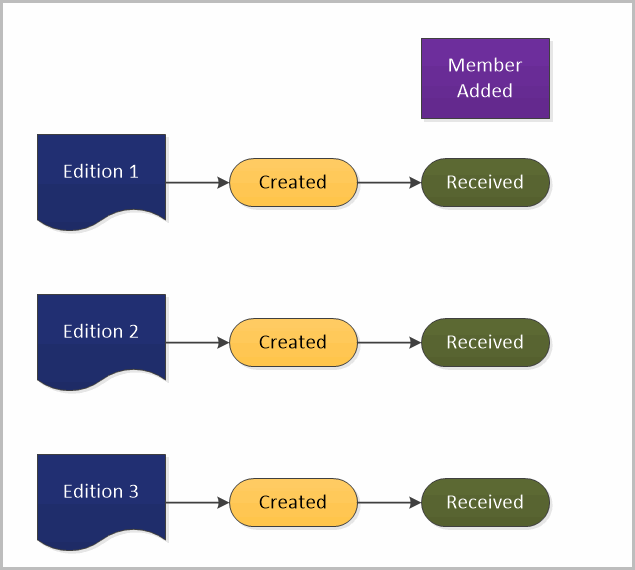
Common Icons
No matter what campaign type you are creating or which page in the wizard you are in, you will always see these items:

- The first icon indicates the campaign type. See below for more information
- The status icon indicates if your campaign is active or not. See below for more information
- The Back to the Campaign link will return you to the campaign page in Salesforce
- This icon provides access to relevant date and more in our online user guide.
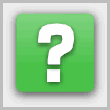
Campaign type icons
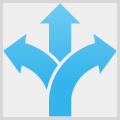 Indicates an adaptive campaign type
Indicates an adaptive campaign type
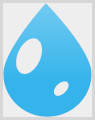 Indicates a drip campaign type
Indicates a drip campaign type
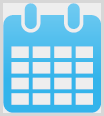 Indicates a scheduled campaign type
Indicates a scheduled campaign type
Campaign/Email Edition Status icons
![]() Active: This campaign/email edition is active and can be sent now or is currently sending
Active: This campaign/email edition is active and can be sent now or is currently sending
![]() Scheduled: This campaign/email edition is active and is scheduled to be sent
Scheduled: This campaign/email edition is active and is scheduled to be sent
![]() Inactive: This campaign/email edition is inactive and cannot be sent until changes are made
Inactive: This campaign/email edition is inactive and cannot be sent until changes are made
Next to these status icons will be one of the following status notifications:
Active
- This campaign and email edition are active with ## members
Scheduled
- Your emails will start sending at # AM/PM
- The campaign start date is in the future
- Scheduled campaign type: This edition will start sending on DD/MM/YYYY
Inactive
- This campaign is not marked as Active in Salesforce
- This email edition has not been activated
- This email edition has not been tested
- There are no test members added to this campaign
- There are no members (lead/contacts) added to this campaign
- This edition has not been created
- The campaign end date has passed – DD/MM/YYYY
- Scheduled campaign type: The edition end date has passed – DD/MM/YYYY
The most important component of an email marketing campaign is your message – also known as email content. It is critical that you take care when developing your subject line and content so that your email does not get rejected or get posted directly to the recipient’s spam folder.
![]() Reference: Click here to access our email guidelines document.
Reference: Click here to access our email guidelines document.
Consider adding these options to your process:
A/B Test: Use this feature to test different subject lines. This will indicate which of the two or more subject lines will generate a higher open rate. For more information on A/B Testing, click here.
Insight: As part of the Predictive package purchased by your organization, you may have access to the Insight Test feature. This test provides you with images showing what your content will look like on over 30 different email clients as well as running the content through approximately 50 spam filter applications. If your content fails to pass a filter, the test indicates why. For more information on Insight Tests, click here.

 (
( (
(