Configure access to the Edition Wizard | Predictive Response
Configure access to the Edition Wizard
The Email Editions related list is required to create and send campaign emails. This section provides access to our Edition Wizard as well as data for each email edition in your campaign.
![]() Notes:
Notes:
- For Salesforce Professional edition users, add the related list and associated components to your campaign page layout.
- For Salesforce Enterprise or higher users, you may have assigned the Adaptive Mailer campaign page layout to your user profiles. If so, confirm the related list and associated components are on your page layout.
- For Salesforce Enterprise or higher users where you are using a different campaign page layout, confirm the related list and associated components are on your page layout.
Add the related list:
- Click on the Setup link in the top right corner next to Salesforce username
- In the left pane, under Build, expand Customize by clicking on right arrow mark
- Expand Campaigns
- Select Page Layouts
- Click Edit to modify the desired layout (repeat for all applicable layouts).
- Click on the Related List menu item in the layout grid and locate Email Editions.
- Drag the selection to the desired location on your page.

Configure the related list:
The following items are suggested:
Buttons:
- New Edition (required): Used to add an email edition to the campaign.
- Refresh: Refreshes email edition data using the real-time data collected by Predictive.
- Send Now: Allow you to send you emails immediately – this function will ignore your schedule settings.
Fields:
We recommend adding the following fields to the related list:
- Name: Edition Name
- Subject: The subject line that the recipient sees
- Active: Indicates if the edition is enabled or not
- Start Date/End Date: If the campaign type is either Drip or Adaptive, these dates will mirror the campaign dates. If the campaign type is Scheduled, these are the dates that define when the edition can be sent
- Sent: Count of how many emails have been sent
- Opened: Count of how many emails have been opened – this count is for the first time the email is opened – if the recipient opens the email again, that action is not tracked
- Clicked: When applicable, count of how may links have been clicked in the email – his count is for the first time a link is clicked – if the recipient clicks the link, that action is not tracked
- Completed: When applicable, count how many members have click the link identified as a completion
Modify the related list:
- Click on the Setup link in the top right corner next to Salesforce username
- In the left pane, under Build, expand Customize by clicking on right arrow mark
- Expand Customize
- Select Page Layouts
- Click Edit to modify the desired layout (repeat for all applicable layouts).
- Scroll down to the Email Edition section.
- Click the Wrench icon.
- Add fields for column data as desired.
- Expand the buttons section.
- Uncheck the New box.
- Move the available custom buttons from the left to the right.
- Click Save when done.
- Click to save the layout when done.
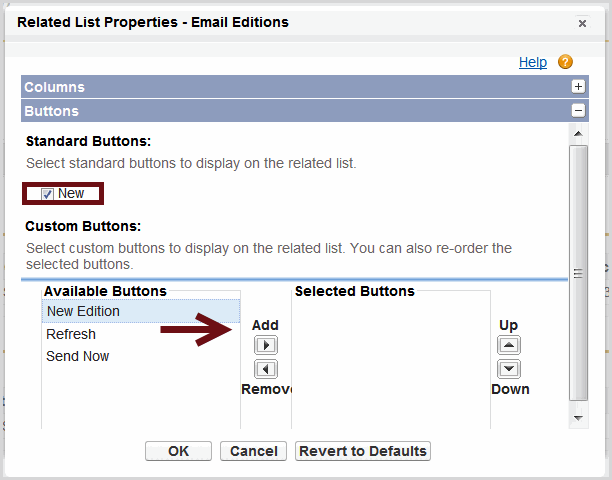
Click here to go the next step: Confirm Required Fields
We can help!
 (0)
(0) (1)
(1)