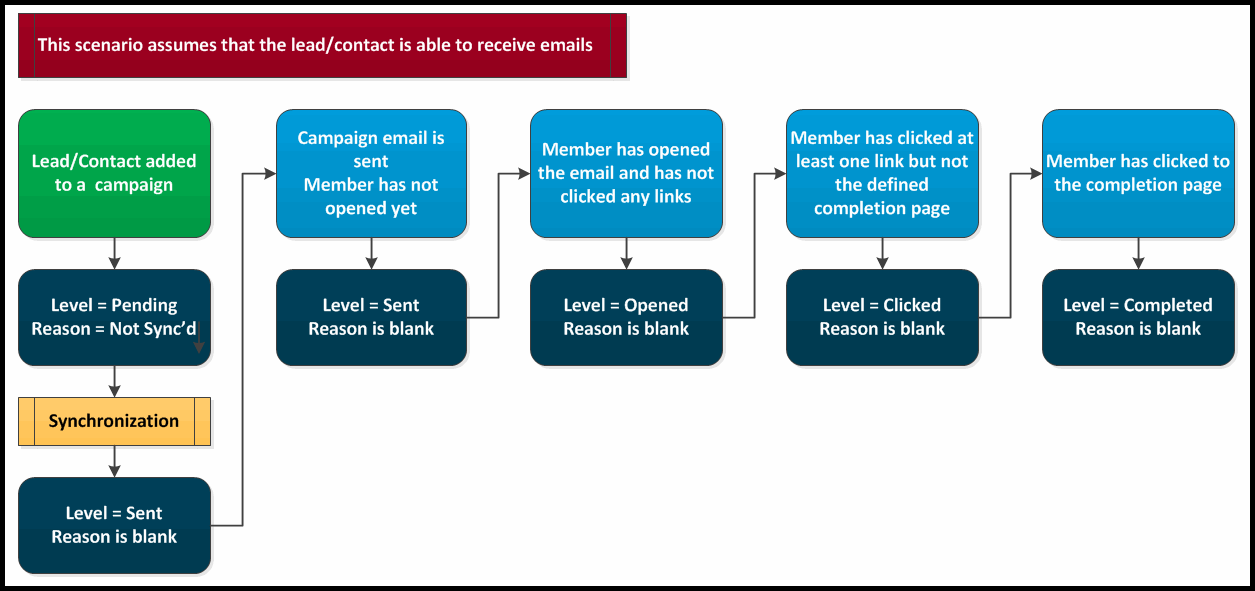Campaign Member Statistics | Predictive Response
Campaign Member Statistics
The campaign member section on the campaign page provides information on the latest activity for each member. We also provide the activity level and inactive reason for members when it applies. This information is also displayed in the campaign history section on the lead/contact page layouts.
![]() Reference: For more information on lead/contact page layouts, click here.
Reference: For more information on lead/contact page layouts, click here.
Layout
The column headings display this data:
- Action: Provides the ability to remove a member from the campaign or edit the record as needed
- Type: Indicates whether member is Lead or Contact
- First/Last Name: As entered in the lead/contact record
- Email: The email address entered in the lead/contact record
- Company: As entered in the lead/contact record
- Status: The data in this column is determined by the status selections you are using for your members
- Level: This Predictive data indicates the last action the member took or did not take with the campaign email
- Reason: This Predictive data is provided when the member is considered to be inactive and cannot be sent campaign emails
- Test Member: This Predictive field indicates that the member is a test member and will receive all test emails when created and sent
- Last Status Update: This field provides the date the member status was updated
Back to Top
Levels
Predictive provides information for each campaign member that tells you the last activity taken by the member with the email that was sent. The following levels are used for this:
- Pending (0): This level indicates that the campaign has not sent the email to this member yet, or Predictive cannot send the email because of an inactive status such as missing email, opt out, etc. Click here for a list of possible reasons.
- Not Opened (1): A member with this activity level has been sent the latest campaign email and has not opened it yet.
- Not Clicked (2): This level indicates that the member has received the latest campaign email, had opened it, but has not clicked a link in the email (if provided).
- Not Complete (3): If you have provided a link in the email and defined it as a completion action, then this level will display. This level also displays even if you have not defined a completion action.
- Completed (4): If you have defined a web page click through as a completion action, all members that click to that page will display as Completed and will stop getting emails from the campaign.
Back to Top
Reasons
If a member has not received a campaign email, they might be considered as inactive. If they are considered inactive, a reason will be provided in this column.
- Not Synced (0): This member has not been synchronized between Salesforce and Predictive yet. Click the Synchronize button in this section to do so. The Pending level is associated with this reason.
- In Send Queue (2): Predictive generates and sends your campaign emails. If there are a lot of members in your campaigns, some of the emails may be waiting to be sent. If you continue to see this reason display after 24 hours, please complete a support ticket so our support team can research the possible issue.
- Invalid/Invalid MX (20/21): These reasons indicate an invalid email address. You may want to contact the lead or contact to validate their information. The Pending level is associated with this reason.
- Missing Email (22): The lead or contact was added to the campaign with an empty email field. If you are able to get the email address, update the lead/contact record and use the synchronize button in this section to update Predictive. The Pending level is associated with this reason.
- Bounced (23): This reason indicates that Predictive has tried to send the current email 3 times and it has bounced back. The Sent level is associated with this reason.
- Duplicate (24): Predictive will only send email to an email address one time. When adding new members to a campaign, the first one will display as active and any others with the same email address will display as Duplicate and will not be sent the email. The Pending level is associated with this reason.
- Opt Out – Direct (25): This member has clicked the unsubscribe link in your campaign email. The Opened level is associated with this reason.
- Opt Out – Subscription (31): If you are managing a subscription page, when a member unchecks the box for a subscription, this reason will display. This action will also display in the Subscriber Choices section on the lead/contact page layout. The Open level may be associated with this reason.
- Opt Out – Complaint (38): This member has sent in a complaint about receiving emails from your organization via a feedback loop such as provided by Yahoo, AOL and other email clients. The Open level is associated with this reason.
- Opt Out – Indirect (39): This member has been updated with this reason because they clicked the unsubscribe link in a campaign email in another campaign.Any level may be associated with this reason.
- Opt Out – Previous (40): This member was marked as an opt out in both Salesforce and Predictive when they were added to this campaign. The Pending level is associated with this reason.
- Bounce – Previous (41): This member’s email bounced in another campaign before being added to the current one. The Pending level is associated with this reason.
- Do Not Mail (42): This email address has been flagged as invalid, spam trap, or not recommended for mass mails by a third party or other service. To protect your sender reputation, it has been blocked from Predictive sends.
![]() Reference: For more information on how the opt out process works, click here.
Reference: For more information on how the opt out process works, click here.
Back to Top
 (0)
(0) (0)
(0)