formMaker | Predictive Response
formMaker
For Predictive Response Professional and Enterprise packages, a form builder is included. With formMaker you can customize a signup, donation, or other type of form on your landing page. The form will create or capture lead and contact information and bring it instantly back to Salesforce.
Predictive can also provide a fully functional WordPress site with Thrive Architect installed, this will allow you to create a landing page and add your new form directly to it. This is not required but is included if you do not have your own WordPress site or landing page to host the form.
To take advantage of the formMaker feature please submit a support ticket for activation.
Setting up your form, video instructions:
Forms and Landing Pages by Predictive Response from Predictive on Vimeo.
Setting up your form, written instructions:
Step 1: Locate formMaker in Salesforce:
Salesforce Classic:
Click on the + sign to locate the formMaker tab.

Salesforce Lightning:
Click on the App Launcher and search for the formMaker app.
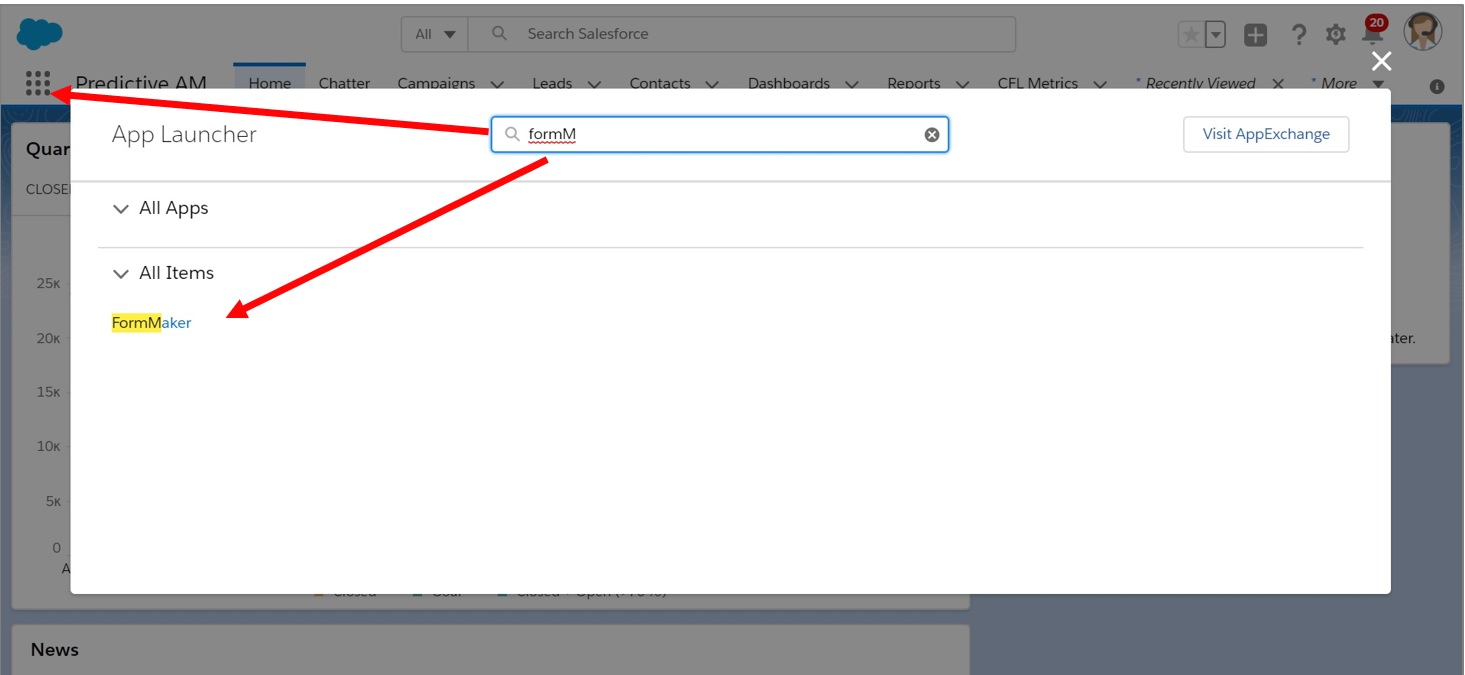
Step 2: Build Your Form
You will see the form builder shown below:
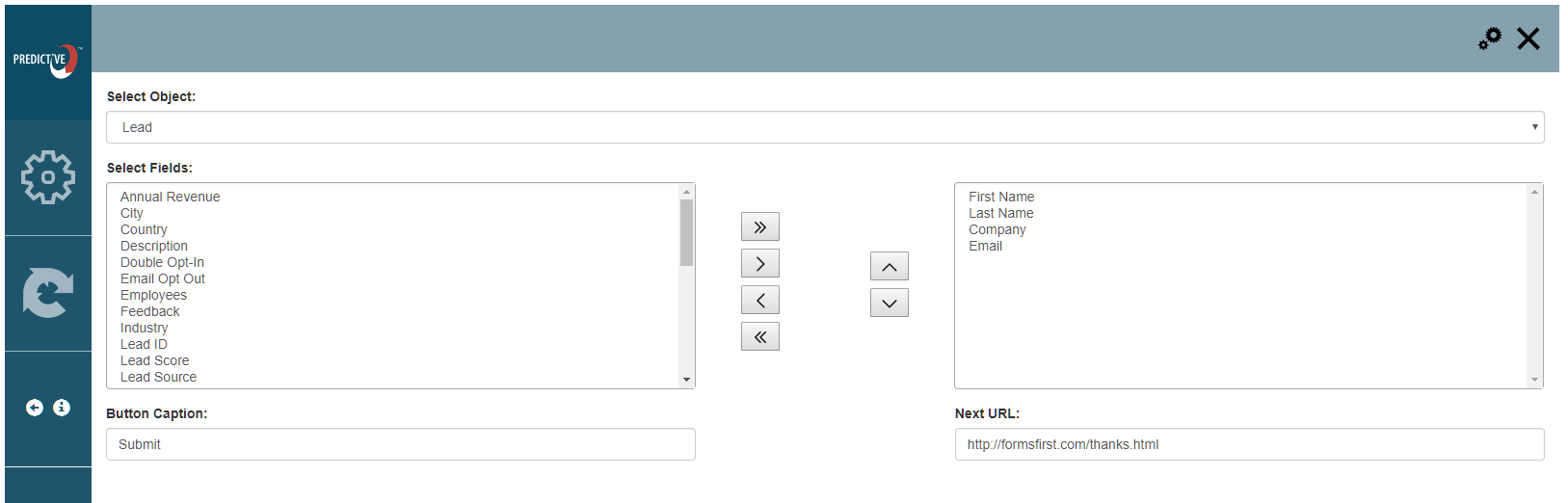
From here you can select the object, lead or contact:
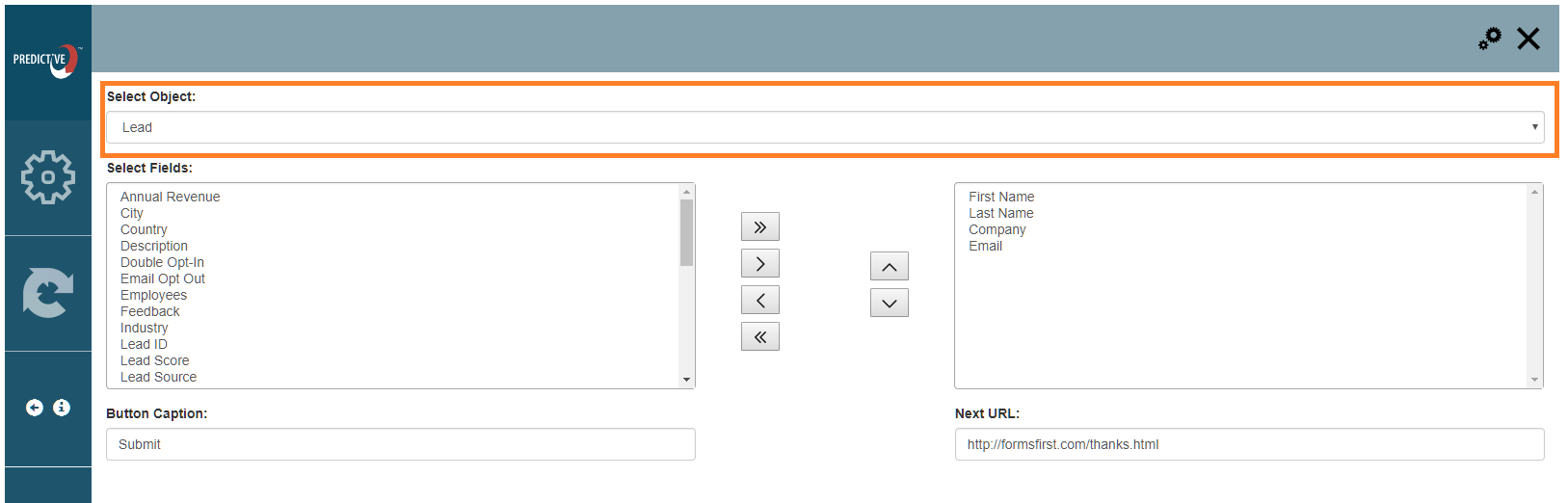
Next select the fields you would like on the form by moving them from the left box to the right:
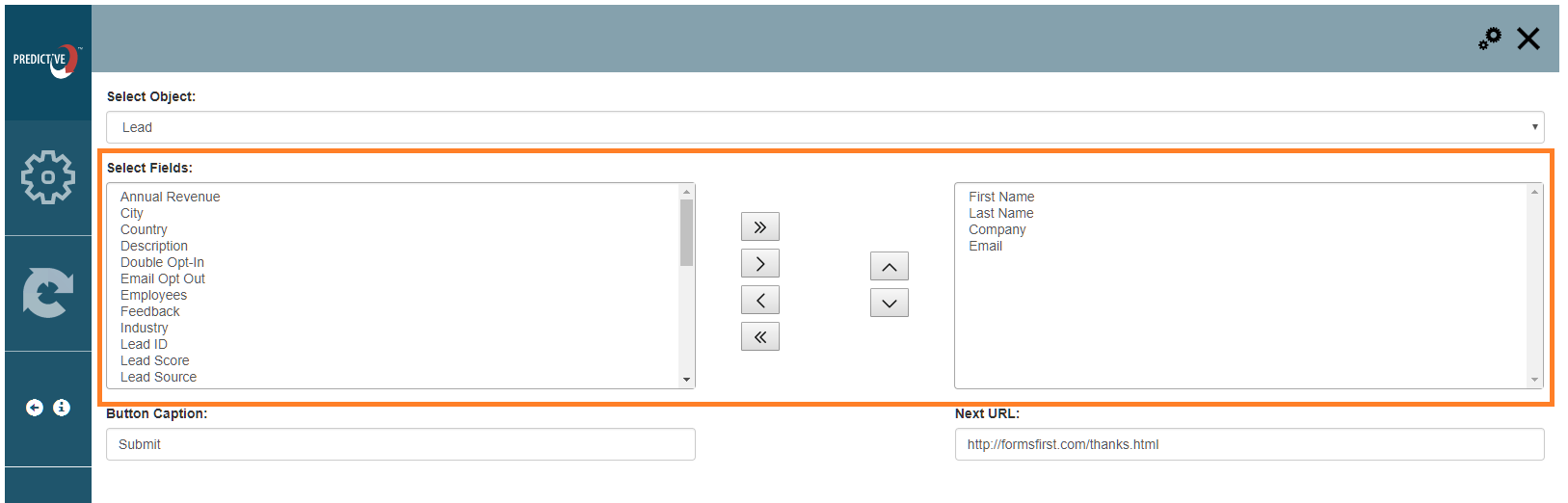
Adjust field settings as desired:
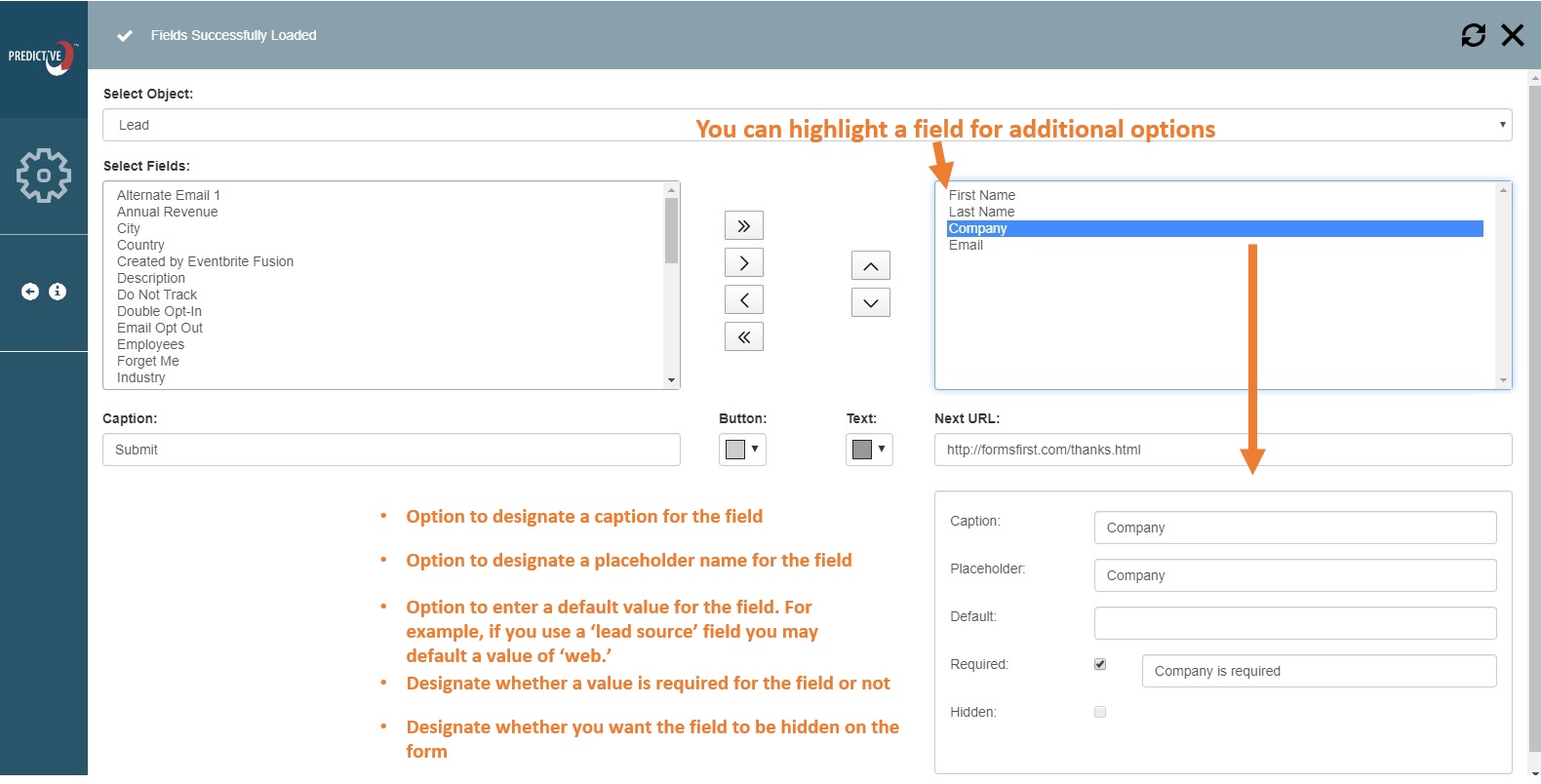
Next you can change the text of the call to action button if desired:
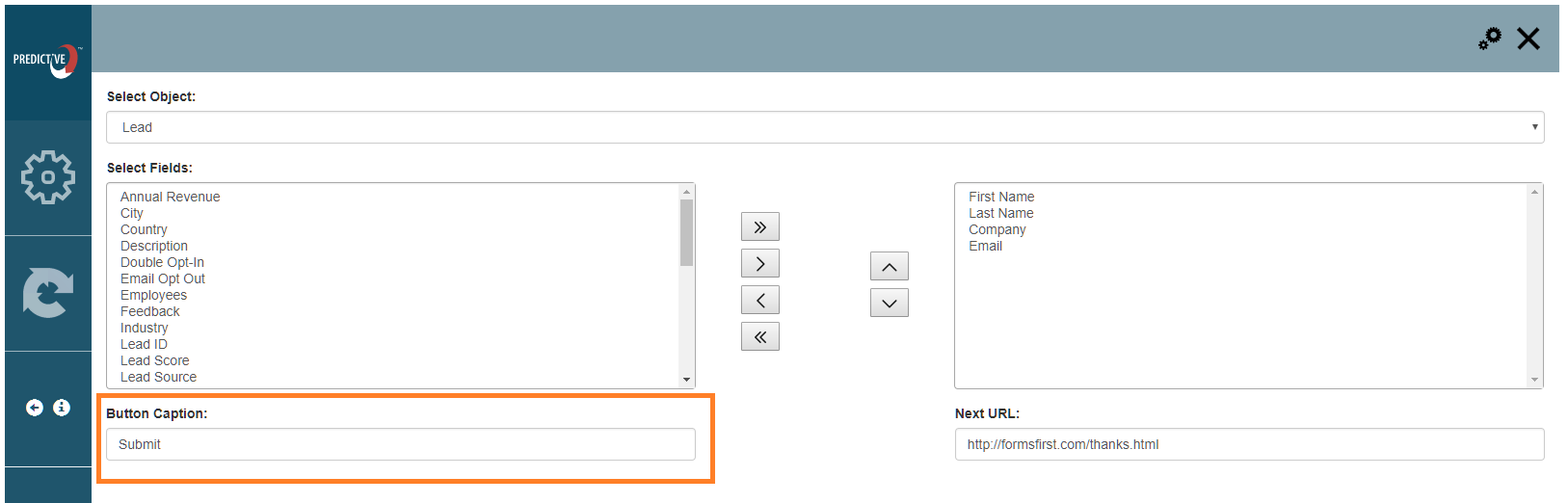
Enter the URL for the page that comes after the form has been submitted, commonly a thank you page.
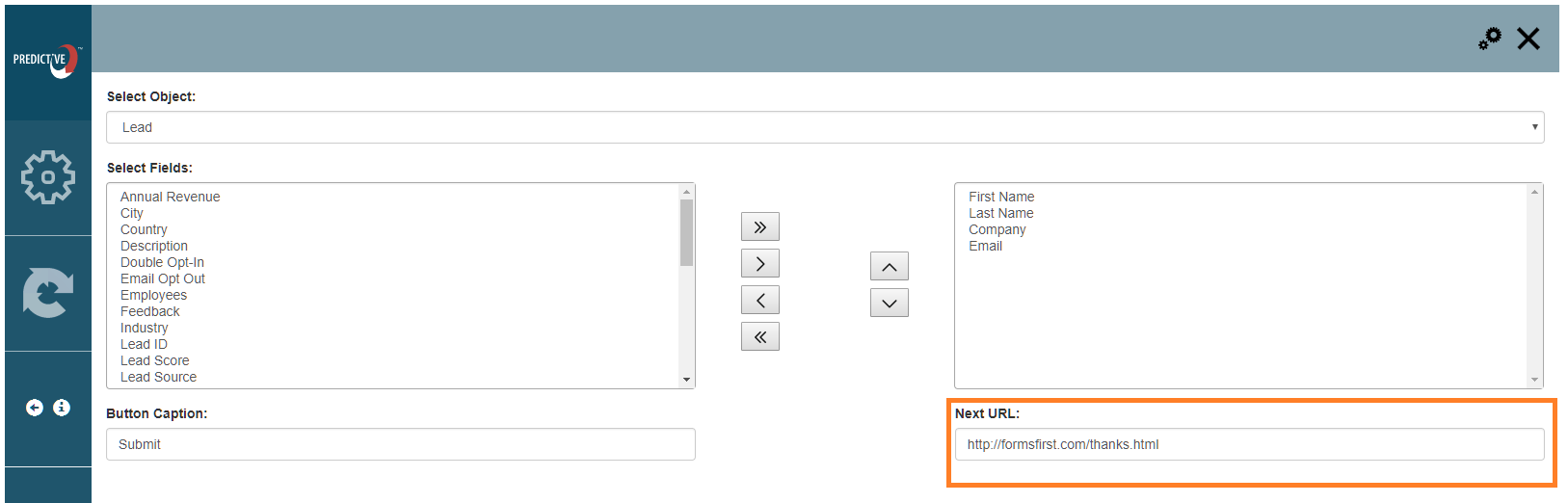
Click on the gear icon to generate the HTML that can be added to your site simply by copying and pasting the code:
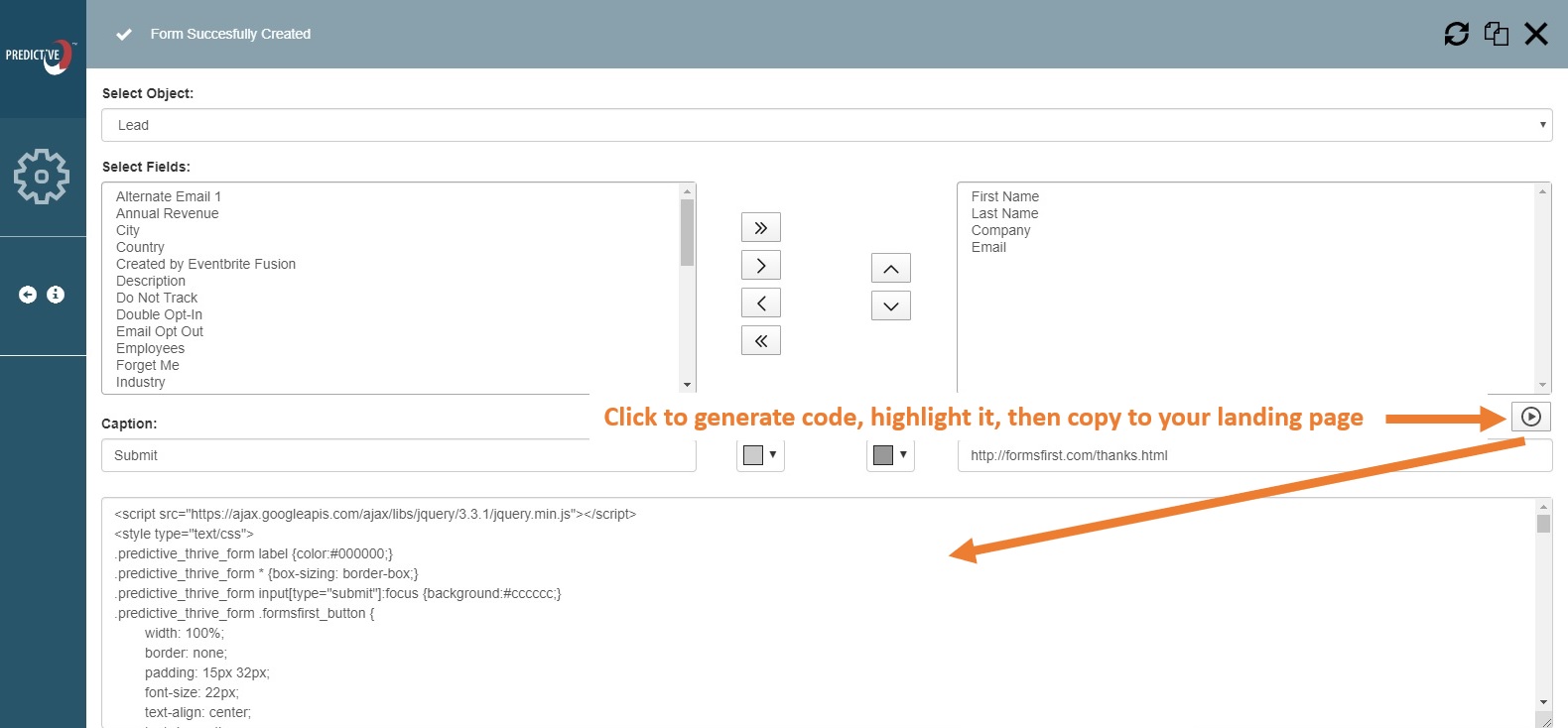
Step 3: Test Your Form
Once the form is on your landing page, perform a test submission. There is an app that is included with formMaker called the “Message Center.” In the message center you will see the status of any form submission. Whether a success or a failure, and the failed reason.
Locate the Message Center:
Salesforce Classic:
Click on the + sign to locate the Message Center tab.

Salesforce Lightning:
Click on the App Launcher and search for the Message Center app.
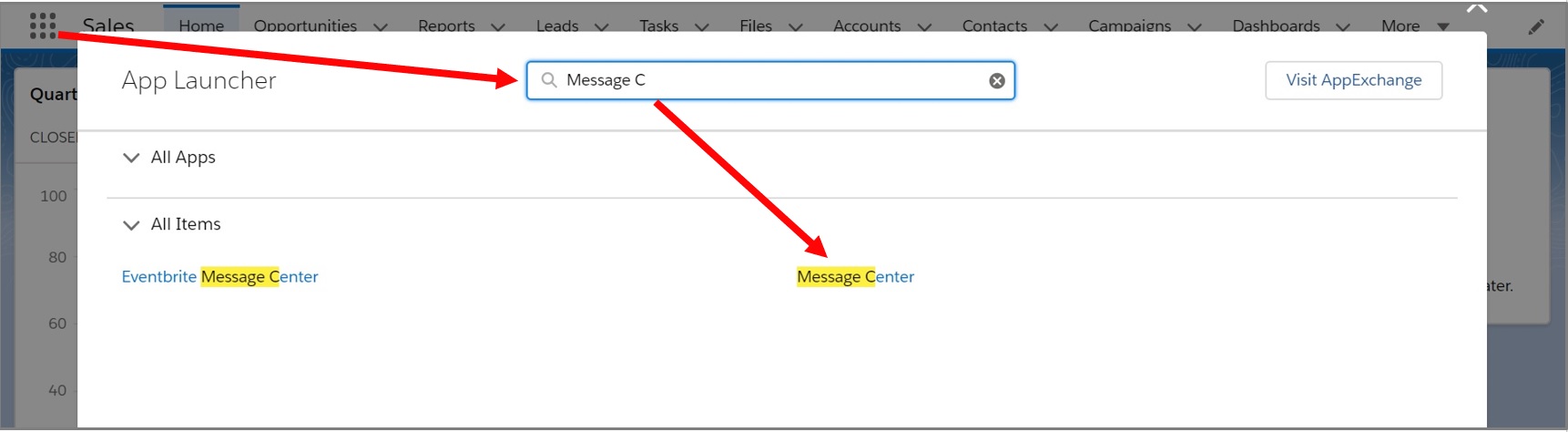
Once you see the message center, click ‘view all’ to see all submissions. There will be a status code that will let you know whether the submission was a success or failure. You can click on the ‘subject’ field to get more information on the submission.

If you run into any failures and need help troubleshooting, please submit a support ticket.
 (2)
(2) (0)
(0)