BeeEditor | Predictive Response
BeeEditor
Create and design eye-catching emails with BeeEditor. You can build your content from scratch or choose from a variety of prebuilt templates.
Requirements:
BeeEditor has to be setup on your account: Click for instructions.
Create Your Email in BeeEditor
Step 1: Access Your Email Edition
From your campaign in Salesforce, access the email editions section. The email editions section may be located under the ‘related’ tab of the campaign.
Click the edit icon, or edit in the dropdown next to the edition you would like to send the email from.
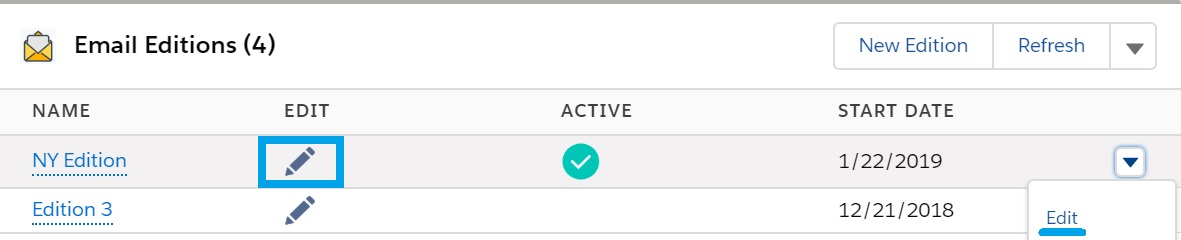
Step 2: Enter the Email Edition information in the eMaker Page
- Enter the internal name for the email edition in the ‘Name’ field.
- Enter the subject for your email
- Fill in the pre-header for your email (optional)
- Enter the start and end dates you would like your email to send on.
- If using a ‘drip’ email type (designated on campaign) you would enter the days delay from when campaign members were added or from prior edition sent.
Make sure to click the save icon after these fields are filled in.

Step 3: Follow the Email Creation Steps in the eMaker Page
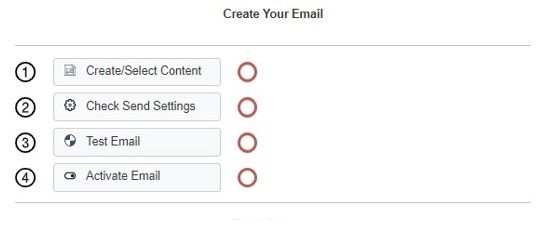
1. Create/Select Content – click for details
2. Check Send Settings – click for details
3. Test Email – click for details
4. Activate Email – click for details
 (0)
(0) (0)
(0)