Email Templates | Predictive Response
Email Templates
You can manage your email templates in one convenient place.
See a list of your existing templates, and choose to lock/unlock, approve/disapprove, enable/disable and/or set as defaults. If you have Business units enabled for your company, you will have the ability to manage template access by business unit as well.
Manage templates using the eMaker email editor
Manage templates using the Classic email editor
Manage templates using the Classic email editor:
Simply click on the + sign from your Salesforce home page and navigate down to Email Templates
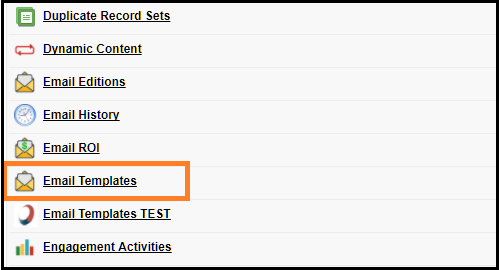
You will see something similar to the image below. Use the check-marks to select whether you want to lock/unlock, approve/disapprove, enable/disable and/or set as defaults. If you have Business units enabled you can select none, all or specific business units to apply your template settings to.
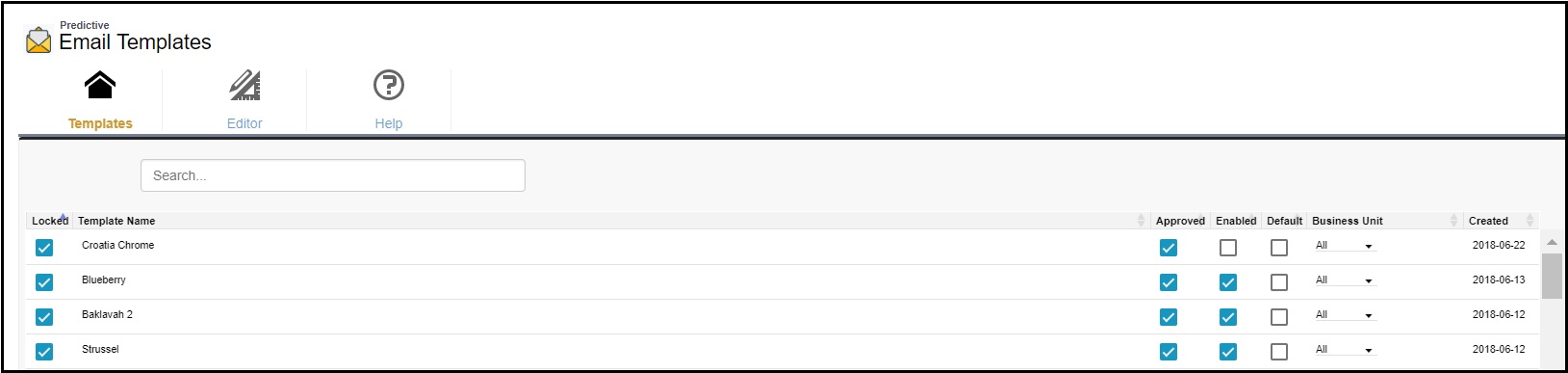
If you would like to edit a template, simple click on the Editor tab and select the template you would like to edit, or create new content.
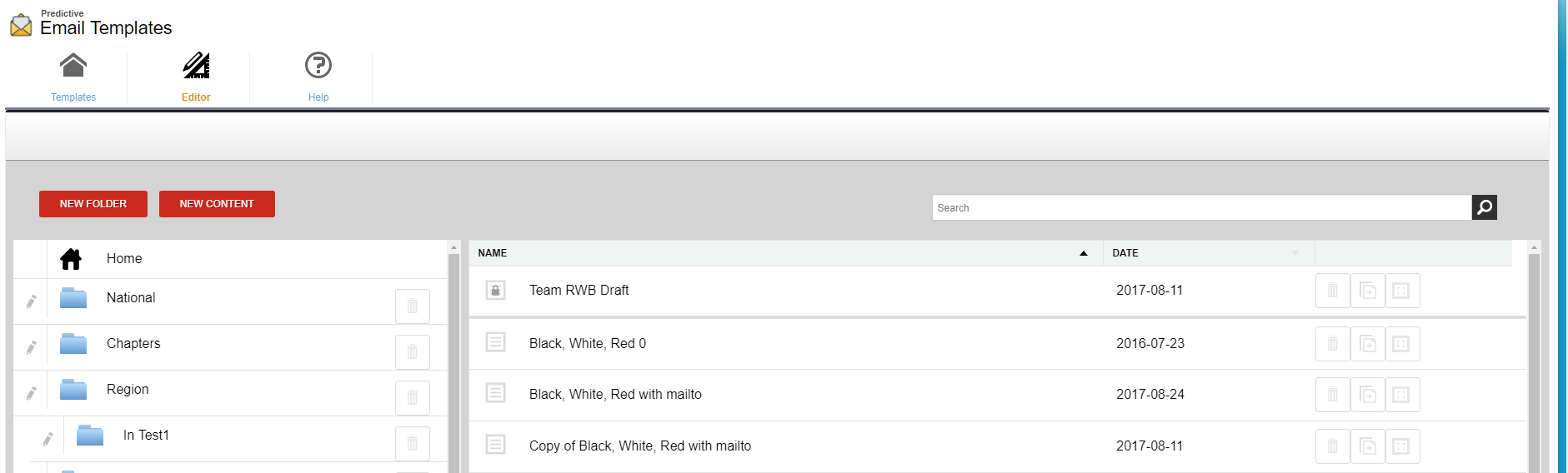
Select your template to edit it. When you are done editing your template, close it to save your changes.
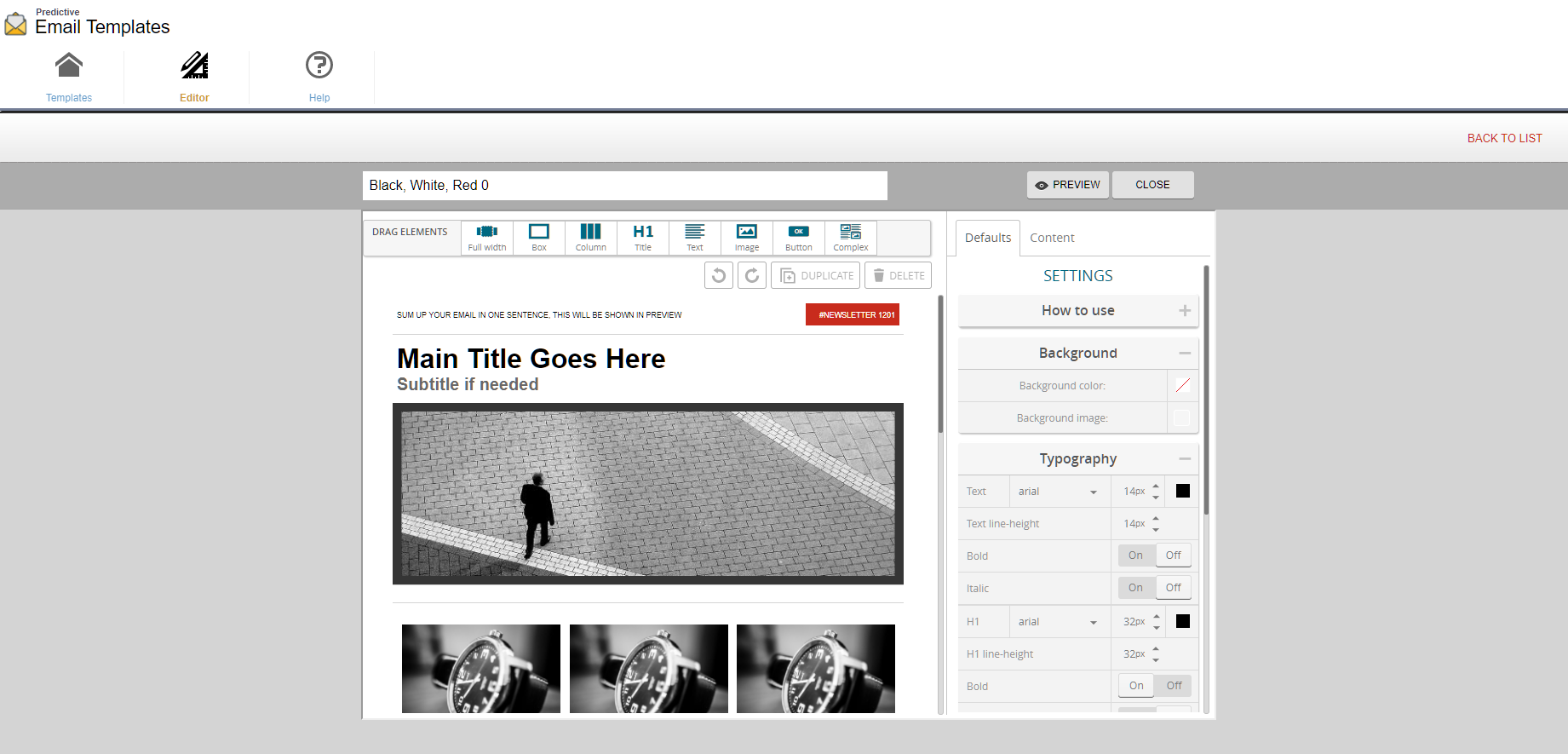
 (0)
(0) (1)
(1)