Using Eventbrite Fusion | Predictive Response
Using Eventbrite Fusion
Learning Objectives
This document will teach you how to:
- Use Eventbrite Fusion for all your Eventbrite Events .
- Identify new Objects created by Eventbrite Fusion in Salesforce.
- Check your Eventbrite Fusion data in Salesforce
To review, Eventbrite Fusion is a Salesforce native app that adds your Eventbrite data to Salesforce in real time. This way you can easily track your ticket sales and event attendance in Salesforce.
Eventbrite Fusion automatically creates Campaigns, Campaign Members, and Contacts and/or Leads and can update existing ones which will give you a wealth of information regarding your Contacts’ and Leads’ event engagement.
To get started, you will need a Eventbrite account and to install the Eventbrite Fusion Application into your Salesforce environment. For Eventbrite Fusion setup, please visit our setup instructions. You can also create a support ticket by emailing support@predictiveresponse.com if you need help with this step.
Now that you have installed Eventbrite Fusion, let’s go over how Eventbrite Fusion works with your Eventbrite processes.
⬜ Step 1. Create Event
⬜ Step 2. Promote Your Event
⬜ Step 3. Check Campaign and Ticket data in Salesforce (Eventbrite Fusion)
Step 1: Create Your Event
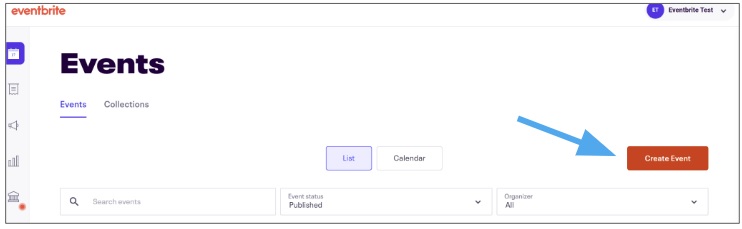
Start by creating your event and creating tickets in Eventbrite. If you need help in setting up your Eventbrite Event, please check this step-by-step guide from Eventbrite.
You can make the event signup page for your event as simple or as comprehensive as you like–the only fields required for Eventbrite Fusion’s Salesforce integration are First Name, Last Name, and Email Address. You can ask for other details including Company, Job Title, and so forth. All of those data points will be added to the Eventbrite Order and Ticket objects in Salesforce, two custom Salesforce objects included in the Eventbrite Fusion app.
As soon as an attendee registers for your new Eventbrite Event, Eventbrite Fusion automatically creates a campaign in Salesforce with the same name as the title of your Event.
Step 2: Promote Your Event
To get more people to join your event, make sure to promote it to potential attendees. You can do this by copying your Eventbrite registration link and sharing information about your event via an email campaign, on social media or other platforms. There are a lot of great guides on how to increase attendance including this one from Eventbrite.
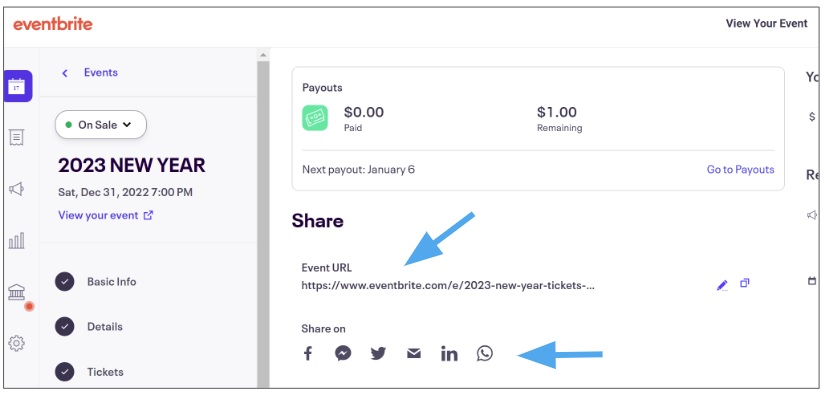
Step 3: Checking your Eventbrite data in Salesforce
Now that you have created and promoted your event, you will start to get registrants. All of your registrants will automatically be added to Salesforce by in the Eventbrite Fusion integration.
How to find Eventbrite Fusion in Salesforce
To find the Eventbrite Fusion app in Salesforce, click on the App Finder on the upper-right side of the window and search for “Eventbrite Fusion”. This will take you to the Eventbrite Fusion app where you’ll find tabs for viewing and managing all of your Eventbrite Campaign and Registrant data.
See Eventbrite data in your Salesforce Campaign
Eventbrite Fusion creates a Salesforce Campaign for each Eventbrite event, and for each Eventbrite Order and Ticket in your Eventbrite, it creates an Eventbrite Order and Ticket in Salesforce. It also adds your event registrants to the campaign as Campaign Members.
You can find a record of each order and ticket created or updated by Eventbrite Fusion by navigating to the Eventbrite Message Center tab and selecting the “All” listview. There you will see what changes the integration has made to your Salesforce data.
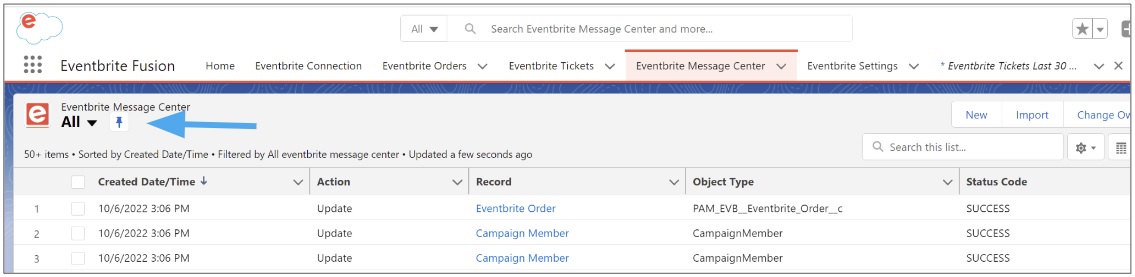
Clicking on a link to a Campaign in the Eventbrite Message Center brings you to the Campaign record, where you will find details about the Event along with related lists showing Campaign Member, Eventbrite Orders and Eventbrite Tickets.
*Note that the Eventbrite Order and Ticket objects are custom Eventbrite Fusion objects and may need to be added to the Related Lists section of Page Layouts for Campaign, Contact, and Lead page layouts in your Salesforce.
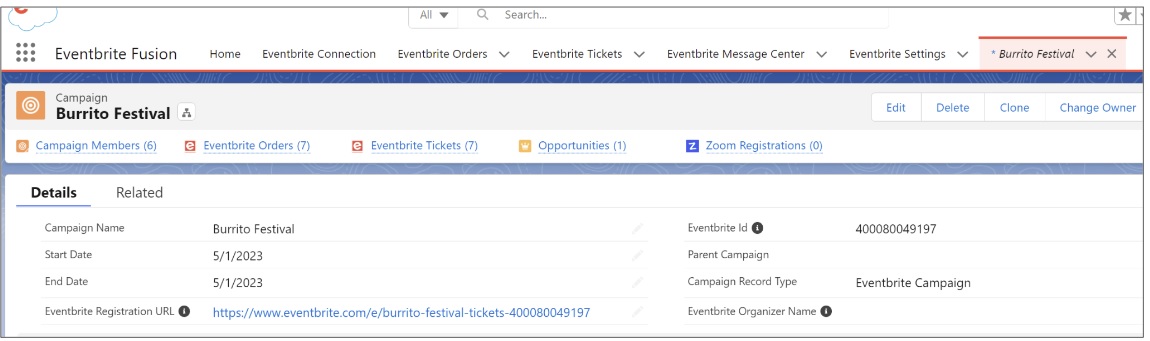
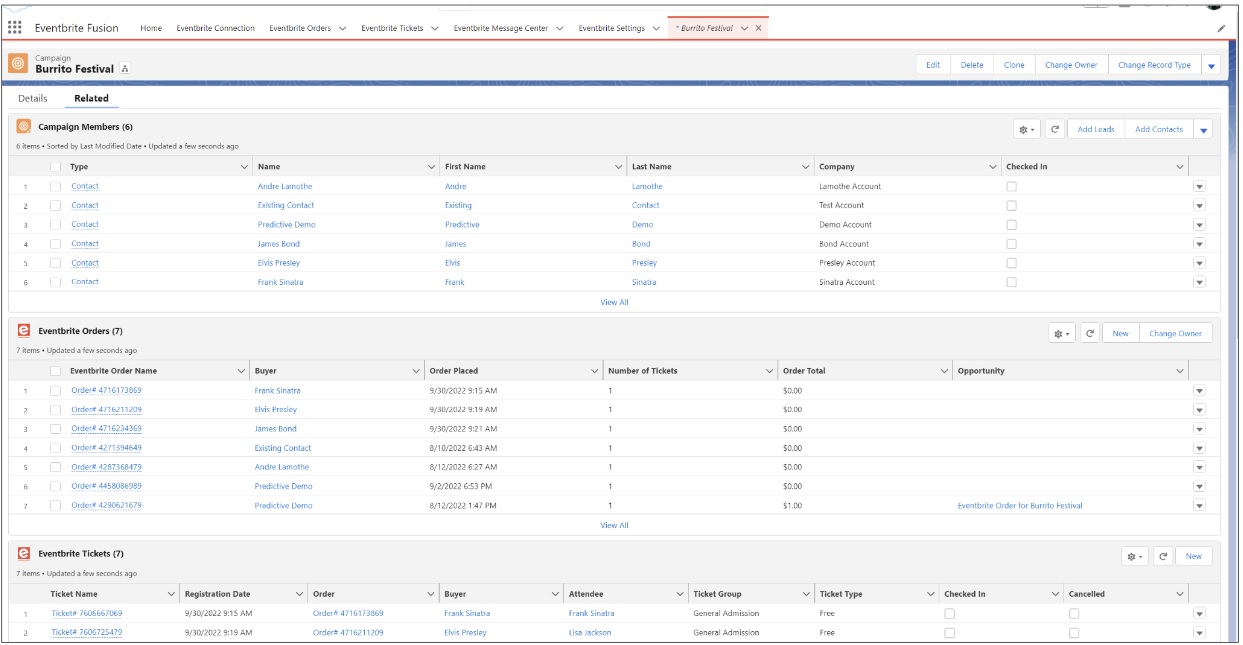
For a quick view of all of your recent Eventbrite activity, navigate to the Home tab in the Eventbrite Fusion app. Refresh the dash to see a high level view of your ticket sales, new contacts created, revenue and check-ins. Note that this dash and the underlying reports can be customized to meet your unique business needs.
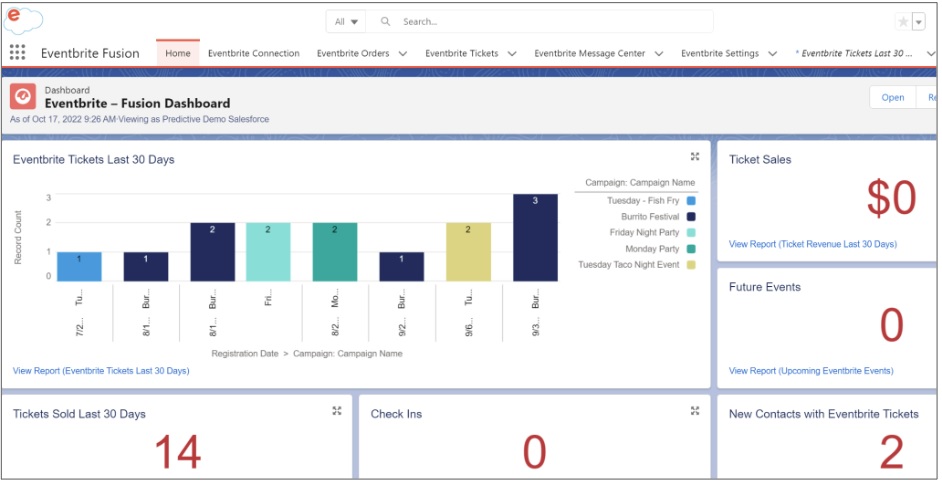
Auto Creation of Campaigns and Campaign Members
Anyone who registers for your event via the Eventbrite registration page will automatically be added to your Salesforce Campaign as a Campaign Member. The Campaign Members related list shows all of your Eventbrite registrants.
For example, Jane Lee registers for your event in Eventbrite:
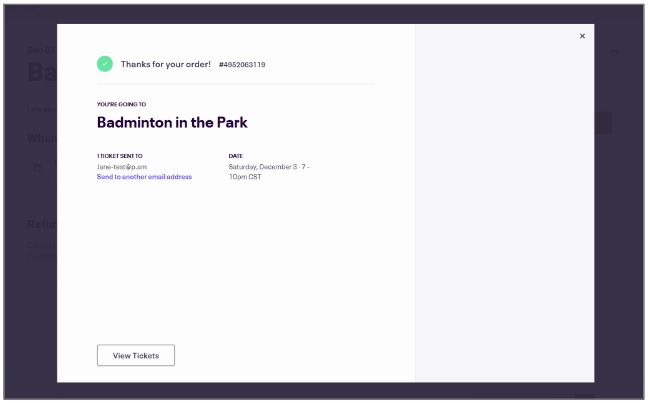
A Campaign is then created in Salesforce and she is automatically added as a Campaign Member, and an Eventbrite Order and Eventbrite Ticket are also created for her:
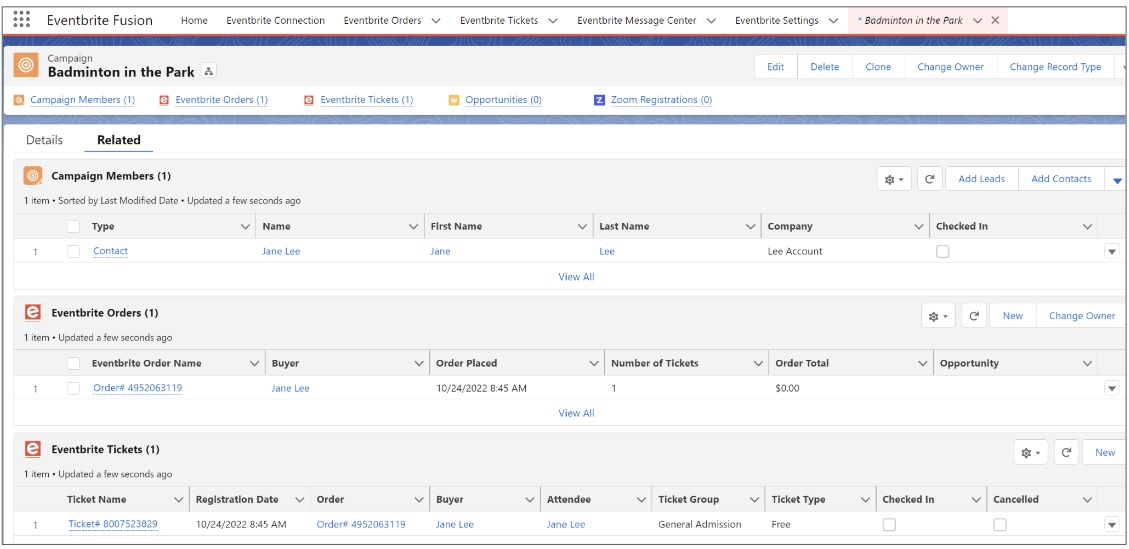
Eventbrite Fusion will automatically create a Contact or Lead with the registrant’s information if the integration does not find an existing Contact or Lead in Salesforce with a matching email address. However, if Eventbrite Fusion finds an existing Contact with a matching email address, it will add that Contact or Lead as a Campaign Member. This prevents the creation of duplicate Contacts or Leads in your database.
Each Campaign Member is linked to their Contact or Lead Record
If you want to know more about a Contact in your Campaign, click on the Contact record link to view their Contact page. On each Contact detail record in Salesforce , you can see the Eventbrite Orders and Tickets for that Contact, and in the Campaign History related list you can see the Eventbrite events that person has registered for or joined.
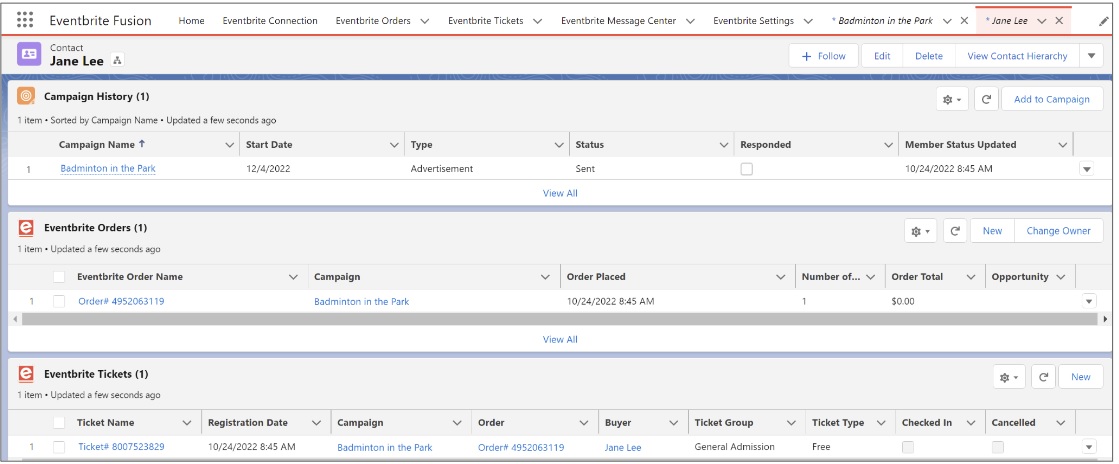
Find attendee information in the Eventbrite Ticket object
You will find details about each attendee’s Eventbrite Ticket on the Eventbrite Ticket object in Salesforce. Eventbrite Registrations can be found in related lists under Campaigns, Leads, or Contacts, as well as by navigating to the Eventbrite Tickets tab.
Clicking on the Eventbrite Ticket name brings you to the Eventbrite Ticket details page which includes the following information:
- Eventbrite Ticket ID
- Registration Date and Time
- Checked In/Not Checked In
- This is also where all the registration information will be added if you asked additional questions during the registration process.
Eventbrite Fusion allows you to track the following data from Eventbrite Registration forms:
- Cell Phone
- Company
- Home Address
- Job Title
- Shipping Address
- Work Address
- Up to 9 custom Questions and Answers
- If you don’t see these fields in your Eventbrite Ticket object, your Salesforce Admin will need to add them to your Page Layout.
 (0)
(0) (0)
(0)