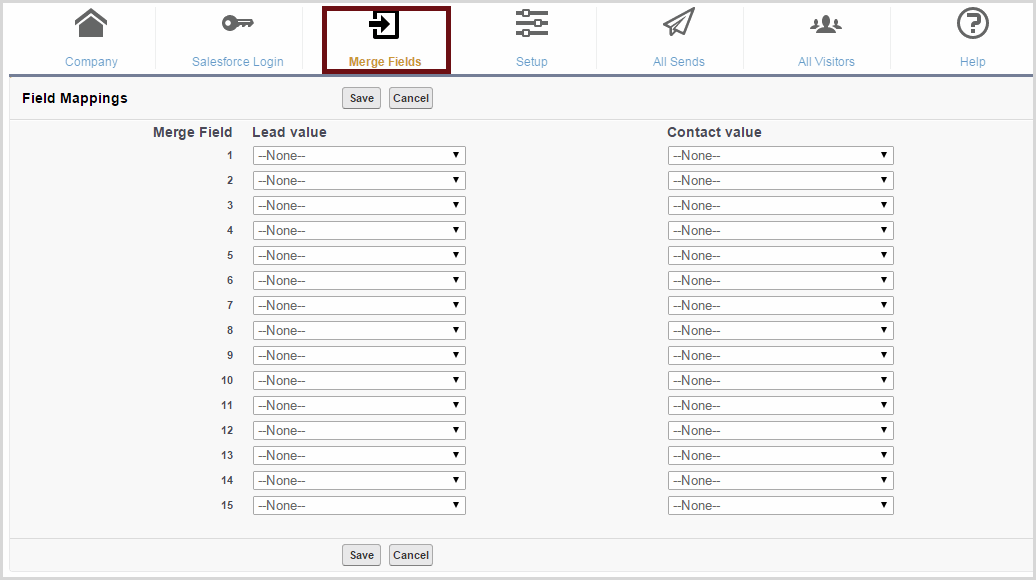Predictive Admin Tab | Predictive Response
Predictive Admin Tab
The Predictive Admin tab can be displayed in the Salesforce tab bar. Typically, this is made available to the system administrator as the changes made here are completed when Predictive is installed or if configuration changes are needed.
![]()
The tab provides access to:
- Company: This information is used in the footer of your campaign emails.
- Salesforce Login: A system administrator login is entered and validated here so that Predictive and Salesforce can communicate.
- Merge Fields: Salesforce fields can be mapped from here and used in your campaign emails. For more information on how to map Salesforce fields, click here.
- Setup: Additional global settings are provided here.
- Help: Provides context specific help and access to our user guide.
Company
Add:
- Company Name and Address
- Opt Out url (if you have developed a custom page)
- Redirect (if you have developed a custom page)
![]() Reference: Click here for more information on creating custom opt out and redirect pages.
Reference: Click here for more information on creating custom opt out and redirect pages.
- Status: Displays the status of your Salesforce Login information in Predictive.
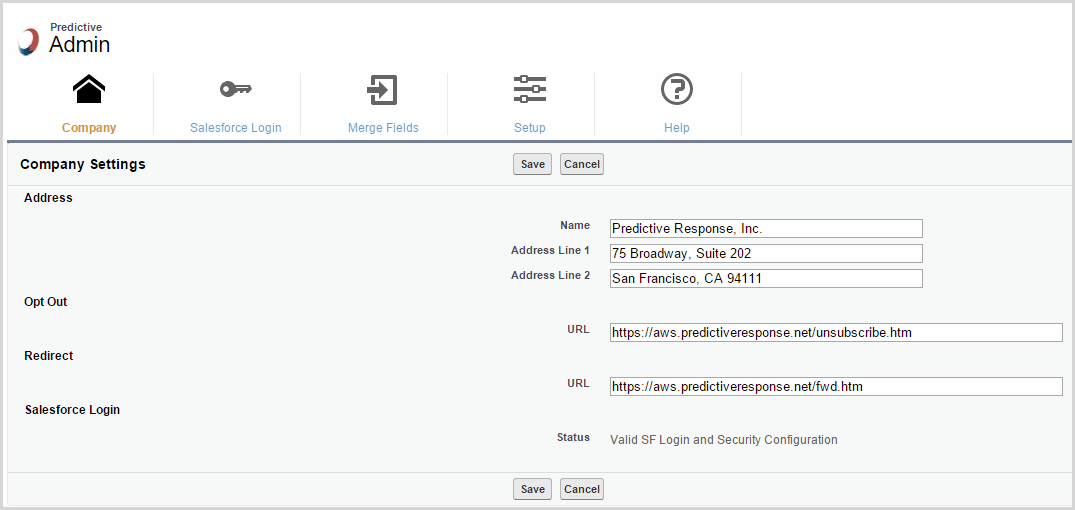
![]() Important: The street address and opt out (unsubscribe) links are required in most emails so that they are considered CAN-SPAM compliant. For more information on how to be CAN-SPAM compliant, click here.
Important: The street address and opt out (unsubscribe) links are required in most emails so that they are considered CAN-SPAM compliant. For more information on how to be CAN-SPAM compliant, click here.
Back to Top
Salesforce Login
The login information entered here provides the connection between Salesforce and Predictive. If the username/password combination entered here is not valid, some processes may not work, such as the synchronizing between Salesforce and Predictive and sending emails.
![]() Best Practice: The user information entered here should be a user assigned to a System Administrator profile in Salesforce and MUST be checked in Salesforce as a Marketing User.
Best Practice: The user information entered here should be a user assigned to a System Administrator profile in Salesforce and MUST be checked in Salesforce as a Marketing User.
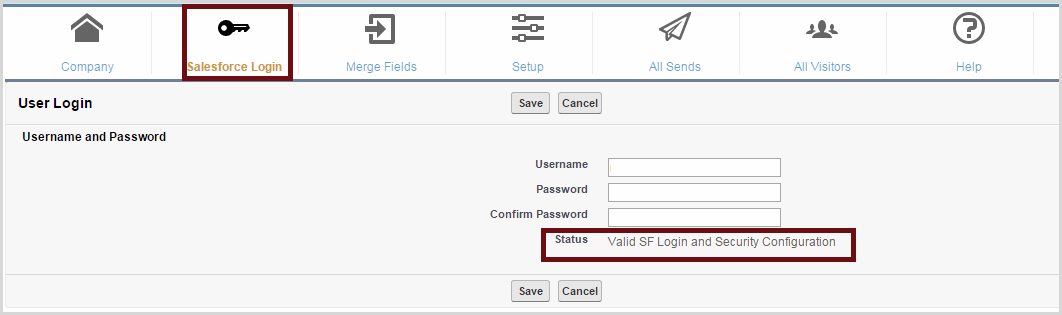
![]() Important: After saving the entry, the status needs to indicate that the login is valid. If it does not, confirm you are entering the correct information – remember that the password is case sensitive – and try again.
Important: After saving the entry, the status needs to indicate that the login is valid. If it does not, confirm you are entering the correct information – remember that the password is case sensitive – and try again.
![]() Note: If there is a change to the Salesforce login – the person has left your company or had to change his/her password to be compliant with your business rules – then this window has to be updated as well.
Note: If there is a change to the Salesforce login – the person has left your company or had to change his/her password to be compliant with your business rules – then this window has to be updated as well.
Back to Top
Merge Fields
This section displays the merge fields that are mapped for use in your campaign emails.
![]() Reference: For information on how to map standard Salesforce fields and/or your custom fields, click here.
Reference: For information on how to map standard Salesforce fields and/or your custom fields, click here.
Back to Top
Setup
The Setup options available here are global options.
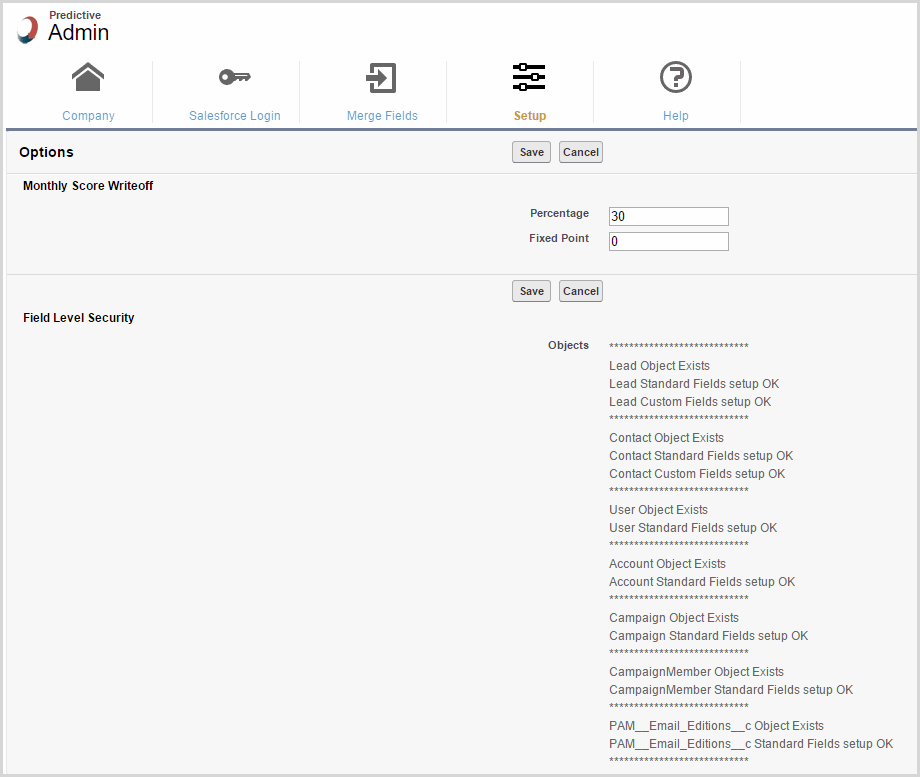
One such option is the ability to setup a monthly lead/contact score writeoff. As your leads/contacts engage with your campaign emails and web pages, their scores will increase over time. As the data gets older, it may not be as relevant to you as it was in the past. Use these fields to reduce those scores on a monthly basis.
- Percentage: Every month, the percentage entered here will be calculated for each lead and contact and that amount will be deducted from their accumulated score that displays on their record.
- Fixed Point: A flat amount can be entered here that will be deducted from their accumulated score that displays on their record.
![]() Note: If both fields are completed, then both amounts will be deducted. If one field is completed then only that amount will be deducted.
Note: If both fields are completed, then both amounts will be deducted. If one field is completed then only that amount will be deducted.
Field Level Security: If you are having issues with the sync process – a possible reason is that one or more fields required by Predictive is not configured correctly. This information displays and provides the status for each group of required fields,
Back to Top
 (0)
(0) (0)
(0)