Adaptive Campaign in Lightning | Predictive Response
Adaptive Campaign in Lightning
*For scheduled campaigns, this feature is replaced by Adaptive Behavioral Segmentation after 1/1/2021*
An adaptive campaign is designed to react to what your campaign members do with the emails they receive. If they do not open an email, they get another email automatically. If they open an email but do not click a link in the email, they get another email automatically.
The most common use is to ask your members to take action – donate funds to your cause, purchase your services or products, or register for an event. This can be considered a vital part of lead nurturing.
Use the adaptive campaign to touch base with your members on a regular basis so that they do not forget about you and your organization. The automated adaptive email campaign is ideal for this in that emails do not stop sending until either your member stops responding or commits to your requested action.
Because this campaign type is automated to send the appropriate email depending on member action, you are not spending your time determining which email should go to which member based on if they opened an email or clicked a link.
Adaptive Campaign Setup:
Each adaptive email is created with 5 editions as follows:
Initial: The first email that is sent to all leads/contacts added to the campaign.
Not Opened: This email is sent to all members that did not open the initial edition.
Not Clicked: This email is sent to all members that opened one of the previous emails but did not click a provided link.
Not Complete: This email is sent to all members that clicked a provided link but did not click to a page that you defined as a completion action.
Complete: This email is sent to all members that have opened one of the emails sent, clicked a provided link and visited the page that is defined as the completion action. To establish a web page as a campaign completion, click on the Web Scoring icon in the Predictive section on the campaign page. There you will be able to “Edit” a web page and define it as a campaign completion. Click here for more information on Web Scoring.
Example of an adaptive campaign:
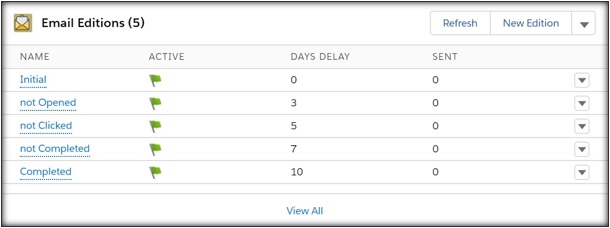
Scenarios:
1. A person does not open the initial edition – they will then receive the ‘not opened’ edition. If they do not open either of the editions, the engagement will end.
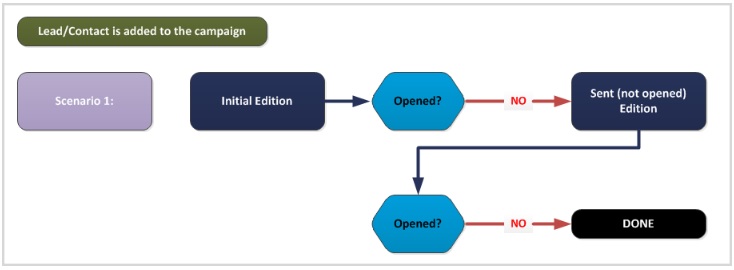
2. A person opens the initial edition but does not click any links within the email – they will then receive the ‘not clicked’ edition. If they do not open the email or click, the engagement will end.
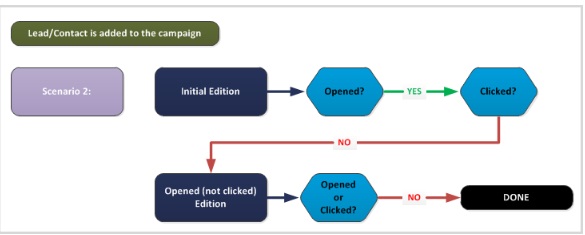
3. A person opens the initial edition, clicks on a link within the email but does not navigate to the page that you have marked as the completion page – they will then receive the ‘clicked – not completed’ edition. If they do not reach the completion page, the engagement will end.

4. A person opens the initial edition, clicks on a link within the email, and reaches the completion page you’ve set – they will then receive the ‘completed’ edition and their engagement will end.
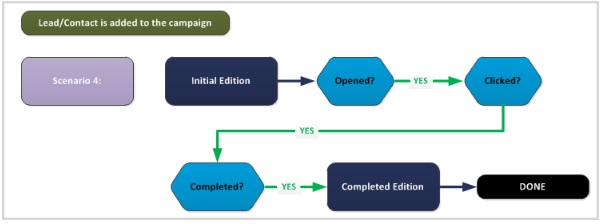
Create an Adaptive Campaign:
Start by creating a new campaign. When you get to the email type field, select ‘adaptive.’
After you have added your global test member and/or campaign members and synchronized the campaign you will see five editions auto-created.
Next you will want to click ‘edit’ next to the ‘initial’ email edition to specify the number of days delay:
- Enter the number of days you want the email to delay after the campaign members are added. The campaign member add date is calculated from the time the campaign members are synchronized to the campaign.
- You can select 0 for no delay or enter a number of days you would like to delay.
- All other email editions in the campaign are set to be sent the specified number of days after the previous edition is sent.
- Predictive uses calendar days when counting the days delay and therefore will include Saturday and Sunday when applicable.
Continue the process of updating the content and settings for each email edition.
![]() You can create additional editions at the Sent Not Opened, Opened Not Clicked and Clicked Not Completed levels as desired.
You can create additional editions at the Sent Not Opened, Opened Not Clicked and Clicked Not Completed levels as desired.
 (1)
(1) (0)
(0)