Dynamic Content in Lightning | Predictive Response
Dynamic Content in Lightning
Dynamic content allows you to publish content for different audiences within the same email template.
For example, you can send a thank you email to people who have made donations. Instead of creating separate emails based on each donation amount, you can create content specific to the donation amount within the same email.
Dynamic Content relies on a contact or lead field which will trigger it.
In this example the field is ‘Donation Level.’ Your contact will need to meet the criteria of that field in order for the dynamic content to work. For example, a contact record with a value of ‘Silver’ in the Donation Level field will receive the dynamic content for the silver level member.

Dynamic Content Setup:
Step 1: Map the Dynamic Content Trigger Field
Make sure that the field being used as the trigger for the dynamic content is mapped as a merge field.
Watch the video to see how to map contact and/or lead fields to connect them to dynamic content (example uses a contact field):
Step 2: Create a new dynamic content
Locate the ‘Dynamic Content’ section from your campaign page under the ‘related’ list:
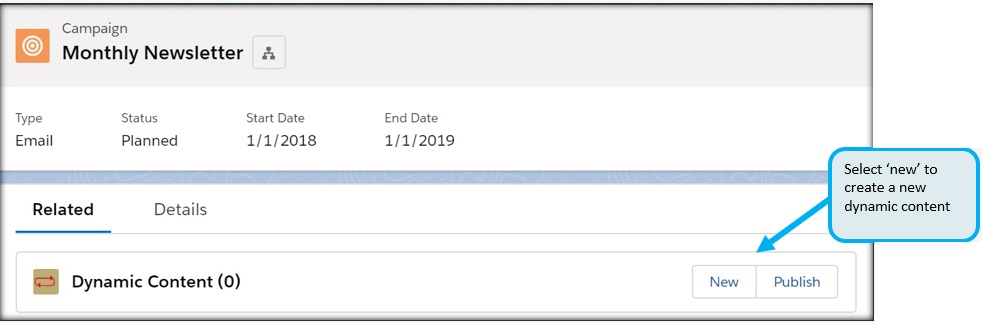
Complete the fields and save to finish:
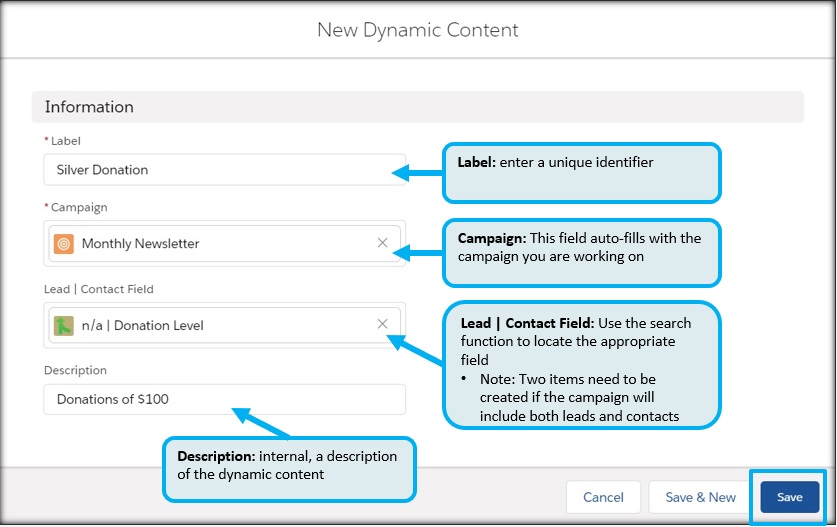
Step 3: Create your custom content
Click on the label of the dynamic content you created:
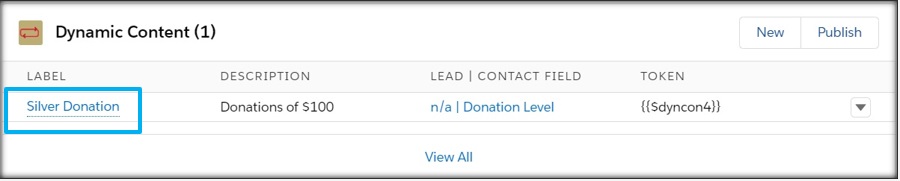
Navigate to the ‘Related’ tab and click on the new button to add your content:
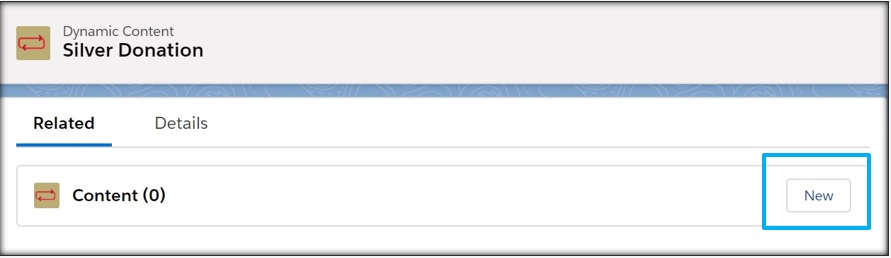
Add your custom content and save:
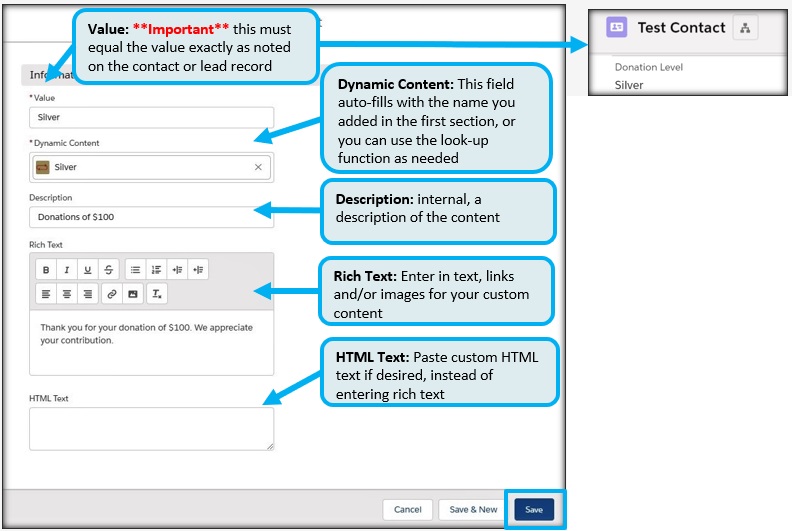
Step 4: Publish the Dynamic Content
Navigate back to the dynamic content from the campaign and click on the ‘Publish’ button:
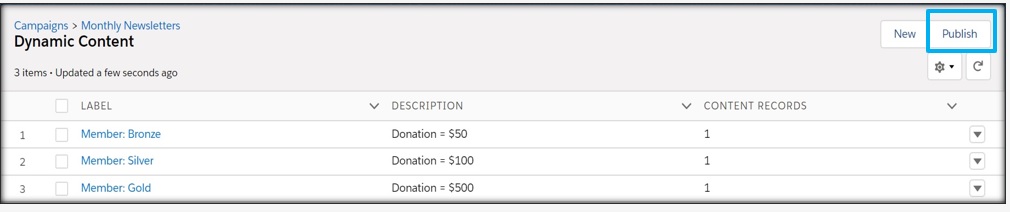
A popup dialogue will display indicating that your dynamic content sync is in progress. Click OK
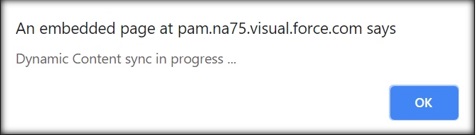
Using Dynamic Content:
Step 1: Navigate to the email editor from your campaign’s email edition
Step 2: Place your Dynamic Content
- Locate the area in your template you would like to place the dynamic content.
- From the text box toolbar, locate your dynamic content by using the ‘Dynamic’ dropdown to place the code to your content into your template.
- Repeat for any additional dynamic content created.
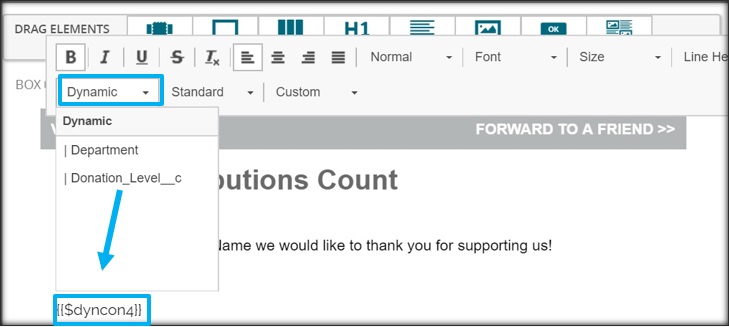
Step 3: Follow the normal process of testing and send the email edition
Example of an email using dynamic content:
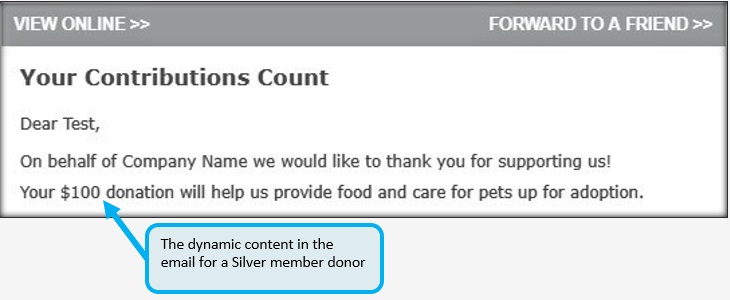
 (0)
(0) (0)
(0)