Branching | Predictive Response
Branching
You can branch members from one campaign to another by clicking on the ‘Web Scoring’ tab in the Predictive section of your campaign. The branching is based on a member clicking a particular web page found within the email edition.
In the scenario below, we are branching members who click on our nonprofit solutions page to a campaign dedicated to providing nonprofit newsletter content.
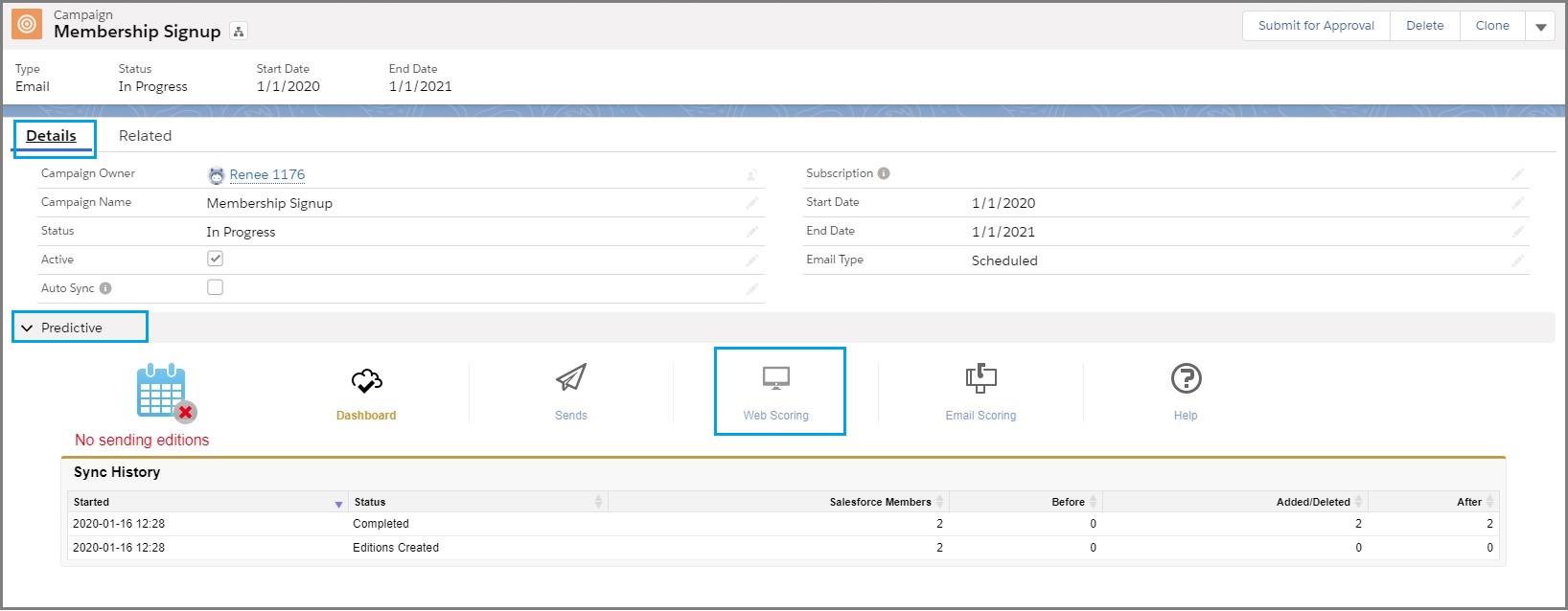
Next you will see a list of the web pages found in the email edition. For the web pages to appear in this section, it is important to register the links from your email edition during the testing process.
Steps:
- After you complete your email template navigate to the test icon in the editor
- Submit a ‘test to group’ – requires the creation of a global test member prior to campaign creation
- Go to your inbox and click on all the web page links in the email
- The web pages will now be registered in the ‘web scoring’ section of the campaign
Once the testing process is complete, navigate back to the Predictive – Web Scoring section of the campaign. Select the web page you want to use as the trigger for branching and click the Edit link to the left.
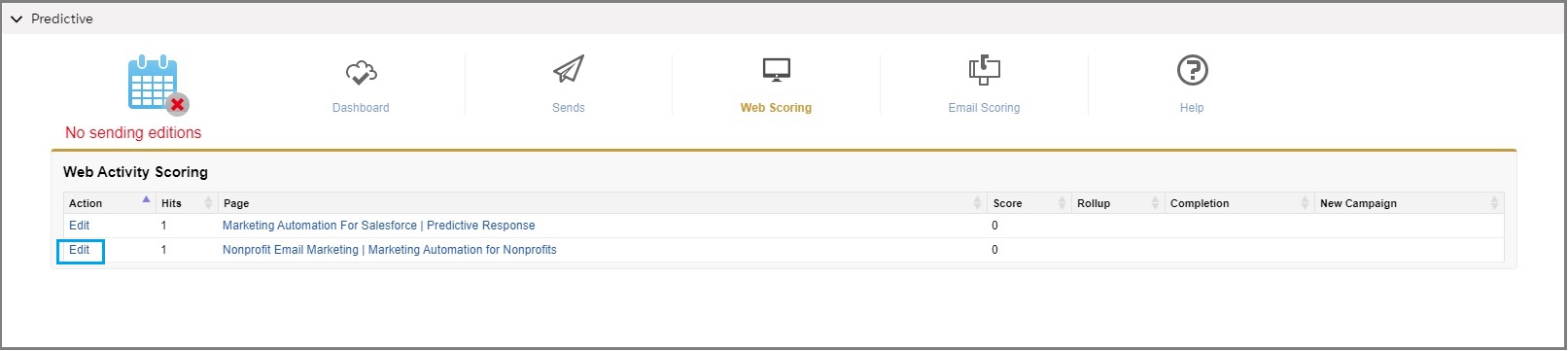
This will open a window where you can select the campaign you want your members branched to. Click the ‘New Campaign’ drop down and select the proper campaign from the list.
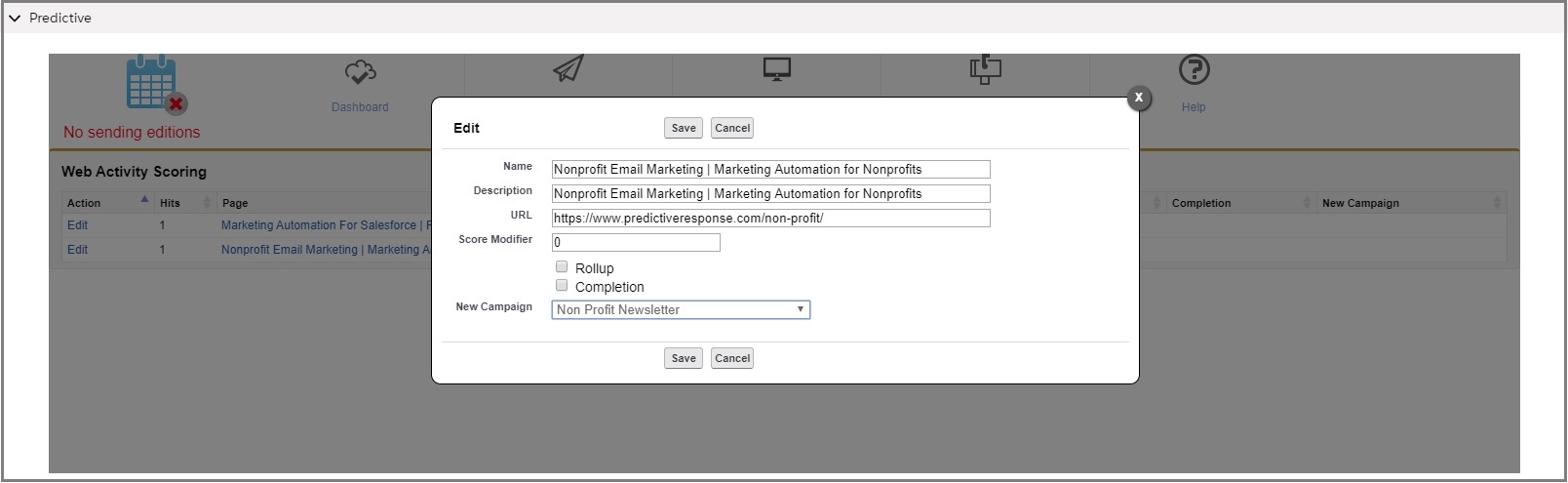
Once complete, any campaign members that have navigated to the URL will be automatically branched over to the selected campaign.
Additional Information:
- Rollup: Use this feature when the page being clicked is using a PURL designation. See the PURL information below.
- Completion: If clicking to this page is what you want the members to do to complete the campaign, check this box. This will change the level/status of a member to Completed which would stop emails from being sent. You can still branch them to another campaign if desired.
PURL information:
If the URL displayed in the entry is a Personalized (PURL), it will include the unique ID for the last member to touch the page. To better track the hits (and not display multiple entries for the same page), edit the URL to reflect the base part of the Personalized URL (PURL).
![]() Important: Be careful when setting a URL as a Rollup because if the base part of the url is not unique, your counts will be increased to include to all pages with the same base url.
Important: Be careful when setting a URL as a Rollup because if the base part of the url is not unique, your counts will be increased to include to all pages with the same base url.
Troubleshooting – web scoring has no data.
 (2)
(2) (0)
(0)