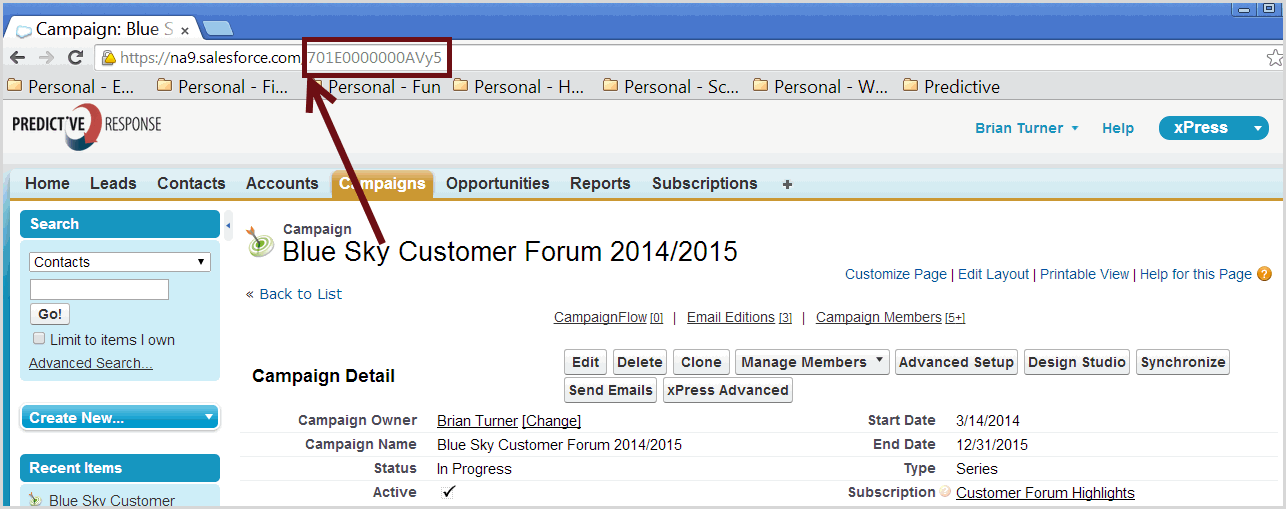How do I move Members to a New Campaign | Predictive Response
How do I move Members to a New Campaign
There are several options available to add members (leads and/or contacts) to your campaigns.
You can:
- Manage Members
- Reports
- Use a Lead/Contact view
- From the lead or contact page
- From an online web-to-lead-form
- Use Predictive CampaignFlow
- FAQs
Back to Top
Manage Members
The campaign page in Salesforce provides a Manage Members button at the top of the page and/or in the Campaign Members related list. This is dependent on how your page layout has been set.
![]()
If available, click the button and select one of the options.
- Add Members – Search: Allows you to search for leads or contacts to be added to the campaign
- Add Members – Import File: Provides the ability to import a list using a .csv file
- Edit Members – Search: This option enables a search function that looks for specific lead/contacts that are already added to the campaign
- Update & Add Members – Import File: Allows to update existing members and add new members using a .csv file.
![]() Best Practice: If this an initial addition of members to the campaign, you may only see Sent or Responded as status choices – either one will work. If you are adding new leads or contacts to an ongoing campaign, select New.
Best Practice: If this an initial addition of members to the campaign, you may only see Sent or Responded as status choices – either one will work. If you are adding new leads or contacts to an ongoing campaign, select New.
![]() Reference: For more information on these options, look in the Salesforce help files.
Reference: For more information on these options, look in the Salesforce help files.
Back to Top
Reports
Use a standard Salesforce or Predictive report, or create your own to create a list of leads or contacts. Once run, a button labelled Add to Campaign will display.
![]()
- Click the Add to Campaign button
- Use the available search feature to located the desired campaign
- Click the Add to Campaign button
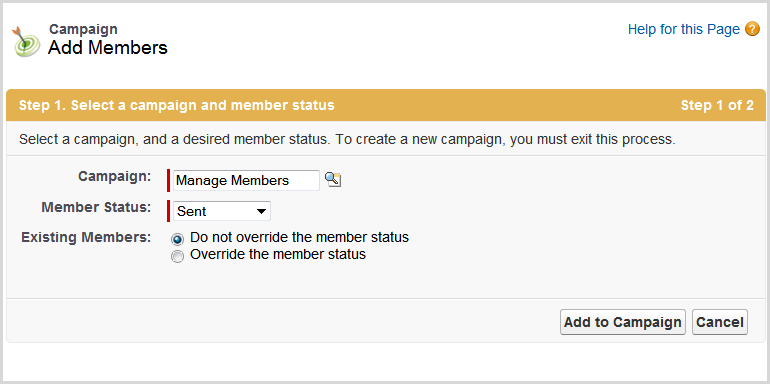
![]() Note: There is no need to change the default Member status that displays.
Note: There is no need to change the default Member status that displays.
Back to Top
Use a Lead or Contact View
Salesforce provides the ability to create lists of leads or contacts from the lead or contact tabs. These lists are called Views and use the same filter options as Reports do to create the list. Once created, the leads or contacts in the view can be added to a campaign.

From the lead or contact page
If you have the Campaign History section displayed on your lead and contact pages, you can use the Add to Campaign button to locate a campaign and add your lead or contact.
Back to Top
From an online web-to-lead form
Add the campaign id to a web-to-lead form so that the new lead can be auto-added to a campaign. Click the link below to access the code that can be added to your form.
To locate your Salesforce Organization ID:
- Open Setup
- Expand Company Profile
- Click Company Information
- The Salesforce.com Organization ID is typically located at the bottom of the right hand column of information
To locate the Campaign ID:
- Open the desired campaign
- The campaign ID will display in the URL field of your browser
Back to Top
Use Predictive CampaignFlow
The Predictive CampaignFlow is a licensed application that is available from the AppExchange website. CampaignFlow is a trigger based automation tool that can add leads/contacts to a campaign and more. The trigger is a data field on a lead or contact page that is modified to match the criteria set in the CampaignFlow. It is designed to be used with one or more of the available plugins:
- InstantSend for Predictive: Use this plugin to automatically send a member the active campaign email when CampaignFlow adds them to the campaign.
- OpportunityFlow: Use this plugin to move members from one campaign to another based on opportunity changes.
- InstantSend for Salesforce: Use this plugin for any campaigns that are not supported by Predictive. This will instantly send the members emails built from a Salesforce email template following your Salesforce email sending limits.
![]() Reference: For more information on how CampaignFlow works, click here. Click here to visit our CampaignFlow AppExchange page.
Reference: For more information on how CampaignFlow works, click here. Click here to visit our CampaignFlow AppExchange page.
Back to Top
FAQ
- Why aren’t there any test members in my campaign?
- Why does my campaign synchronization email say that no members were added?
- Why didn’t all of my Salesforce campaign members sync in Predictive?
- Why did I get an email saying my sync failed because of a missing field?
Back to Top
Why aren’t there any test members in my campaign?
- Are there test members displaying on the Salesforce campaign page? If no, click here to see how to add test members to your campaign.
- Did you complete the sync process?
- Are there test members displaying in Predictive? If you have test members in Predictive but they are not receiving emails, they may be marked as an inactive member due to a previous bounce or other reason, or your email went into their spam folder.
![]() Information: If this information does not help you fix the issue, click here to submit a support ticket.
Information: If this information does not help you fix the issue, click here to submit a support ticket.
Why does my campaign synchronization email say that no members were added?
There are a few different things that may have caused this error message.
Solution 1: The Lead or Contact information in Salesforce has been marked to indicate the member has opted out of emails. Check your Salesforce records and make changes as appropriate.
Solution 2: When you created the campaign in Salesforce, you did not pick a supported campaign type. Predictive supports Adaptive, Scheduled and Drip campaign types. If you used another campaign type not only would you have received an email as shown above, you may also see a popup warning message on your screen. You can re-open your campaign in Salesforce and select one of the supported campaign types. After saving your change in Salesforce, click the Predictive Advanced button and your campaign should complete the synchronization process successfully.
Why didn’t all of my Salesforce campaign members sync in Predictive?
The sync process may not complete or add all members if: Your lead or contact page layouts are missing one or more required fields. If this is the case, you will receive a message providing more information. For assistance, contact your Salesforce administrator. If you have members with the same email address as another member, only one member will be added to the campaign in Predictive.
Why did I get an email saying my sync failed because of a missing field?
This error message can either mean that a required field or custom field (previously mapped) is missing from the lead or contact page layout.
![]() Reference: For more information on custom fields, click here.
Reference: For more information on custom fields, click here.
Solution 1: Check the custom field mapping in Predictive to make sure that you had used the “_c” suffix after the field name. Was the field mapped correctly? If no, make the appropriate change. If yes, continue to Solution 2.
Solution 2: Fix the page layout in Salesforce
- Open Salesforce and go to Salesforce Setup
- Under App Setup, click Customize
- Click Leads or Contacts as needed
- Click Page Layout
- From here you will either add the field to the page layout, or confirm that the field is marked visible.
Back to Top
 (0)
(0) (0)
(0)