Email Send Settings | Predictive Response
Email Send Settings
The second step of creating your email involves specifying some basic send settings noted below.
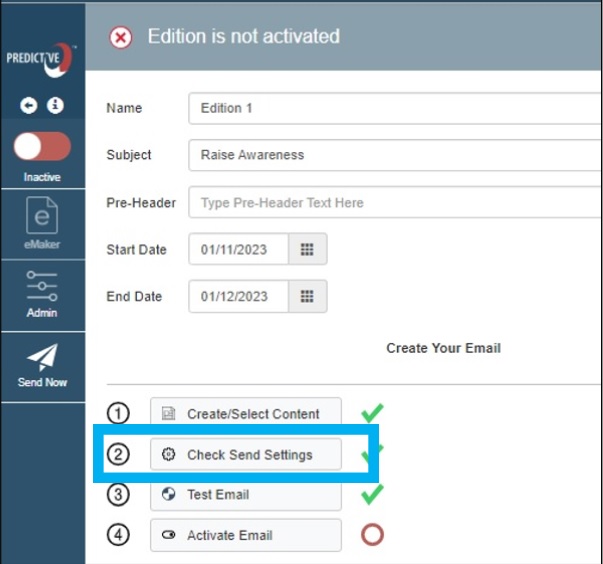
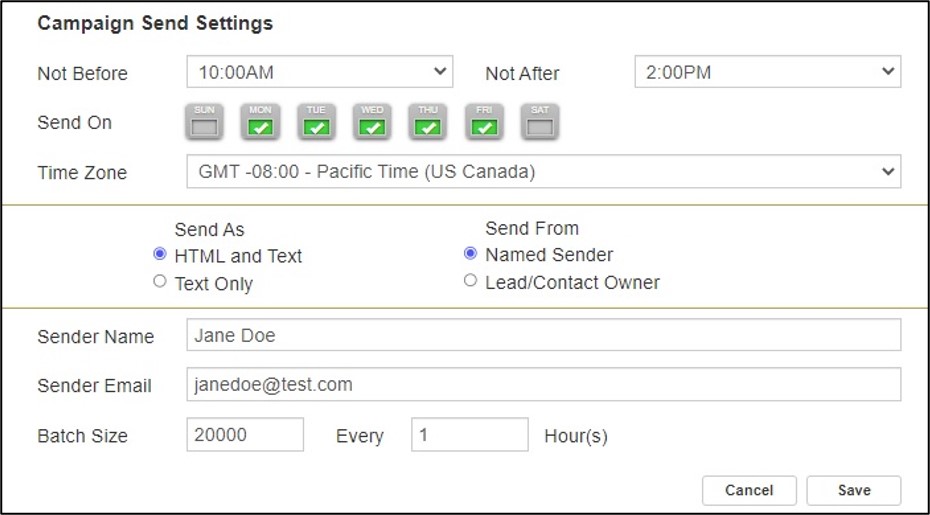
IMPORTANT: The settings you modify here are at the campaign level. This means that when you make changes here, any other email editions in the campaign will be updated as well.
There is a custom feature which allows you to update the sender name, and sender email fields at the edition level. To activate this feature please submit a support ticket.
Send Settings Fields:
- Not Before/ Not After: Set the hour you want your emails to start sending and end sending.
- Note – emails do not sent on the hour. The minutes of the hour your sends occur depend on your Predictive account number. To inquire about your minutes send setting please submit a support ticket.
- Send On: Specify the days of the week you want your emails to send. If a day is grayed out that means emails will not send on those days.
- Time Zone: Choose the time zone you want the email to send in.
- Send As: Allows you to send as an html and text email (most common), or text only.
- Send From: Allows you to send from a named sender (most common), or the lead or contact owner.
- Sender Name: This is the name the email will appear as coming from.
- Sender Email: This is the email the message will appear as coming from. For best deliverability, use an email that has the same domain as your company.
- Batch Size: This is the number of emails that can be sent in an hour period. The system default is set to 5,000 but your account setting may be higher. To inquire please submit a support ticket.
If you have a large set of campaign members, make sure you have enough time allowance between your edition start and end date.
 (0)
(0) (0)
(0)