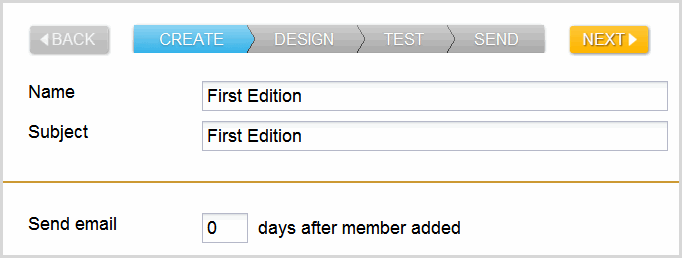Create a Drip Edition | Predictive Response
Create a Drip Edition
To start creating your email edition, click the New Edition button on the Salesforce campaign page.
This will create a single edition for a drip campaign. This type of campaign can have one or more editions created. For more information on how a drip campaign works, click here.
![]() After your screen refreshes you will see the line item for Edition 1.
After your screen refreshes you will see the line item for Edition 1.
![]() Click Edit next to Edition 1 to start the wizard
Click Edit next to Edition 1 to start the wizard
![]() Complete these fields:
Complete these fields:
- Name
- Subject
- The # of days after the member is added before the email is sent
![]() Important: The first edition in a drip campaign can be set to delay the sending of the first email. All other emails in the campaign are set to be sent the specified number of days after the last email. Predictive uses calendar days when counting the days delay and therefore will include Saturday and Sunday when applicable.
Important: The first edition in a drip campaign can be set to delay the sending of the first email. All other emails in the campaign are set to be sent the specified number of days after the last email. Predictive uses calendar days when counting the days delay and therefore will include Saturday and Sunday when applicable.
![]() Best Practice: The status notification information in the upper left hand corner of the wizard provides up-to-date information on if your edition is active or inactive.
Best Practice: The status notification information in the upper left hand corner of the wizard provides up-to-date information on if your edition is active or inactive.
Click here to go to the Design step.
 (0)
(0) (0)
(0)