Creating Your First Campaign | Predictive Response
Creating Your First Campaign
Open the Campaign Tab in Salesforce and click the New button.
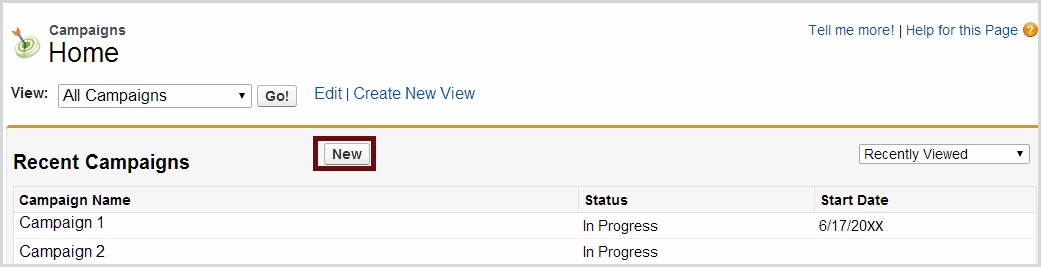
Important: The fields noted below are required when using the Adaptive Mailer for campaign management.
- Campaign Name
- Active
- Start and End dates
- Email Type: The types supported by the Adaptive Mailer are:
![]() Adaptive: This type will send follow-up emails (automatically) depending on the action each member takes.
Adaptive: This type will send follow-up emails (automatically) depending on the action each member takes.
![]() Scheduled: Each email is created with a valid date range and will only be sent within that range.
Scheduled: Each email is created with a valid date range and will only be sent within that range.
![]() Drip: This type will send each email to the members after the defined number of days. It can also be used for a one-off email blast.
Drip: This type will send each email to the members after the defined number of days. It can also be used for a one-off email blast.
- Campaign start and end dates – these dates will control how long your campaign is active and therefore how long emails can be sent from the campaign. Be sure to allow enough time for all emails to be sent.
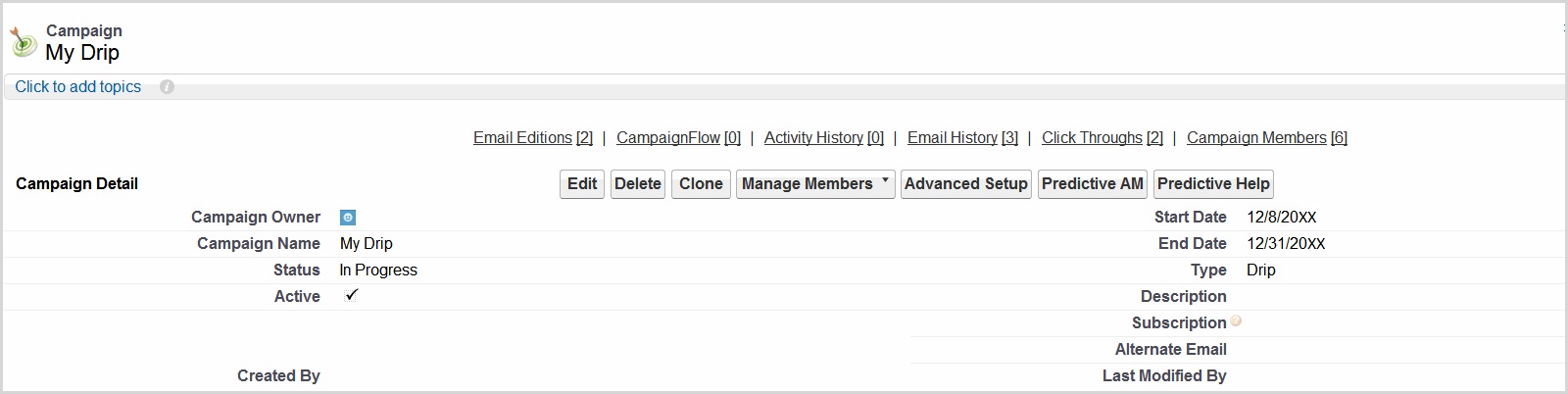
![]() Important: The fields noted below are required when using the Adaptive Mailer for campaign management.
Important: The fields noted below are required when using the Adaptive Mailer for campaign management.
- Campaign Name
- Active
- Email Type: The types supported by the Adaptive Mailer are:
![]() Adaptive: This type will send follow-up emails (automatically) depending on the action each member takes. Click here for more information.
Adaptive: This type will send follow-up emails (automatically) depending on the action each member takes. Click here for more information.
![]() Scheduled: Each email is created with a valid date range and will only be sent within that range. Click here for more information.
Scheduled: Each email is created with a valid date range and will only be sent within that range. Click here for more information.
![]() Drip: This type will send each email to the members after the defined number of days. It can also be used for a one-off email blast. Click here for more information.
Drip: This type will send each email to the members after the defined number of days. It can also be used for a one-off email blast. Click here for more information.
- Campaign start and end dates – these dates will control how long your campaign is active and therefore how long emails can be sent from the campaign. Be sure to allow enough time for all emails to be sent.
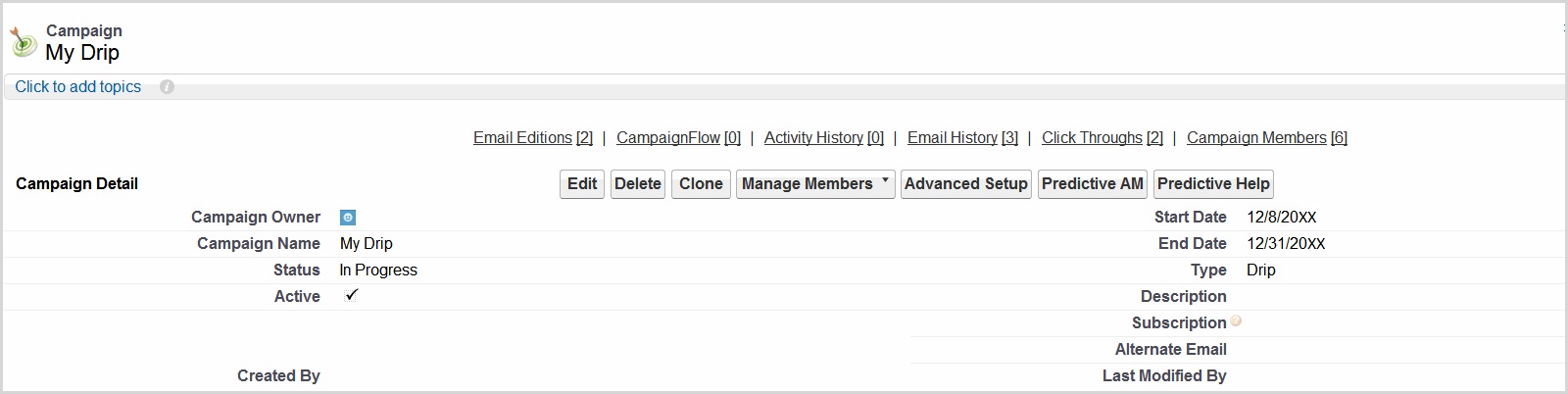
![]() Important: The Active check box is required to activate your campaign and send emails. The box can be checked when you create the campaign or right before you wish to start sending your emails.
Important: The Active check box is required to activate your campaign and send emails. The box can be checked when you create the campaign or right before you wish to start sending your emails.
What do I do if my Email Type field is missing?
If the Email Type field is missing, you will simply need to add it to the page layout. From Setup go to Customize > Campaigns > Page Layouts select the layout you are using and edit it, you can drag and drop the Email Type field onto the layout and then click save.
What do I do if my Email Type field is grayed out?
This means that the object has not been configured to the record type you are using.
- Go to Setup
- Go to Build>Customize>Campaigns>Record Types
- Select the Record Type
- Select Email Type from the list and then move Schedule. Drip & Adaptive over to the Selected Values box.
 (0)
(0) (0)
(0)