eMaker | Predictive Response
eMaker
Create and design eye-catching emails with the eMaker editor. You can build your content from scratch or choose from a variety of built in templates.
eMaker Accessibility:
The eMaker has different features, and these features can be turned on or off based on a user’s Predictive Profile type. The system administrator can set the individual user access by following these steps. Here is a summary of the different Predictive Profiles:
- Super: Most commonly used, gives full access to features. Manage email settings, design templates and manage template permissions.
- Standard: Manage email settings and design templates only. Does not include access to manage template permissions.
- eMaker: Manage email settings and access to templates only. Does not include access to design an email, or to manage template permissions.
- Admin: Manage templates and their permissions only. Does not include access to design or email settings.
If you are a Salesforce community user, you will have the eMaker option as the default.
Create Your Email in eMaker:
Access the eMaker by clicking Edit on the Email Edition from your campaign page:
Salesforce Classic:

Salesforce Lightning:
You can access the editor through the pencil edit icon, or the drop-down menu option:
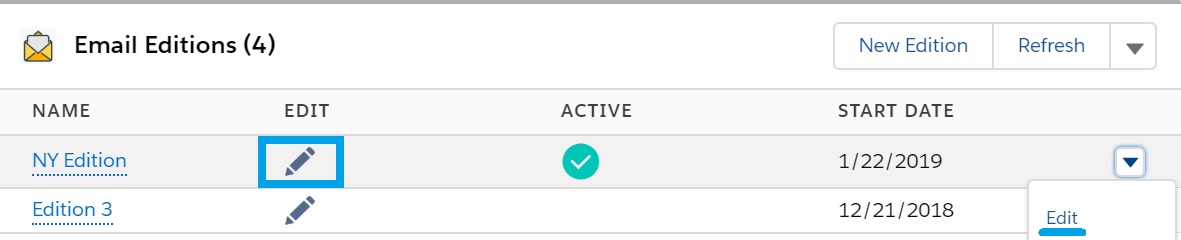
Next, you can follow the written steps below to guide you through the features of the eMaker editor, and/or watch the following email creation steps (brief summary) and how to use Predictive’s eMaker Designer (comprehensive tutorial) videos.
eMaker Video Guides:
eMaker Written Guides:
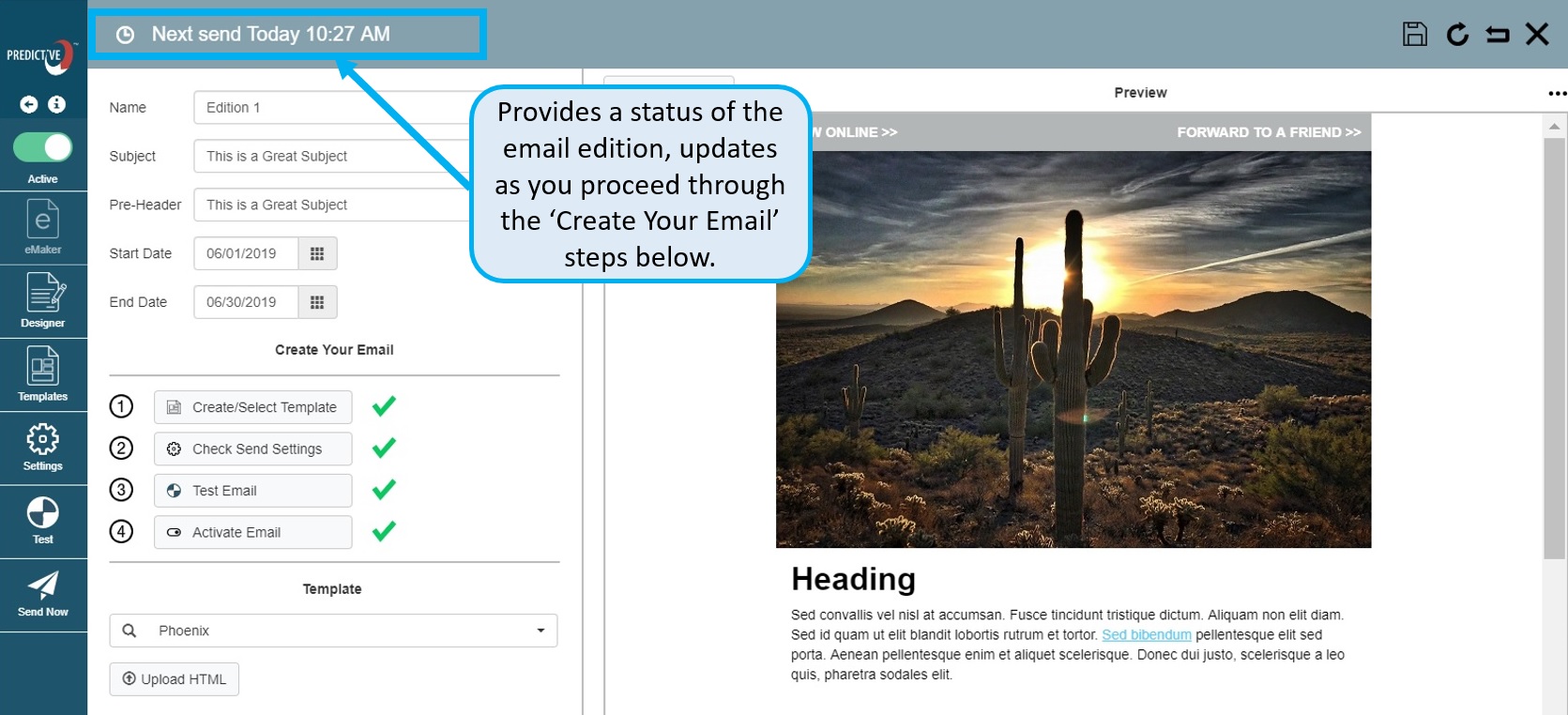
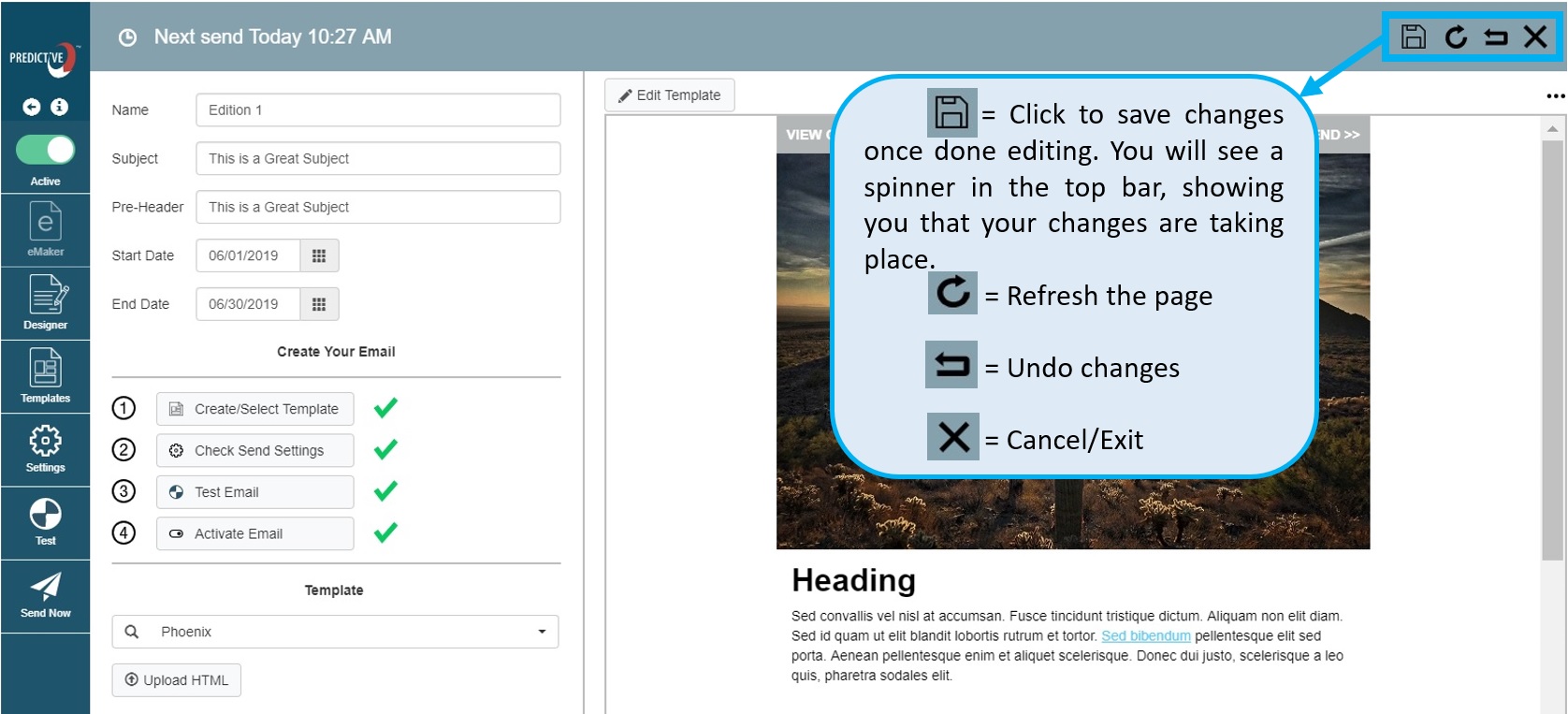
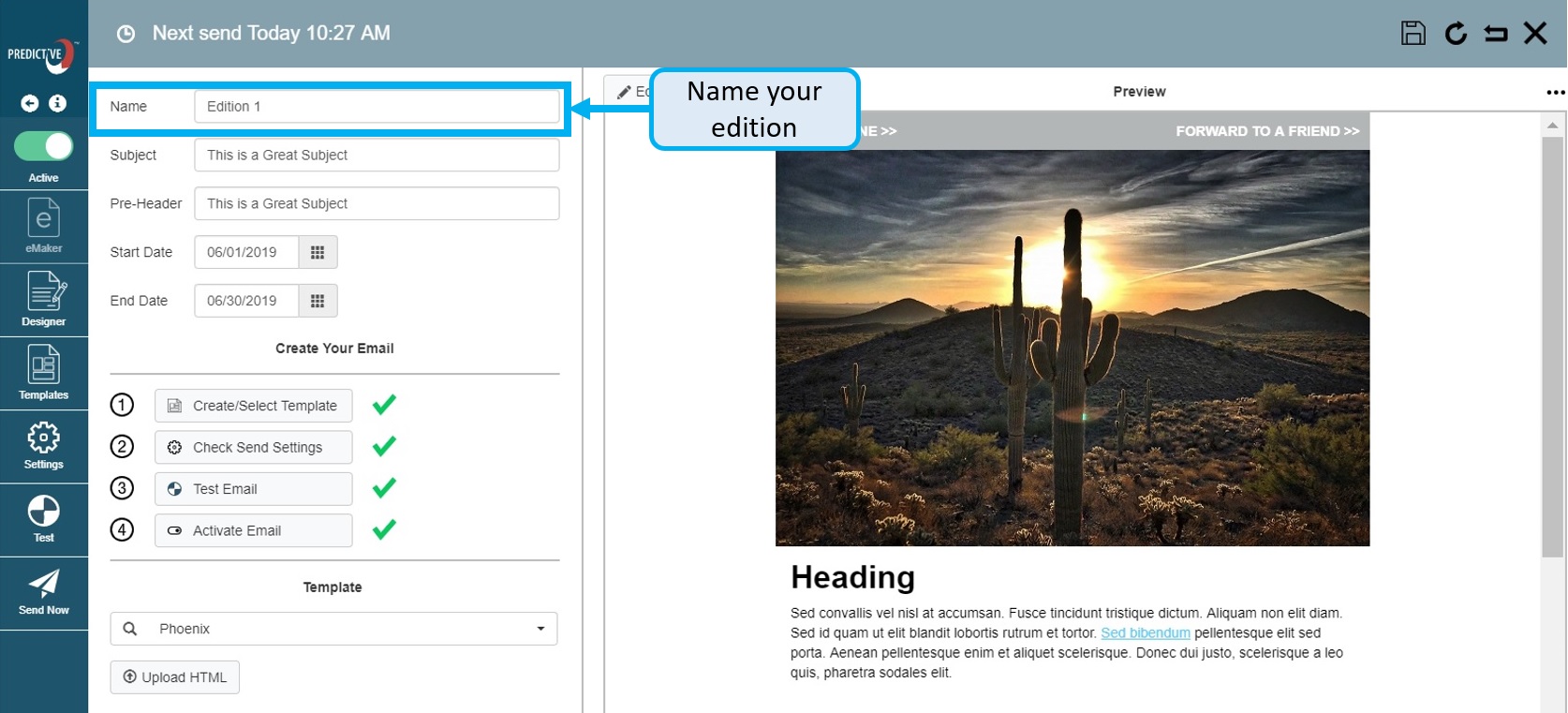
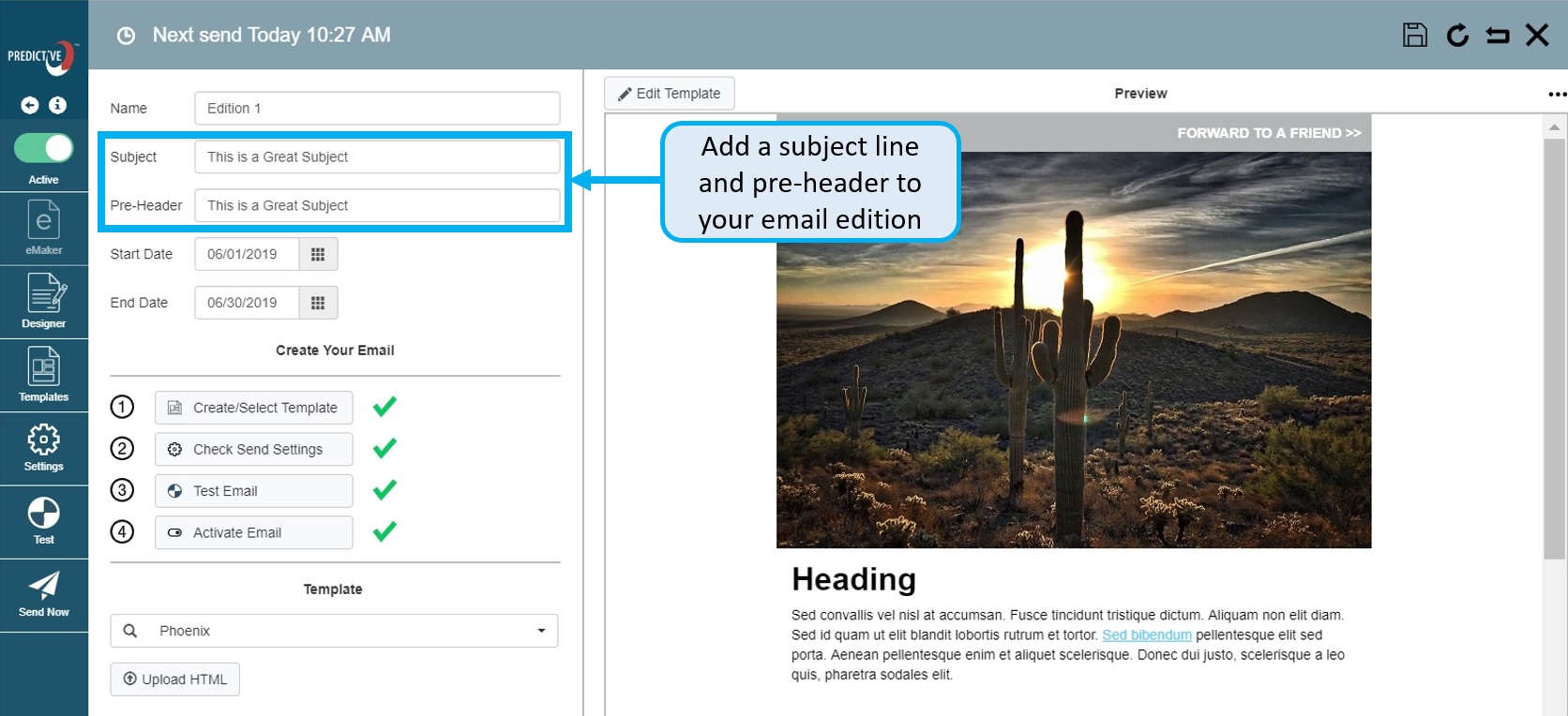
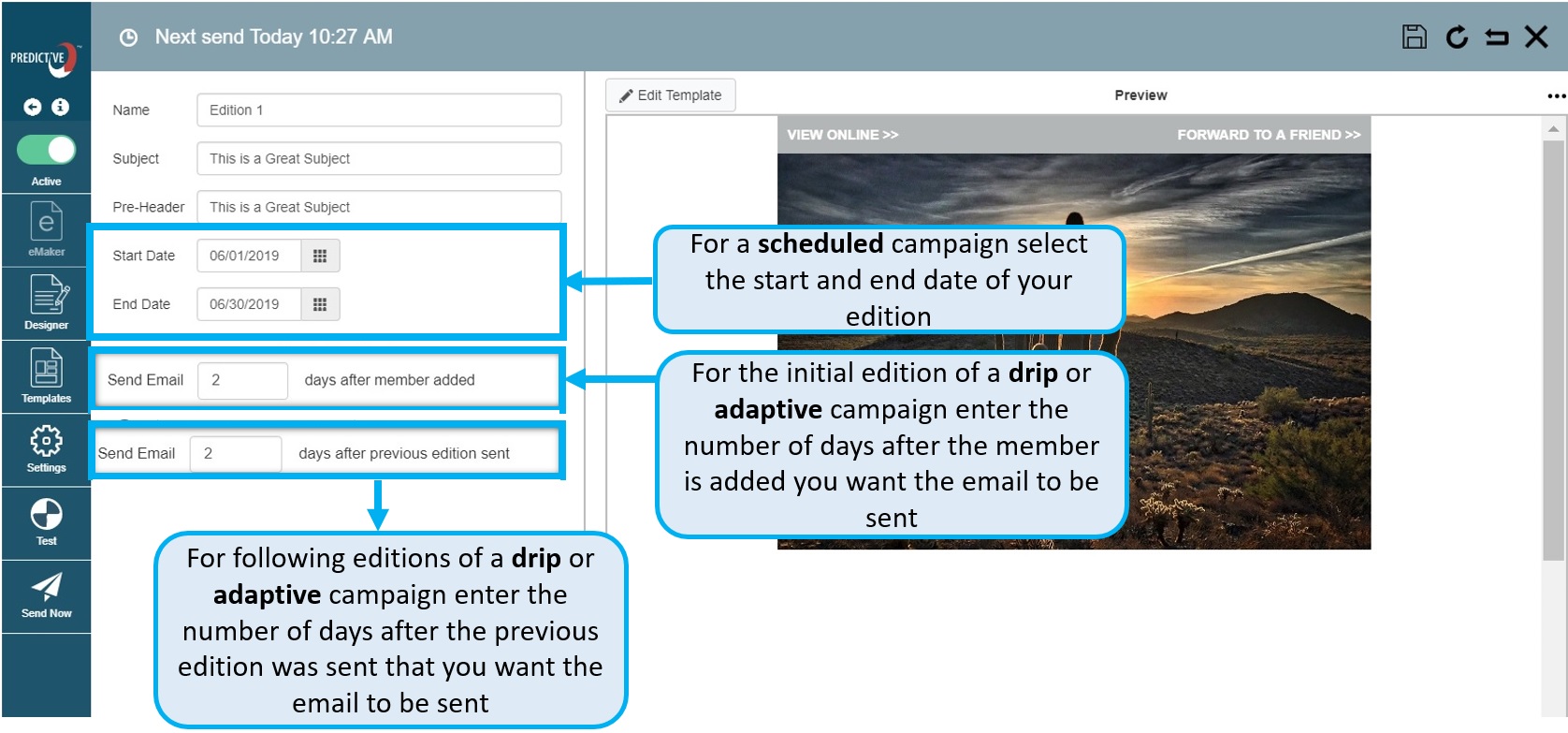
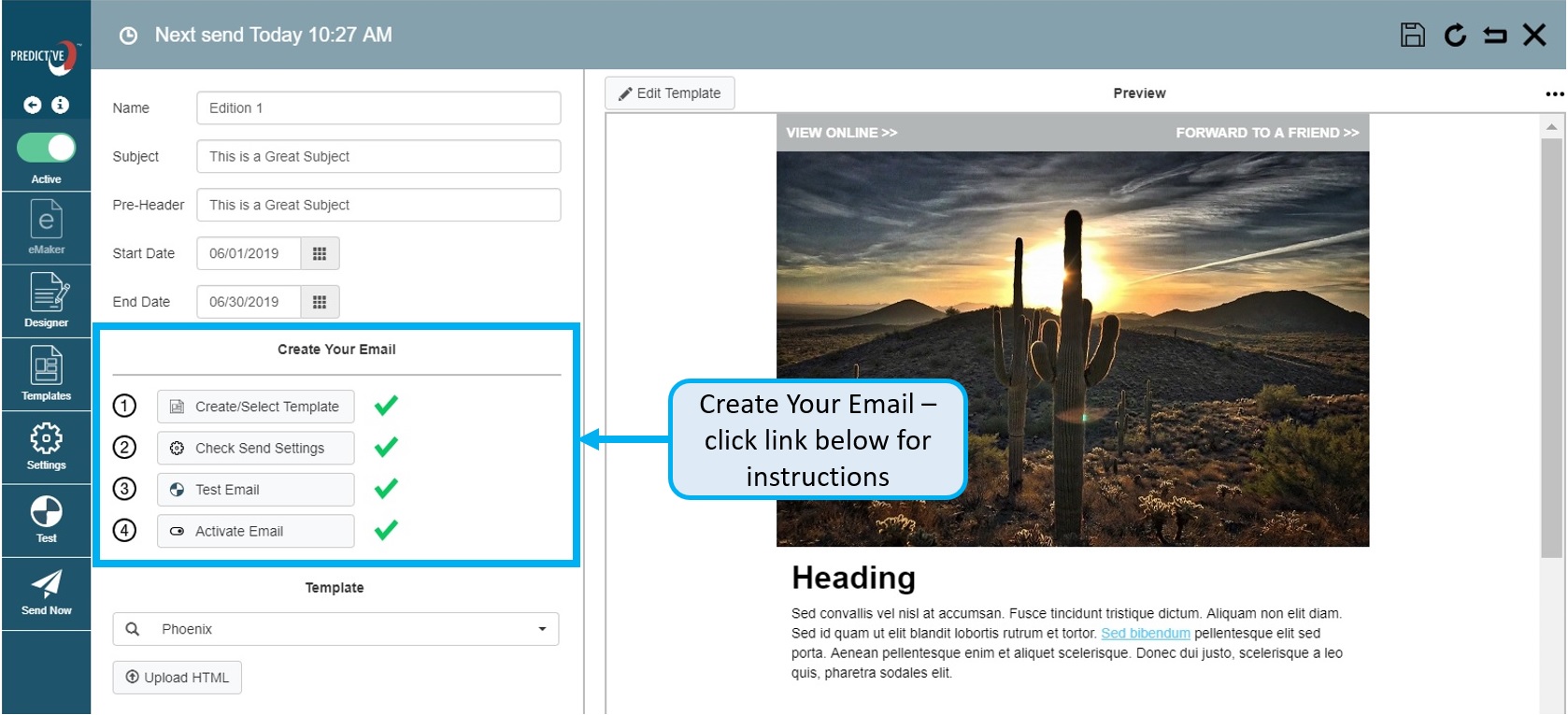
Follow this link for instructions to create your email in 4 steps.
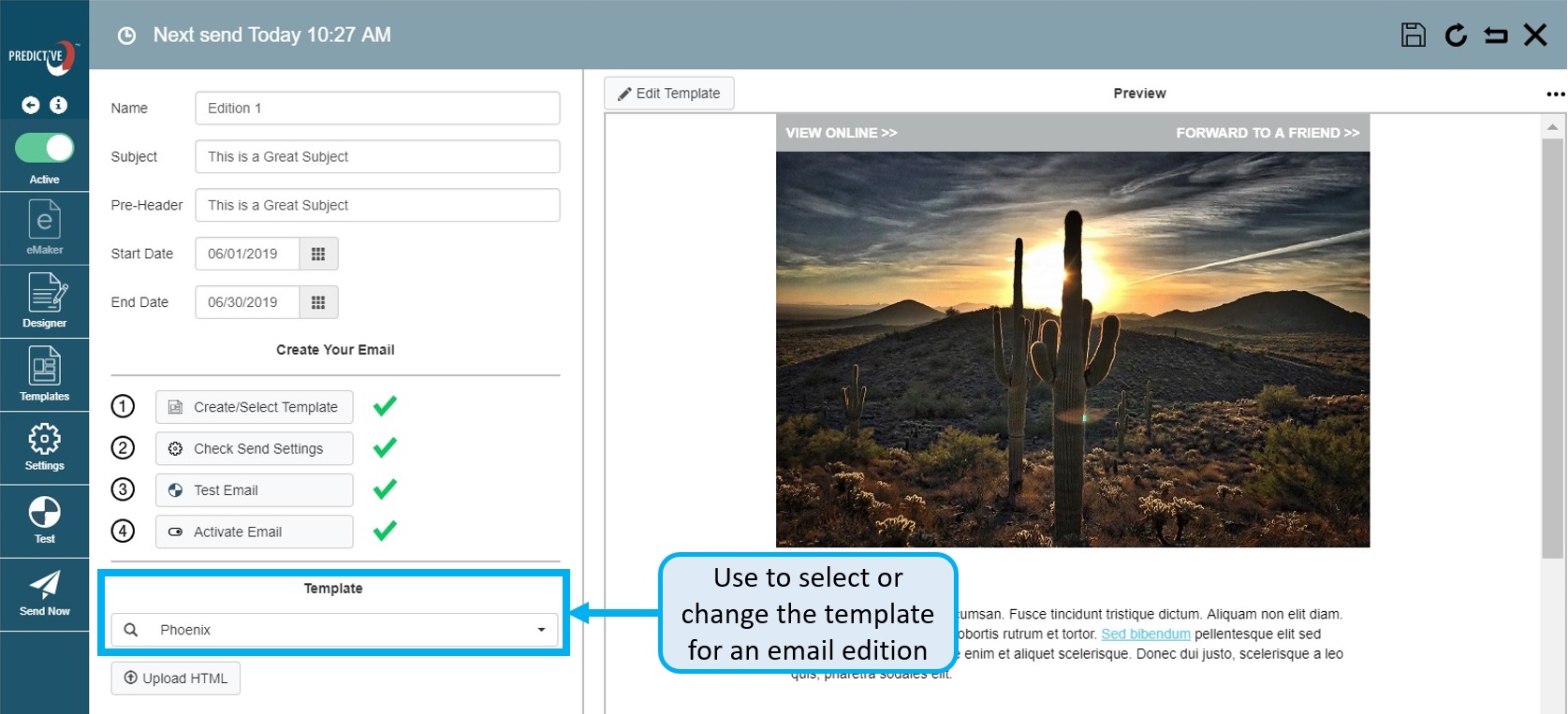
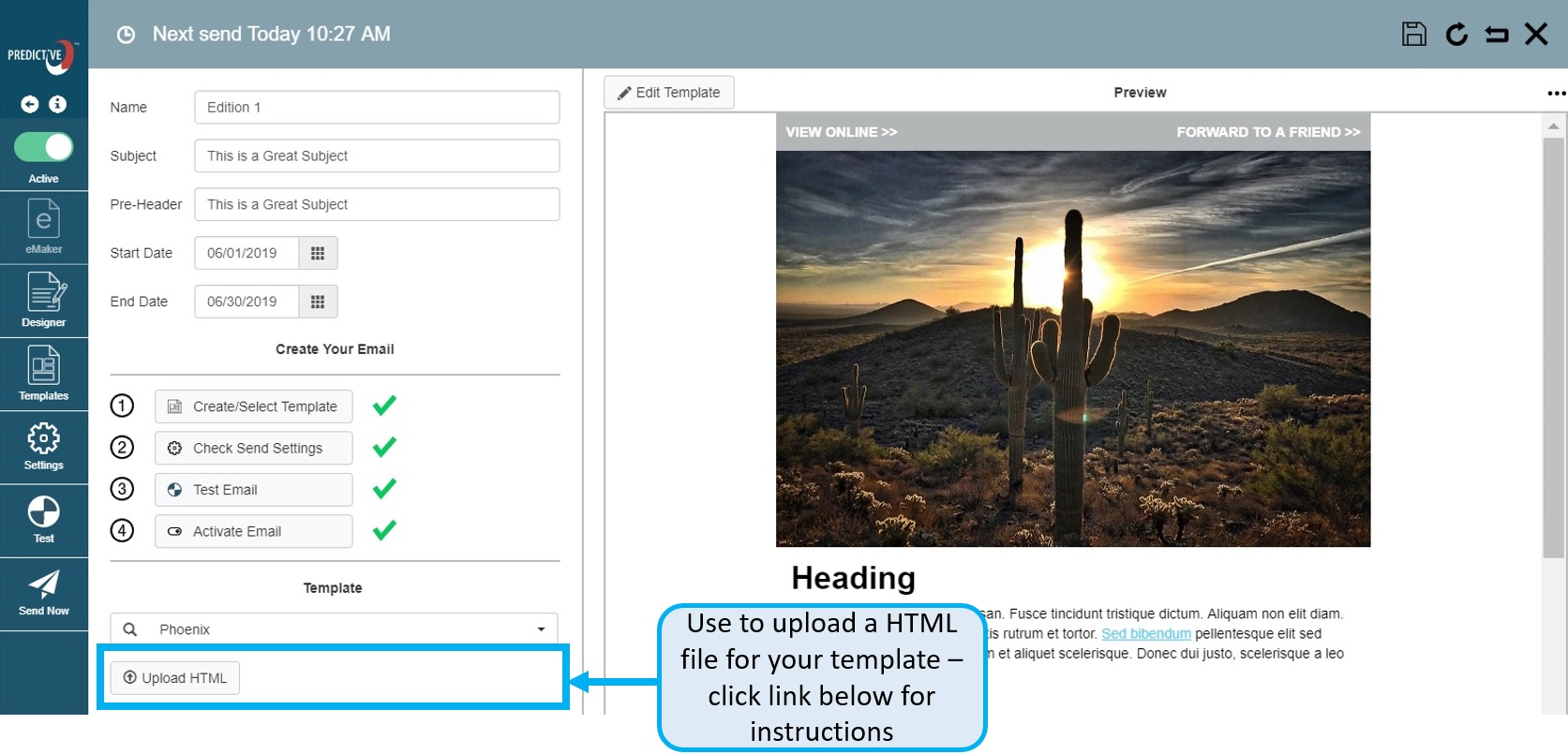 For HTML upload, detailed instructions are included here.
For HTML upload, detailed instructions are included here.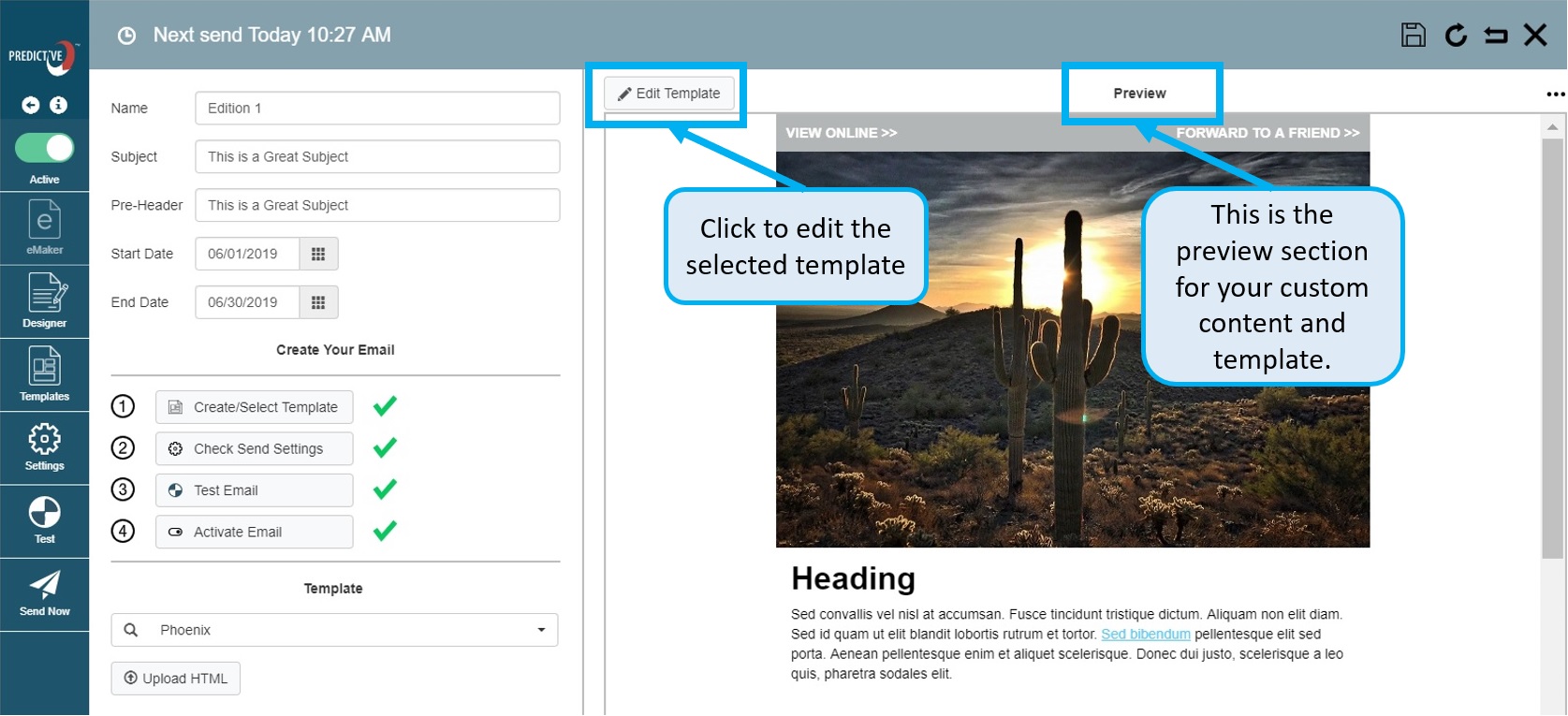
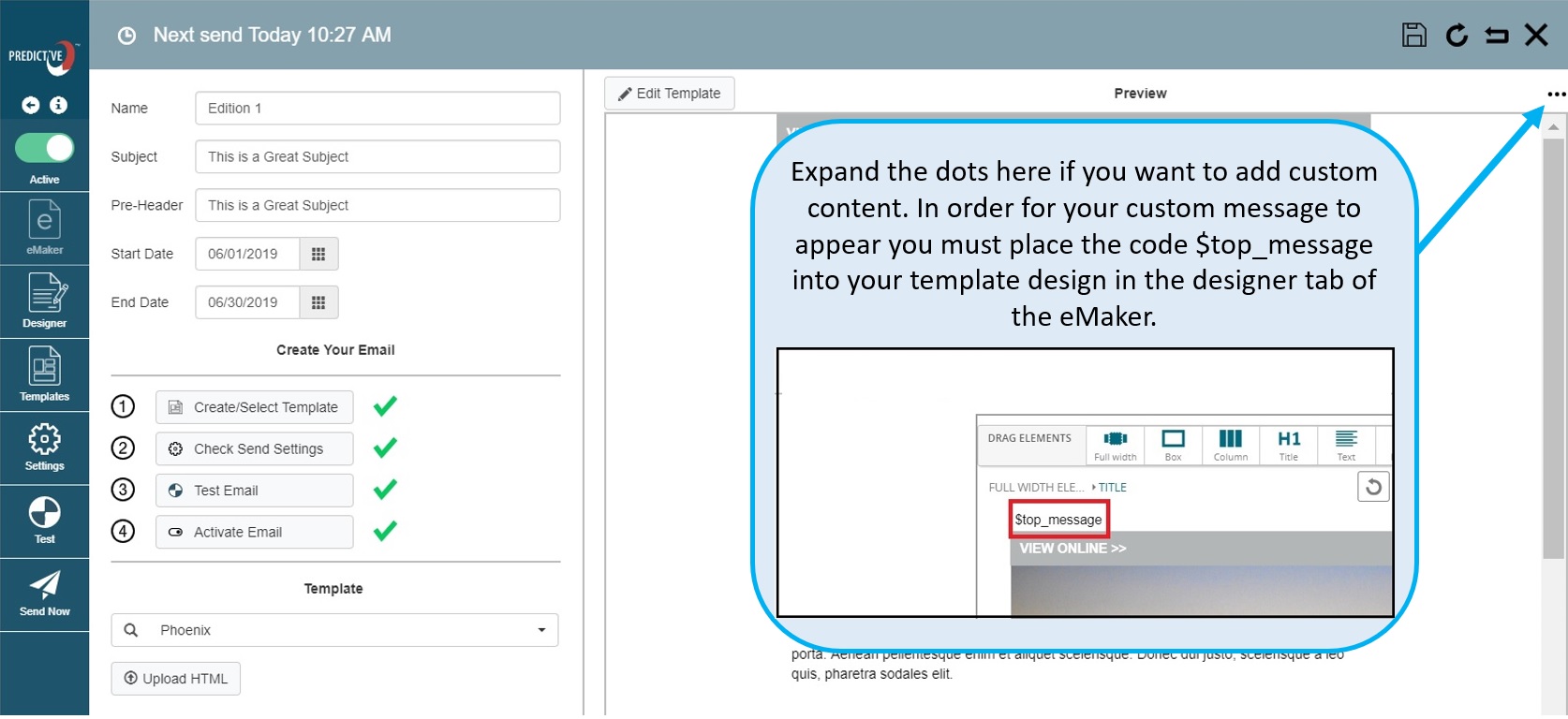
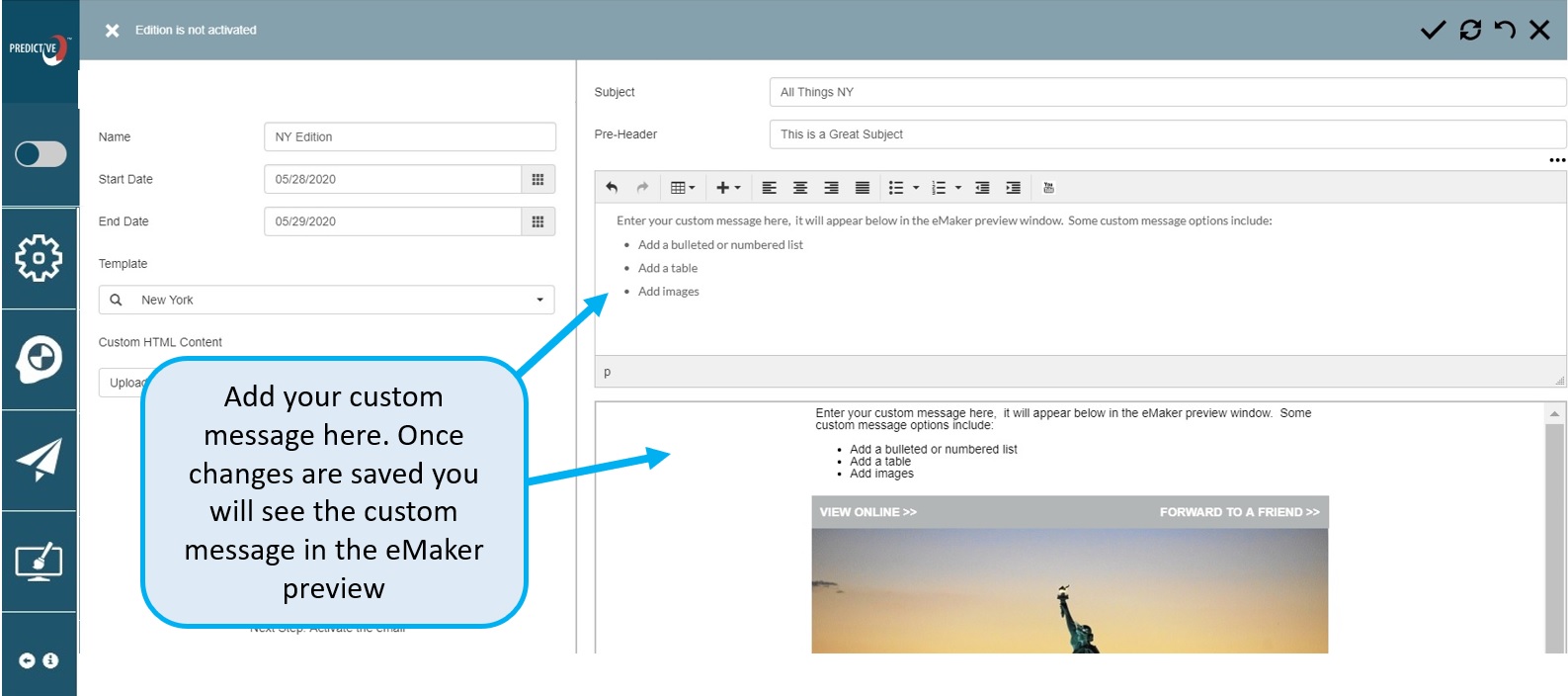
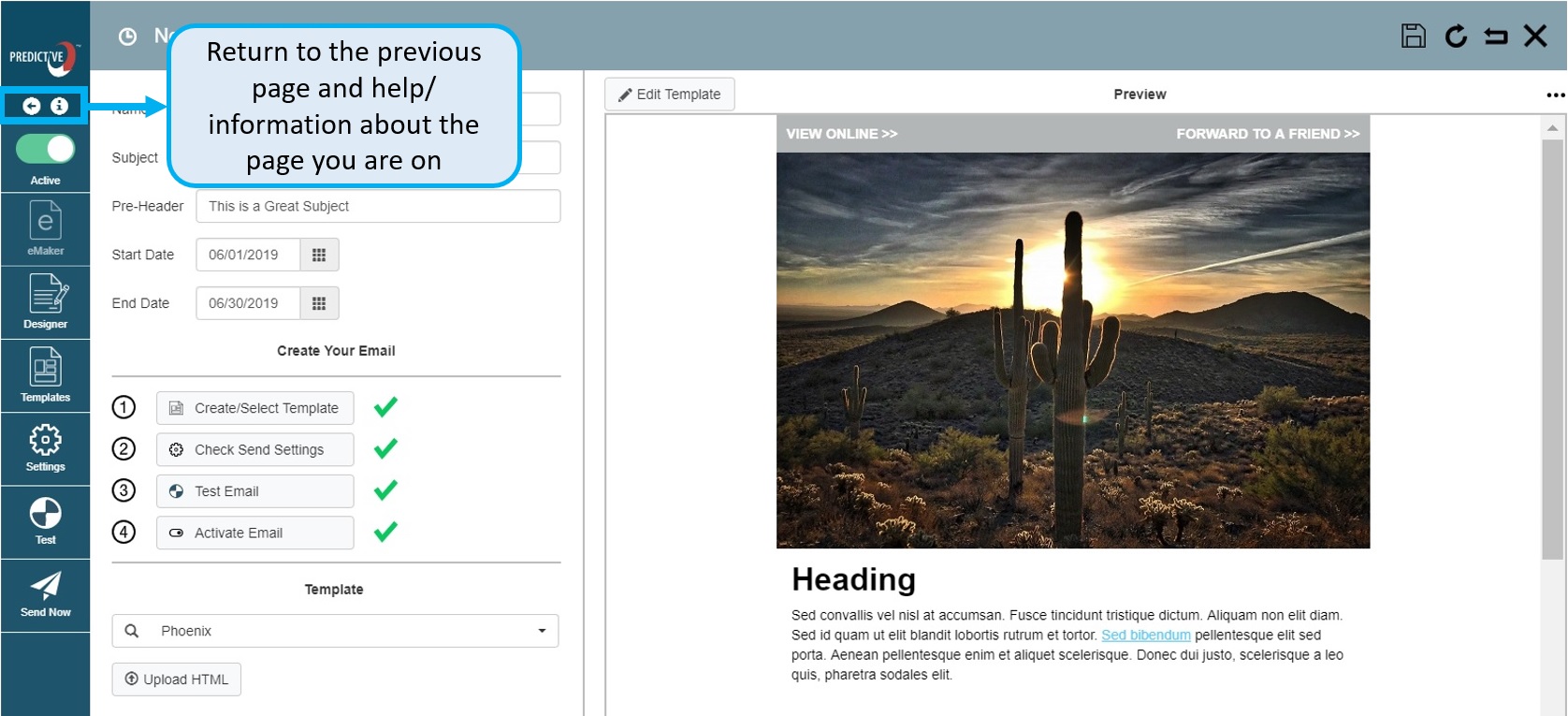
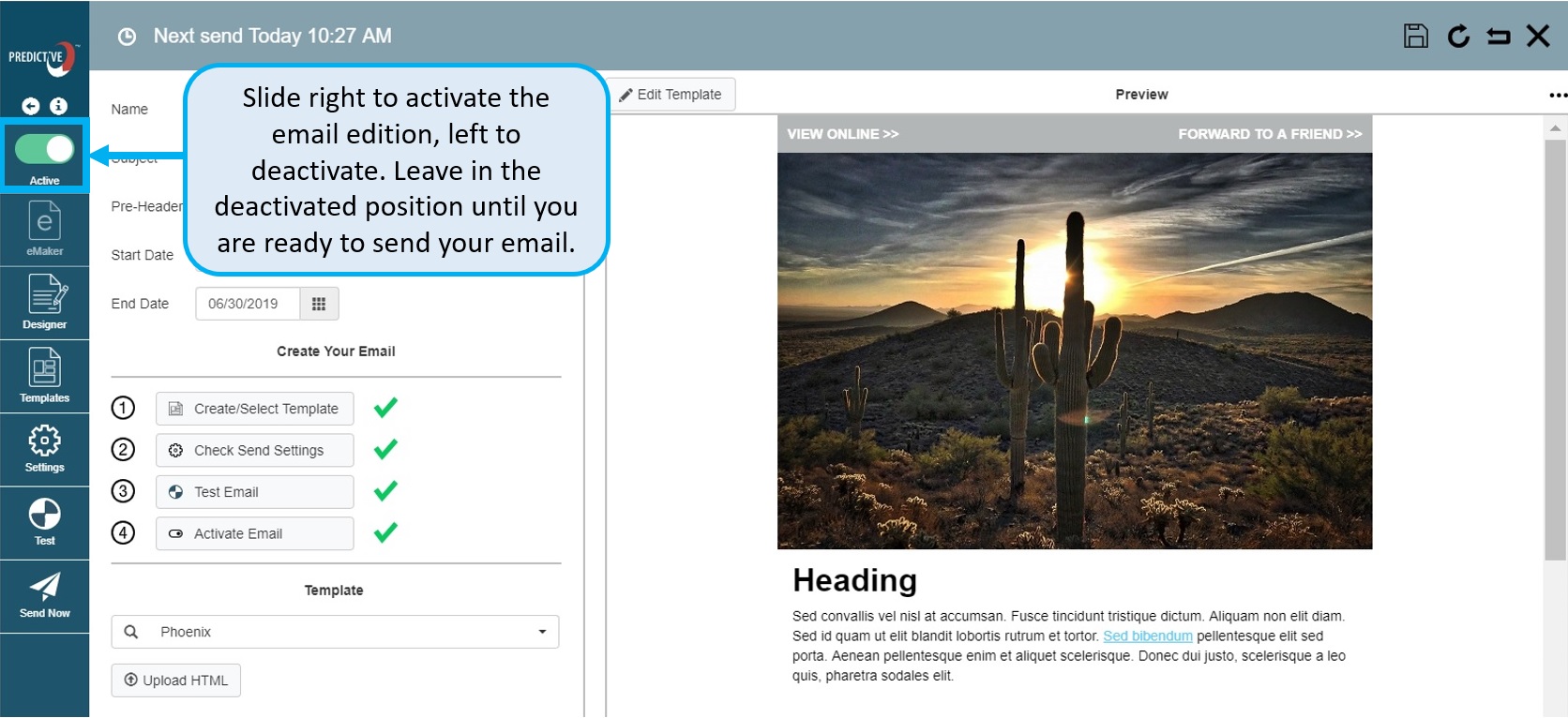
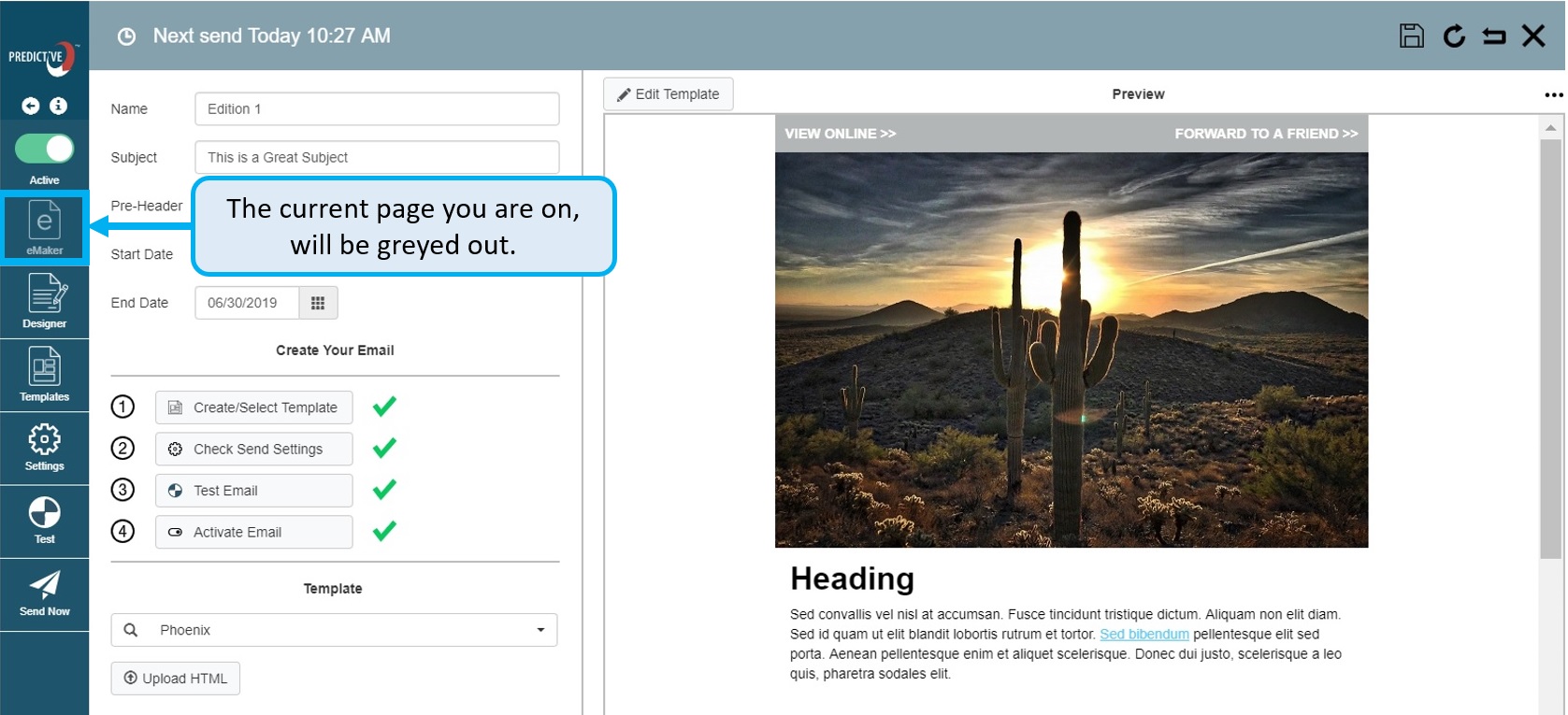
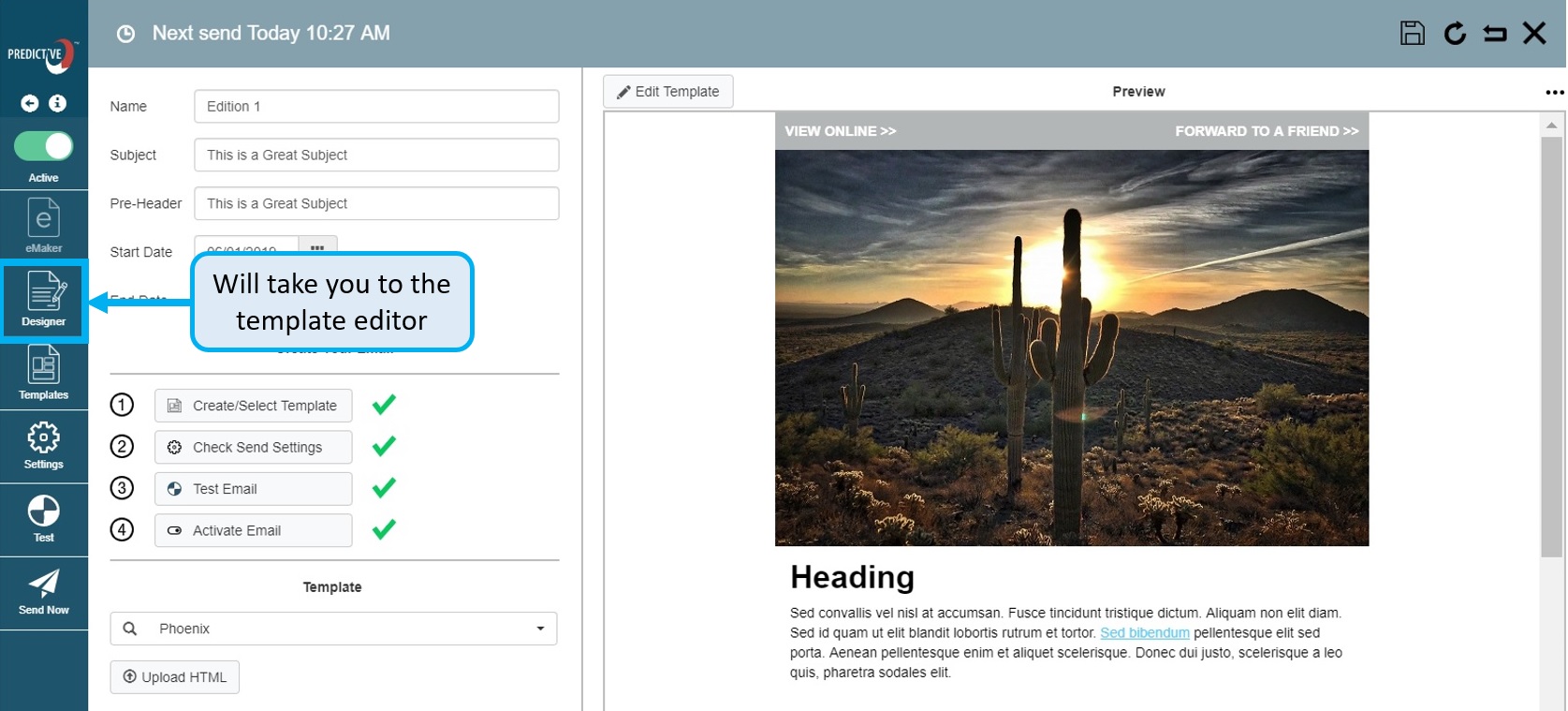
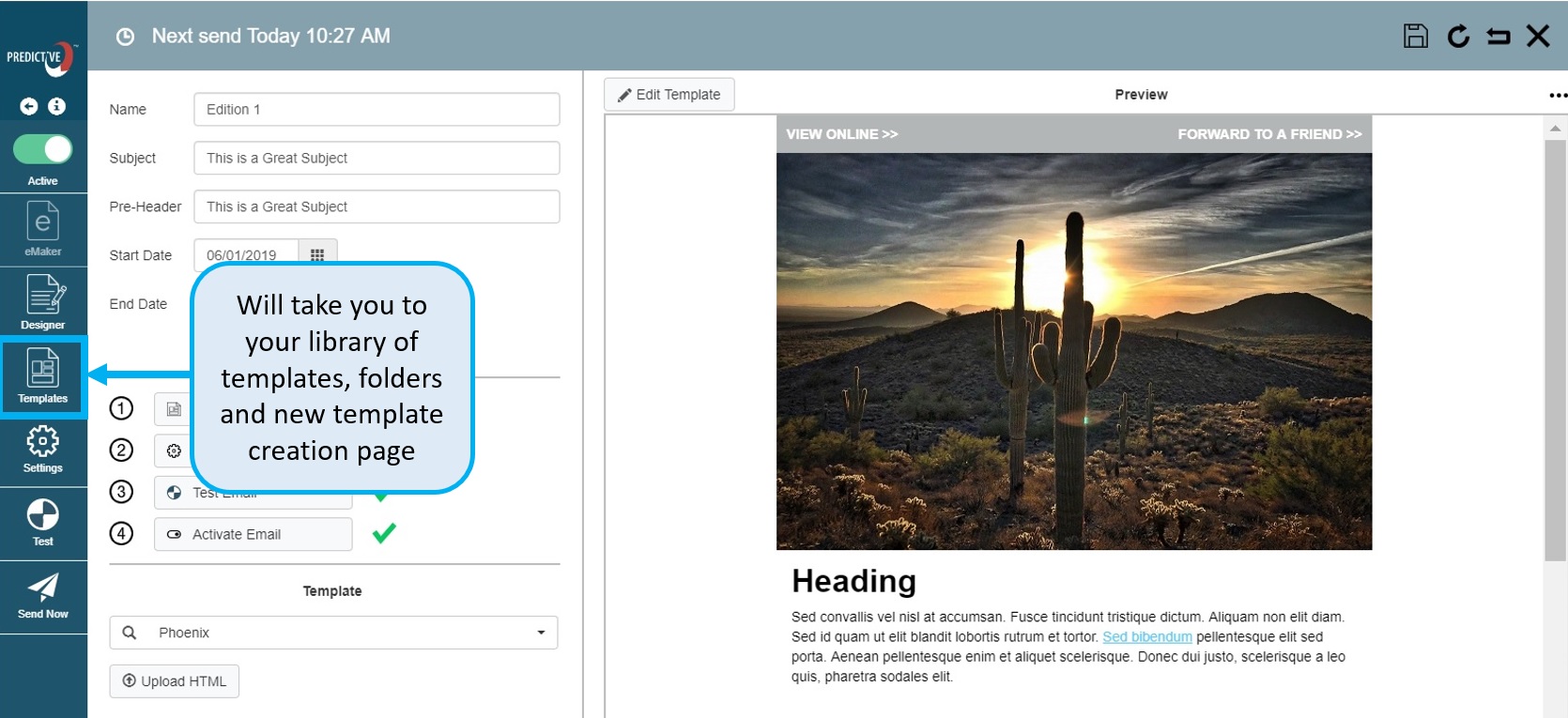
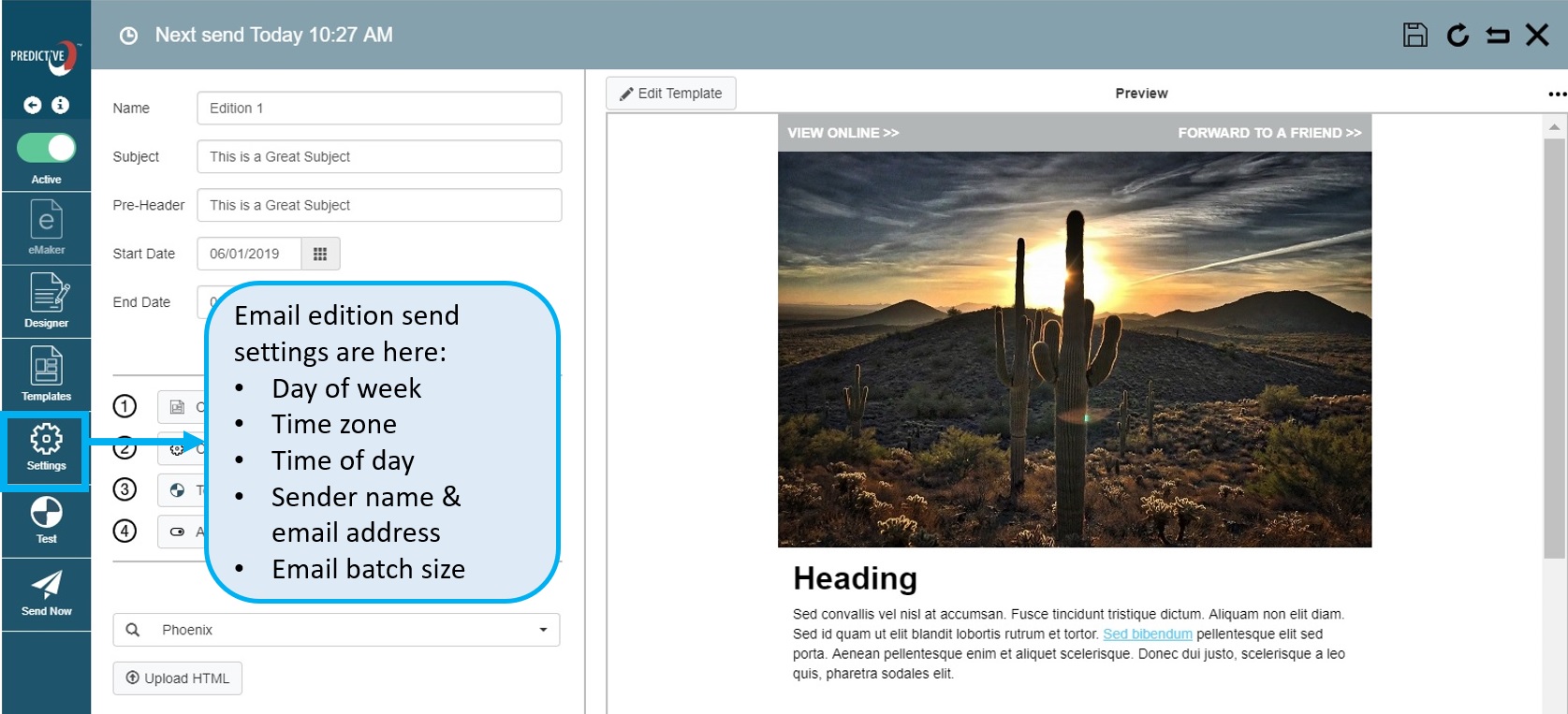
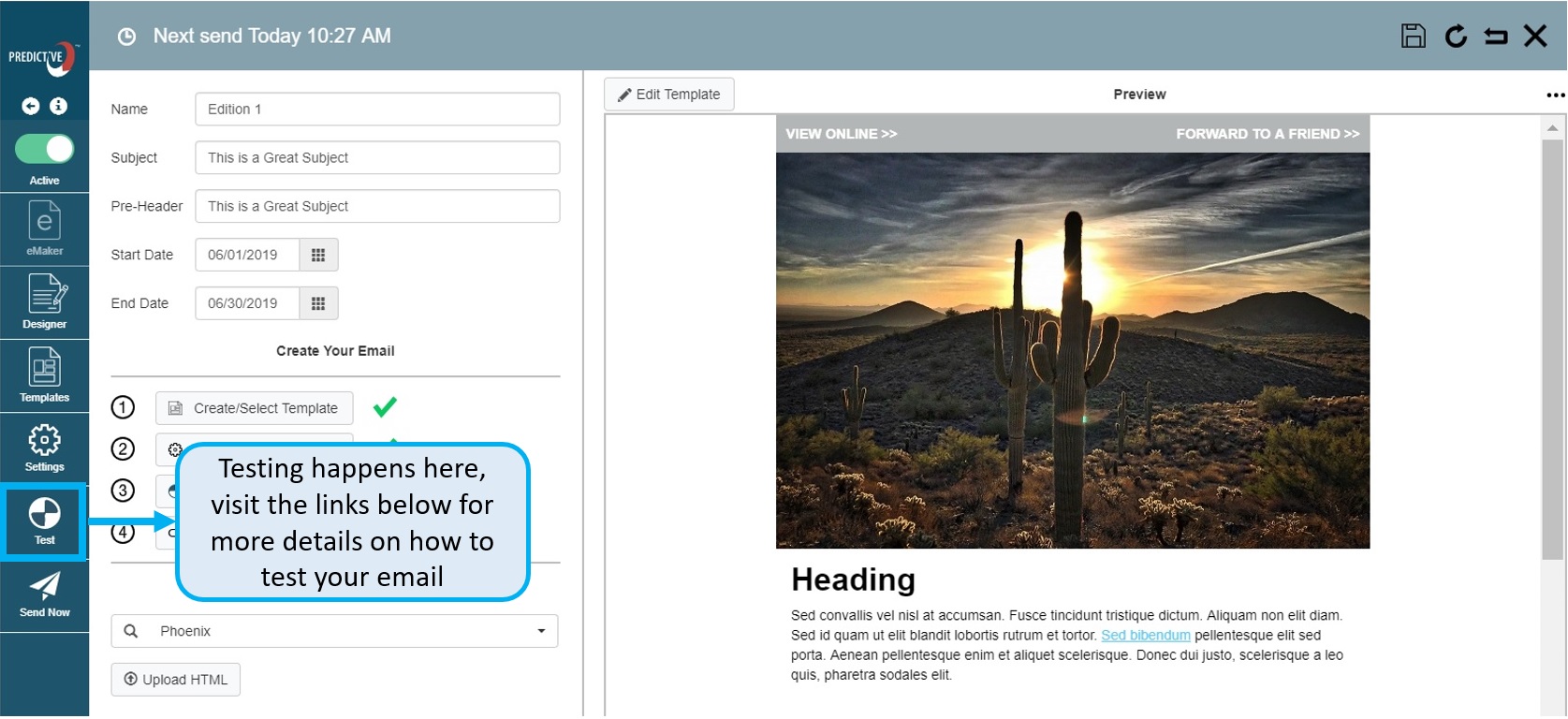
Learn About Testing Your Emails
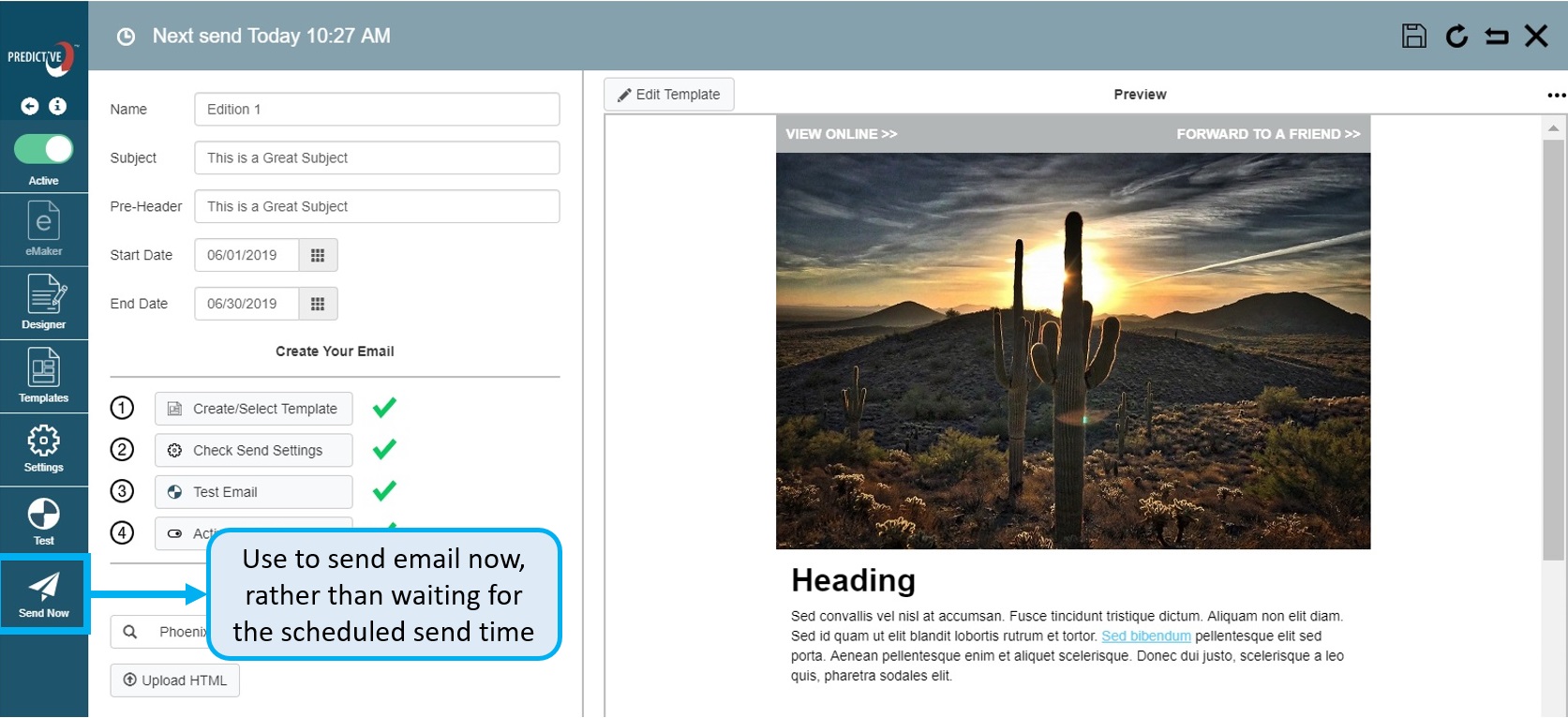
Next – Create Your Email Design
 (2)
(2) (0)
(0)