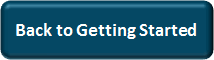Campaign Page Layout (Professional) | Predictive Response
Campaign Page Layout (Professional)
If you are using the Salesforce Professional edition you may want to add the following components to your current page layout.
Add the Adaptive Mailer components to your page layout:
![]() Reference: For more information on adding components to your page layouts, click here.
Reference: For more information on adding components to your page layouts, click here.
Buttons:
- Help: provides access to our online user guide,
- Synchronize: Click to update Salesforce member information to Predictive,
- Send Now: Enables instant send of active email editions
Predictive section:
This section provides access to live Predictive data as your campaign progresses.
- Click on the Setup link in the top right corner next to Salesforce username
- In the left pane, under Build, expand Customize by clicking on right arrow mark
- Expand Campaigns
- Select Page Layouts
- Click Edit for the desired page layout (repeat for all applicable layouts)
- Create a new section and drag the Predictive VFP item to your new section
- Add a name and select 1-column
- Click the wrench icon in page display and change the height to 440
- Click OK when done
Data Fields:
As your campaign emails are sent and your members respond, Predictive collects the data and updates the information to Salesforce. Create sections to organize the data.
Related Lists:
We provide access to email editions statistics, clickthroughs and email history data and campaign member actions.
![]() Reference: For more information on adding components to your page layouts, click here.
Reference: For more information on adding components to your page layouts, click here.
![]() Reference: For a full description of the additional components we provide, click here.
Reference: For a full description of the additional components we provide, click here.
Click here to go the next step: Configure Lead/Contact Page Layouts. Enterprise or higher | Professional
We can help!
 (0)
(0) (0)
(0)