FAQ: Campaign Flow | Predictive Response
FAQ: Campaign Flow
- Why aren’t my leads/contacts being added to the campaign?
- Why am I getting an error message about too many SOQL queries?
Why aren’t my leads/contacts being added to the campaign?
There are a few items that you will want to check to see why the flow is not working. Such as:
- Is the Active checkbox selected?
- Is the flow associated to the correct campaign?
- Is there a match between the object types – in other words, if a lead is supposed to be added to the campaign, then the flow needs to have been created for leads.
- Do the fields selected for the criteria in the flow still exist in your database?
If all these items check, then click here to submit a support ticket.
Why am I getting an error message about too many SOQL queries?
This error can display if you have multiple active campaignflows in place as well as other applications using real-time SOQL queries.
To manage your Salesforce resources, you may want to change the default batch settings allowed for CampaignFlow. The default is for 80 flows to be processed real time. To change the default and reduce or increase the amount of real time versus batch processed flows, follow these steps.
One of the following should resolve the problem:
Step 1: Confirm that all active flows are associated with an active campaigns. If they are not, then click the campaignflow to edit it and uncheck the active box.
Step 2: Modify the number of flows allowed to run real-time in your instance. The change described below needs to be completed by a user with Salesforce system administrator access.
- Click Setup
- Expand Develop
- Select Custom Settings
- Click Manage
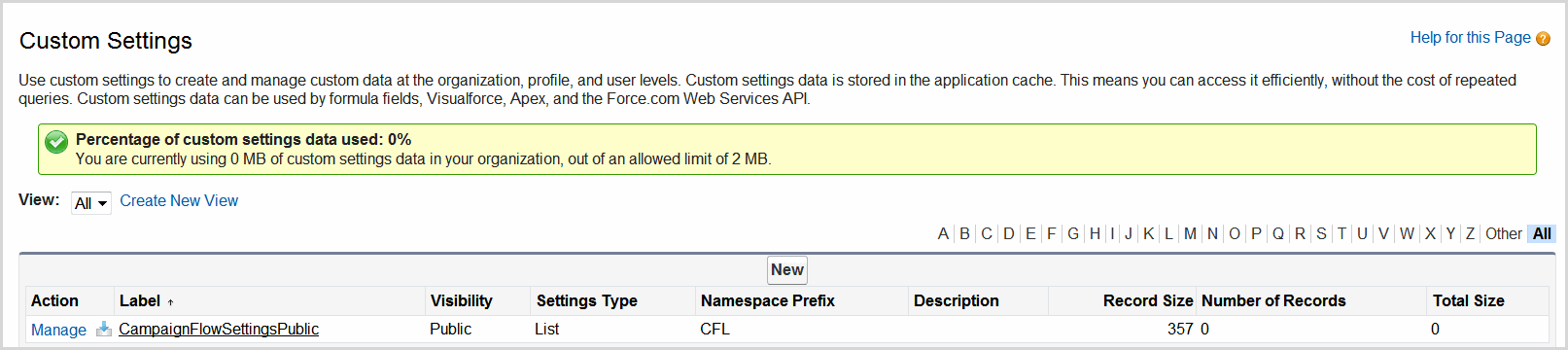
- Click New and complete the fields as shown where ## equals a number less than 80 (default)
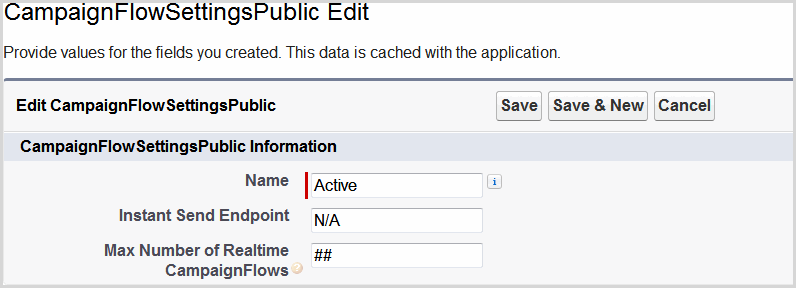
- If you selected 40, in the future, the first 40 active flows you have created will run real-time. The remaining flows will run in a batch process.
The batch process should be quick but could take up to 30 min before adding activating depending on the load on your Salesforce server.
Back to Top
 (0)
(0) (0)
(0)