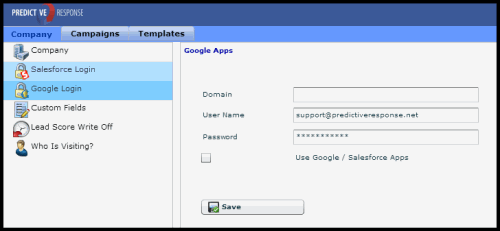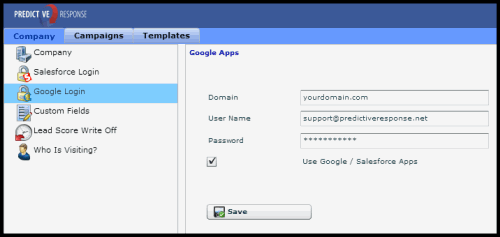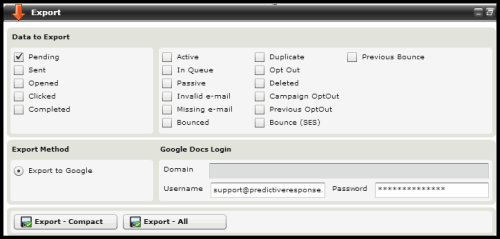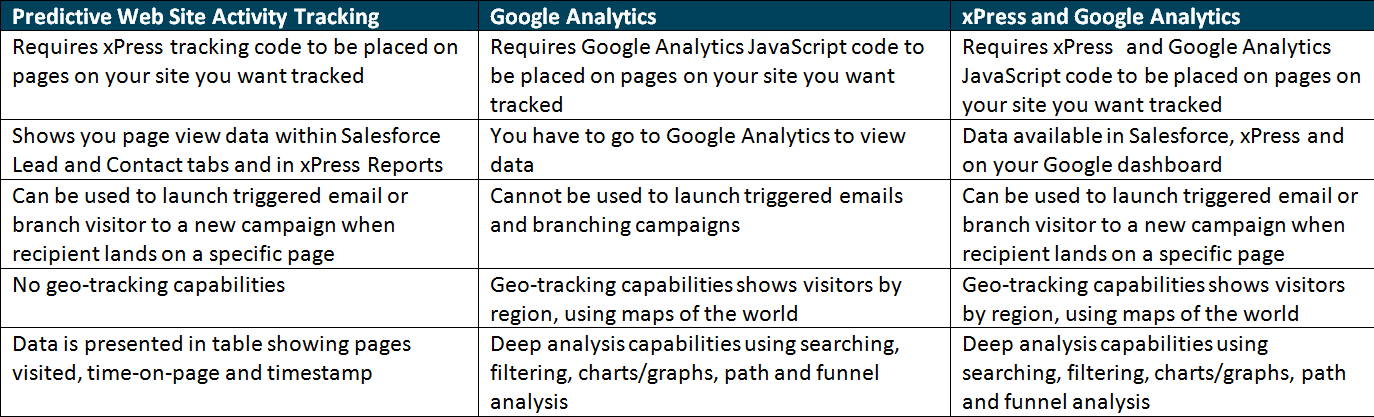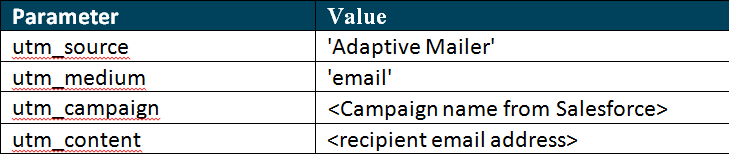Predictive and Google | Predictive Response
Predictive and Google
This module reviews how you can integrate Predictive with Google Docs and Analytics.
Integrate Predictive AM & Google Docs
As part of the installation process, your company Google login information can be entered on the Predictive Company tab.
![]() Click here for more information on Predictive Admin tab settings.
Click here for more information on Predictive Admin tab settings.
In an effort to provide broad support to the Cloud Computing philosophy, Predictive Response has provided a simple method of exporting reports to a sharable environment. We provide you with the ability to export Predictive admin tab directly to a Google docs account as well the ability to view campaign analytics from your Google dashboard.
For a Google Single User Account
- Click on the Predictive Admin Tab in Salesforce
- Click on the Company Tab in Predictive AM
- Select Google Login
- In the right detail panel
- Uncheck the Use Google / Salesforce Apps box
- Clear the Domain Field
- In the User Name field enter your full Google User Name
- In the Password field enter your Google Docs password
- Click Save
For Google Corporate, Salesforce Integrated Apps
- Click on the Predictive Admin Tab in Salesforce
- Click on the Company Tab in Predictive AM
- Select Google Login
- In the right detail panel
- Check the Use Google / Salesforce Apps box
- In the Domain field: Enter your corporate domain i.e. “yourdomain.com”
- In the User Name field: Enter your full Google User Name – if it is your email, exclude the “@yourdomain.com
- In the Password field enter your Google Docs password
- Click Save
- To use Google docs with Predictive AM
- Open your campaign in Predictive (Predictive Advanced button).
- Locate and open the Export window.
- Select the data you wish to export.
- Select Export to Google as the export method.
- Default user information will be displayed in the User Name and Password section, if this is not you, you can enter your login data here prior to clicking an export button.
- Click either export button as desired.
- Open your Google Docs account to view the spreadsheet.
![]() For more information on the Export window, click here.
For more information on the Export window, click here.
- Each spreadsheet can be up to 256 columns, or up to 200,000 cells, or up to 100 sheets — whichever limit is reached first. There’s no limit on number of rows.
- Each spreadsheet can have up to 20,000 cells with formulas. Of this total, the following limits apply:
- You have a limit of 1000 spreadsheets. The spreadsheets that are shared with you do not count against 1000 limit.
- Up to 1,000 GoogleFinance formulas
- Up to 1,000 GoogleLookup formulas
- Up to 50 Import formulas
- The limit on spreadsheets open at one time is 11.
- You can import spreadsheets up to approximately 1 Mb in xls, xlsx, csv, ods, txt, tsv, or tsb format
Back to Top
Google Analytics
Predictive Response has always been dedicated to the concept that the marketing intelligence data we provide should always reinforce not be adjunct to the other intelligence acquisition methods. For some time now, the Salesforce users community has been asking that data analytics be unified with Google Analytics, and we at Predictive have been listening.
Predictive campaign integration with Google Analytics allows you to track web site activity that results from your campaigns in Google Analytics. This feature allows you to determine exactly how a user moves around on your web site after having clicked a link from your campaign email or newsletter. You can determine what pages your visitors are viewing most frequently, and you can also determine how successful your campaigns are in converting visitors into customers.
This integration with Google Analytics is exclusive of the detailed activity tracking in Predictive. For the best results and most capabilities, it is recommended that you use the Predictive activity tracking features and Google Analytics together.
Below is a comparison of Predictive activity tracking vs. Predictive integrated with Google Analytics.
Back to Top
Use the Google Analytics Feature
There are three things you must do to track a visitor’s activity on your web site with the Google Analytics:
- At a minimum, create a Free Google Analytics Account directly with Google
- Put the Google Analytics JavaScript codes on your website pages
- Use the Multi-Analytics tracking code within Predictive when creating your email links
The key to measuring the email campaigns is to add the parameters listed in the chart below to each link in each campaign email. Those parameters are automatically set when you use Predictive with the Multi-Analytics tracking code. The following parameters are set:
The fourth parameter, email address, is optional. Tracking with email address can be very informative in determining how a user moves from page to page, but can also generate a large amount of data.
To set up your Google Analytics tracking in the email just follow these steps:
- Make sure you have Predictive Tracking Codes on your website as well as the Google Analytics codes
- When creating a link in your email, confirm the tracking variable displays as {{$parg}} instead of {{$par}}
Back to Top
 (0)
(0) (0)
(0)