Layouts: Campaigns | Predictive Response
Layouts: Campaigns
Our campaign page layout is available as part of an install or upgrade. The layout can be assigned to each profile that is assigned to users that manage Predictive campaigns. Or if you already have a layout in place, this layout can be modified – or our layout can be modified to meet your business requirements.
The components of our page include buttons, fields and related lists as documented below. If one of these items is required so that Salesforce and Predictive can work together, it is marked with a red asterisk *.
- Campaign Detail: Standard Salesforce Information.
- Member Counts: Provides the count of leads and contacts that have been added to the campaign.
- Opt Outs, Complaints & Bounces: Provides the counts and rates for inactive members.
- Email Editions*: Provides access to the Predictive Edition Wizard and email edition statistics.
- Click Throughs: Lists the web pages clicked from one or more email editions.
- Email History: Lists the day by day, hour by hour email activity.
- Campaign Members: Provides the list of all campaign members and the last action taken with a email.
Campaign Detail
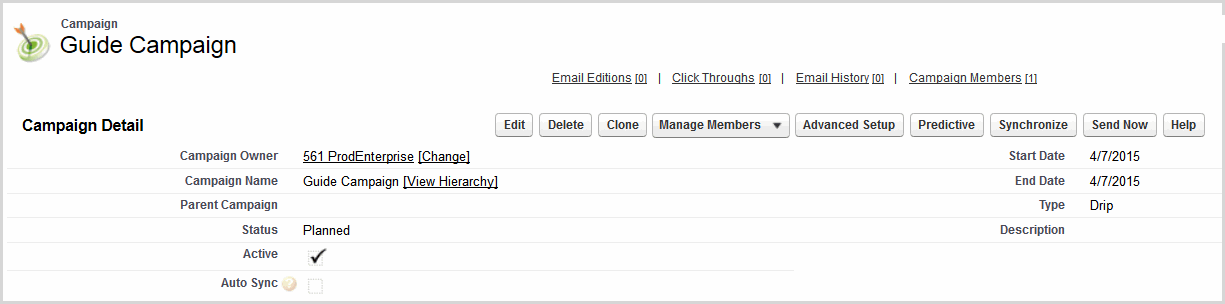
The following fields are required by the Adaptive Mailer:
-
- Campaign Name
- Active
- Start/End Date
- Type
![]() Important: If the Active check box is not checked or If end date is in the past, the campaign will not send emails
Important: If the Active check box is not checked or If end date is in the past, the campaign will not send emails
If you wish your campaign members to be updated nightly, click the Auto Sync box.
Back to Top
Predictive Section
This section provides information as captured by Predictive and stored in your Predictive database. Click here for information on the data provided.
![]()
Member Counts

| Field | Description |
| Total Leads | Number of leads that have been added to the campaign. |
| Total Contacts | Number of contacts that have been added to the campaign. |
| Converted Leads | Number of leads that have been converted to contacts after being added to the campaign. |
| Inactive Members | Number of campaigns members that cannot be sent emails. |
| Active Members | Number of campaign members currently receiving emails. |
| Total Members | Total number of members in the campaign. |
Back to Top
Opt Outs, Complaints & Bounces

| Field | Description |
| Opt Out Direct | Number of members that have opted out in this campaign. |
| Opt Out Direct Rate | Members that have opted out in this campaign / Number of emails delivered. |
| Opt Out Indirect | Members that have opted out in another campaign, after being added to this campaign. |
| Opt Out Indirect Rate | Members that have opted out in this campaign / Number of emails delivered. |
| Complaints | Campaign members that submitted complaints via Yahoo, AOL or other feedback loop.Complaints are most often submitted by clicking a “This is Spam” type button. |
| Complaint Rate | Number of members reason = Complaint / Number of emails delivered. |
| Bounced | Emails with hard bounces or re-occurring soft bounces in this campaign. |
| Bounced Rate | Number of members where reason = Bounced / Number of send emails. |
Back to Top
Email Editions*

| Button | Description |
| New Edition | Click to add edition(s) to the campaign. |
| Refresh | Click to refresh email statistics as captured by Predictive. |
| Send Now | Click to send active emails. |
| Field | Description |
| Edit | Click to access the Edition Wizard. |
| Del | Temporarily removes the edition from Salesforce. When the next sync occurs, the entry will re-appear. |
| Name | The edition name entered in the wizard. Click to view edition details. |
| Active | Displays as checked or unchecked as entered in the Send phase of the wizard. |
| Subject | The subject line entered in the wizard. |
| Days Delay | Displays for Adaptive or Drip campaign types only. |
| Start/End Date | If the campaign type is set as Scheduled, these dates are the edition dates as entered in the wizard. For Drop and Adaptive campaigns these dates will display the campaign start and end dates. |
| Sent, Opened, Clicked, Completed | As each edition sent and the members take action, these counts will display. More information is available by clicking on the edition name. |
![]() Reference: To see additional details for this edition, click the name of the edition. Click here for information on the data provided.
Reference: To see additional details for this edition, click the name of the edition. Click here for information on the data provided.
Back to Top
Click Throughs

| Button | Description |
| New Click Through | Manually add a url as desired. |
| Field | Description |
| Edit/Del | Edit to modify the page name. If you have used the Redirect option for a link in your email, renaming the page is helpful. |
| Page Title | As set for the pages clicked/visited. |
| Email Edition | The edition name for the edition that included the page link. |
| Unique Clicks | Count of members that clicked to the page at least once (only one click per member is counted). |
| Total Clicks | Count of all clicks to the page made by the members. Multiple clicks are included in the count. |
| URL | The URL of the link clicked by member(s). |
Back to Top
Email History

| Field | Description |
| Edit/Del | CAUTION: Using these actions may corrupt the stored data for your email activity. |
| Edition Name | The name entered for the edition in the wizard. |
| Subject | The subject line entered for the dition in the wizard. |
| Day of Week | The day of the week that an action occurred. |
| Date/Hour | The Date and hour of day that an action occurred. |
| Sent, Opened, Clicked, Completed | As each edition sent and the members take action, these counts will display. More information is available by clicking on the edition name. |
Back to Top
Campaign Members

| Button | Description |
| Refresh | Click to refresh member status information from Predictive. |
| Synchronize | Click to sync member changes between Salesforce and Predictive. |
| Manage Members | Standard Salesforce feature to add leads/contacts to the campaign. |
| Field | Description |
| Edit | Click to modify campaign member information or to access the lead/contact record in Salesforce. |
| Remove | Removes the member from the campaign. The lead/contact is retained in the Salesforce database. Requires a sync to update Predictive. |
| Type | Indicates if the member is a contact or lead. Click on the type provides access to the lead/contact record in Salesforce. |
| Last Status Update | The date the last status update occurred for the campaign member. |
| CampaignFlow | If using the Predictive CampaignFlow application, this field indicates which flow was activated to add or modify the member. |
| First/Last Name, Email, Company | As available on the lead/contact record in Salesforce. |
| Status | Indicates if the member is active or inactive. |
| Level | Indicates the last action taken by the member. |
| Reason | Indicates an inactive reason as applicable. |
![]() Reference: For more information on levels and reasons used by Predictive, click here.
Reference: For more information on levels and reasons used by Predictive, click here.
Back to Top
 (0)
(0) (0)
(0)