Scheduled Campaign in Lightning | Predictive Response
Scheduled Campaign in Lightning
A scheduled campaign can be used to advise, update, notify, communicate and remind campaign members about current events and news.
Common Uses:
- Weekly or monthly newsletter that provides information that is relevant during the active date range.
- Event notifications that use the ability to set specific date ranges to send invitations, confirmations and reminders to members.
- Service or sales notifications that have specific valid date ranges.
For example, your campaign dates can be set for the entire year, and each edition in the campaign can be active for a week, a month, or other criteria. The campaign dates have to be valid for the edition to be sent and the edition can only be sent during its date range. Each edition has its own active date range that is partially dependent on the campaign date range.
Important Setup Notes:
- Scheduled emails are sent in the order they are created. This means they need to be sent in sequence.
- For example, if you had an edition for January and February news, you would activate the edition for January before the February news, not activate the February news before January.
- It’s important to indicate chronology in the edition name using months, dates, and/or number sequencing to keep track of the edition creation sequence.
- Date ranges for all scheduled editions cannot overlap.
- An edition’s start date needs to be greater than the previous edition’s end date.
- An edition’s end date needs to be less than the next edition’s start date.
Example of a scheduled campaign:

To create a scheduled campaign, follow the create a campaign instructions and choose ‘scheduled’ as the email type.
Scheduled Campaign with Adaptive Behavioral Segmentation:
What it does:
Adaptive Behavioral Segmentation allows you to target an email edition to campaign member segments, based on their current level in the campaign.
The most common use of this feature is to ask your members to take action: donate funds to your cause, purchase your services or products, or register for an event. This can be considered a vital part of lead nurturing.
You can watch this video to see how it works, or follow the guide below.
How it works:
Users will see a Segmentation button in the Send Settings section of the eMaker.
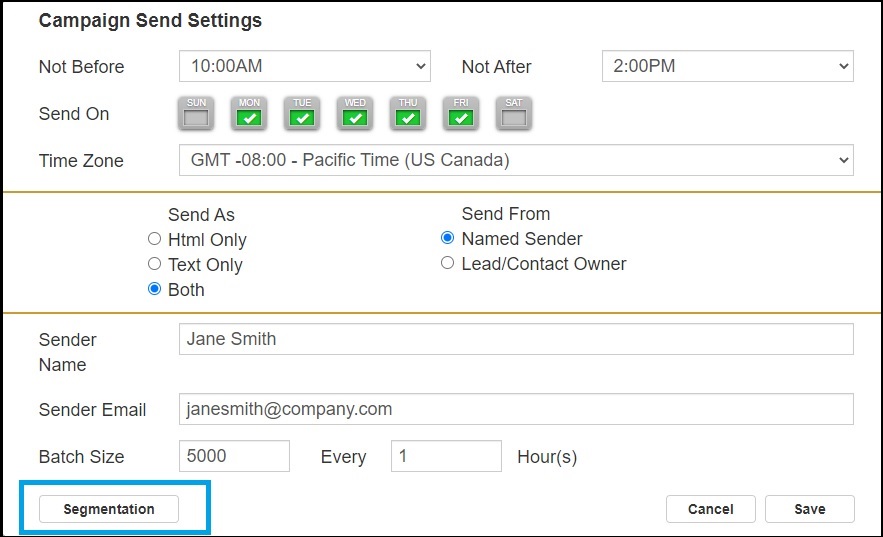
Clicking the Segmentation button opens a pop-up where you can choose either “send to all members” (default) OR send to a subset based on the campaign member’s level (interaction with the most recent edition sent to them).
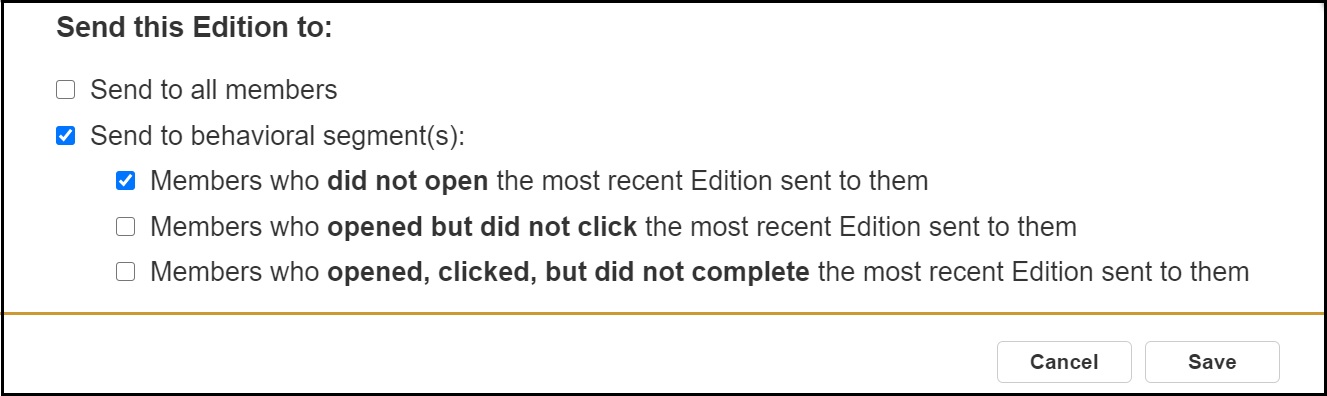
1st option:
☐ Send to all members: sends to all members who have not completed the campaign.
The initial edition in the campaign will only have the “send to all members” option. On subsequent editions you will see the additional options below.
2nd option:
☐ Send to behavioral segments:
☐ Members who did not open the most recent edition sent to them.
☐ Members who opened but did not click the most recent edition sent to them.
☐ Members who opened, clicked, but did not complete the most recent edition sent to them.
Campaign Member Levels Overview:
Each member is assigned one level only. Levels are:
0 – no editions sent
1 – at least one edition has been sent
2 – most recent sent edition was opened
3 – most recent sent edition was opened and clicked
4 – member is completed in the campaign
Note that whenever an email edition is sent to a Campaign Member, their level is re-set to 1, even if they had opened or clicked a previous message.
 (2)
(2) (0)
(0)