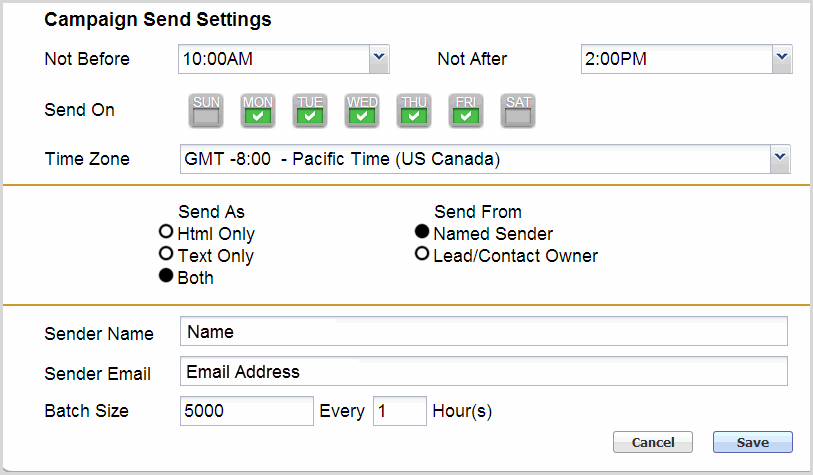Send Your Email Edition | Predictive Response
Send Your Email Edition
Confirm Send Settings
To confirm the send settings for your edition, click the settings icon.
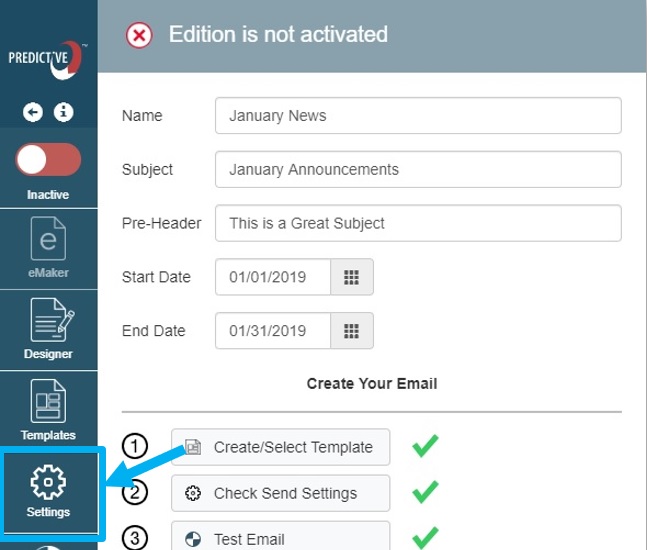
![]() Reference: You can create a campaign template that includes the default settings for all campaigns as desired. Click here for more information.
Reference: You can create a campaign template that includes the default settings for all campaigns as desired. Click here for more information.
- Time Frame: Select the options from the Not Before and Not After pick lists
- Days: Determine the days of the week to send your emails. We have collected some information on when to send emails – click here to view.
- Time Zone: Select from the pick list
- Send As: The default option is both. Typically our users do not know how their recipients are receiving their emails and you most likely do not either. You can however, select Text Only or HTML Only as desired.
- Send From: The default option is Campaign Owner. The campaign owner name and email address are displayed in the Sender Name and Sender Email fields and can be changed as needed. The sender can be set as any name and email address even if they are not a real person – such as MyCompany, info@mycompany.com.
- Sender Name and Sender Email: As noted above this will default to the campaign owner and can be modified as needed.
- Batch Size: the default option is 5000 emails every hour. This is the maximum limit for new customers and can be raised after a short warm-up period. If there is a need to increase your send limit, please contact the Predictive support team. Click here to complete a support ticket.
![]() Important: For the sender name and email address to display as desired, you will need to implement Sender Policy Framework (SPF). For information on how to do this, click here.
Important: For the sender name and email address to display as desired, you will need to implement Sender Policy Framework (SPF). For information on how to do this, click here.
Back to Top
Send Now
Our Send Now feature allows you to send the first batch of your emails right away. The rest of your emails will be sent following the schedule set in the Settings.
Move the slider to the right to activate the edition:
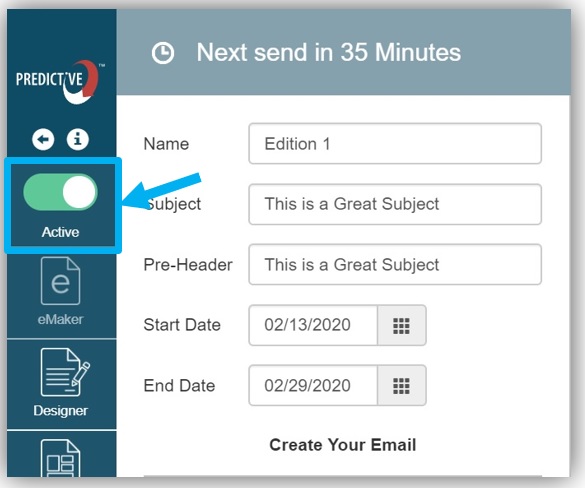
Click the Send Now icon:
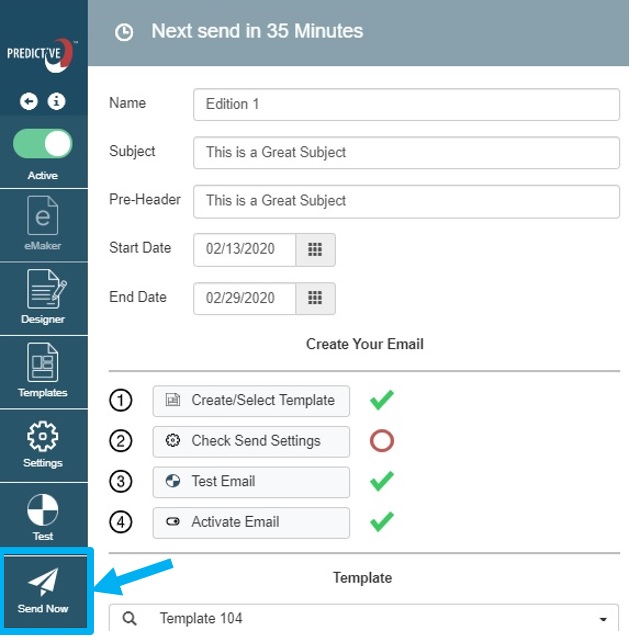
You will see a confirmation message display. You can click the Back to Campaign link to return to your campaign if you wish to create another edition.
Back to Top
Scheduled Send
If you do not click send now, your email will start sending following your scheduled send settings, identified in the “confirm send settings” section on this page.
You can verify your edition sends in the ‘Predictive’ section under the details tab in the campaign page.
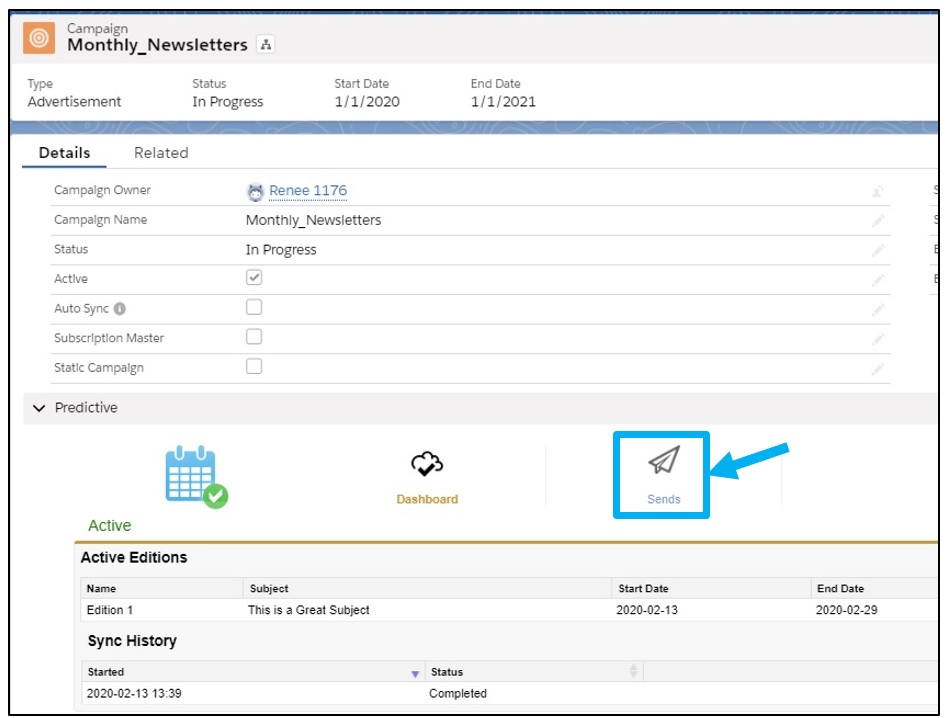
Back to Top
 (0)
(0) (0)
(0)