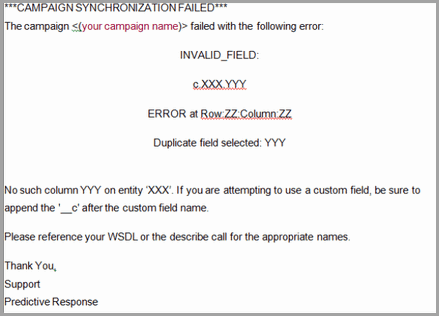Mapping Custom Fields | Predictive Response
Mapping Custom Fields
Lead and/or contact fields can become merge fields in your campaign emails as desired. Some standard fields are already available in the email editor such as Member First Name and Owner Name. Other standard Salesforce and custom fields will need to be mapped prior to being used as a merge field in a campaign email.
Map a field
- Click on the Predictive tab in the Salesforce interface
- Click the Merge Fields icon
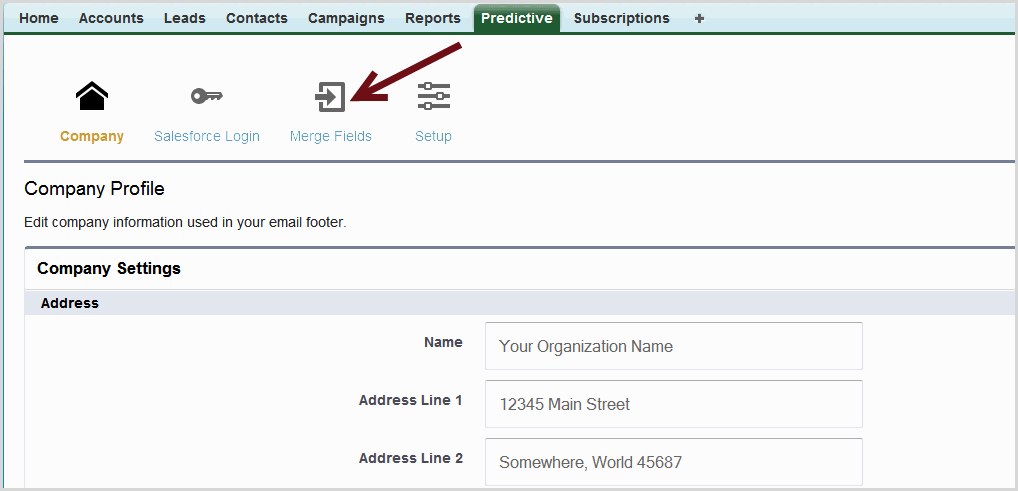
- The left hand column provides the ability to map up to 20 fields for leads and the right hand allows the mapping for contact fields. Select the lead or contact field from the dropdown choices – the field list is alphabetized to make it easier to find the field.
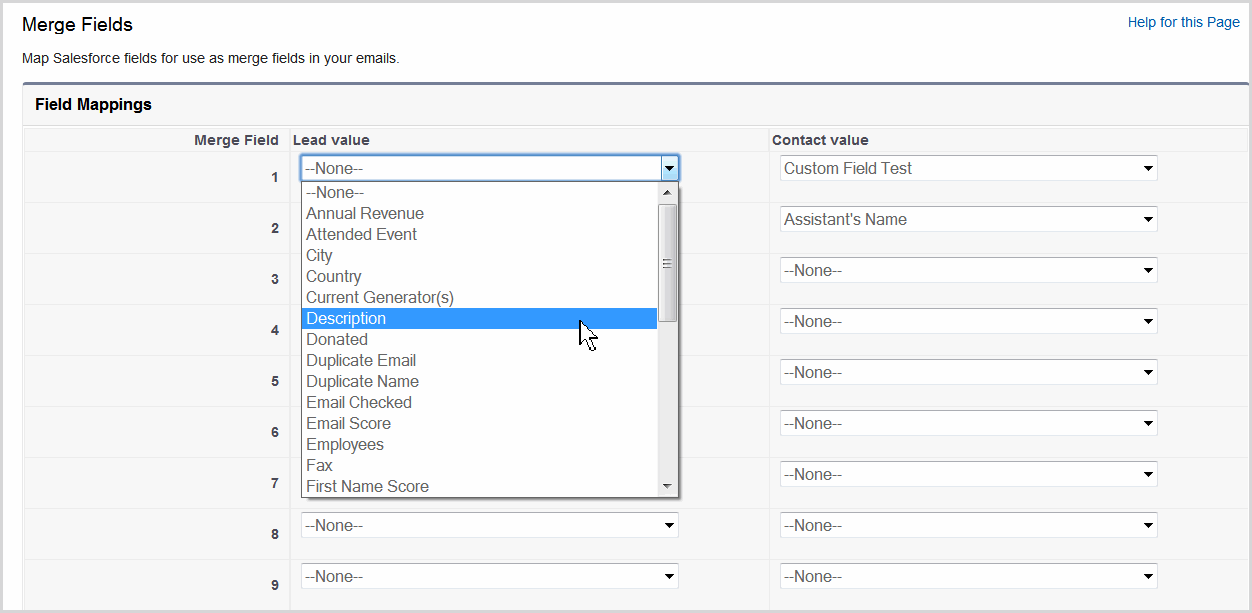
![]() Information: Custom fields will be at the end of the selection list
Information: Custom fields will be at the end of the selection list
![]() For more information on creating campaign emails, click here.
For more information on creating campaign emails, click here.
![]() Important:
Important:
- Mapping is not retroactive. The data in your custom field will only display in your email if it was mapped prior to adding leads/contacts to your campaign. If the mapping process was completed after the leads/contacts are added, you will have to synchronize the campaign.
- Merge field data will not display real time changes in your email. If the data in the merge field is modified after the lead/contact is added to the campaign, you will have to synchronize the campaign for the changes to be reflected in the email.
- If the field is removed from Salesforce, you need to update impacted emails as this will cause issues with emails being sent
FAQ
- Why is my custom field missing from in the dropdown list?
- Why do I get a duplicate field error message?
- Why isn’t my data showing in the campaign email?
- Why cant I select a merge field?
Why is my custom field missing from in the dropdown list?
The only custom field types that are supported in Predictive AM are those created for Leads and Contacts. If you are looking for a field that is part of the Account or Opportunity pages in Salesforce (or other unsupported location) they will not be in the list.
Solution: Add your custom field to the Leads or Contacts page layout as applicable.
Back to Top
Why do I get a duplicate field error message?
This error message occurs because you have mapped a merge field that is already a field listed in the email editor field list.
Solution: Delete the field from your custom fields section and click the Save button.
Back to Top
Why isn’t my data showing in the campaign email?
- Is the field mapped?
- Is the field available for update on your lead/contact page?
- Is there data in the field on your lead/contact page?
- Does the format for the merge field in your email look like – {{$field name}}.
- Has the campaign been synchronized since the field was mapped?
Why cant I select a merge field?
You will not be able to select a merge field if there is one with the identical name if the other column. As an example, if you have “Data123” setup as a custom merge field under the Contacts column, you would have to use a slightly different name for that data field for your leads, such as “Data123 (lead)”
 (0)
(0) (1)
(1)