Using the HTML Editor in the eMaker | Predictive Response
Using the HTML Editor in the eMaker
If you would like to use HTML for your email content, you can upload an HTML file and/or copy the html source code and paste it into the Predictive email editor.
![]() This requires a special option be activated on your account. To make this request, please submit a support ticket.
This requires a special option be activated on your account. To make this request, please submit a support ticket.
Step 1: Locate the campaign, then find the email edition you want to work. From the email edition section of the campaign, click on the edit pencil icon or edit in the drop-down to access the email editor.
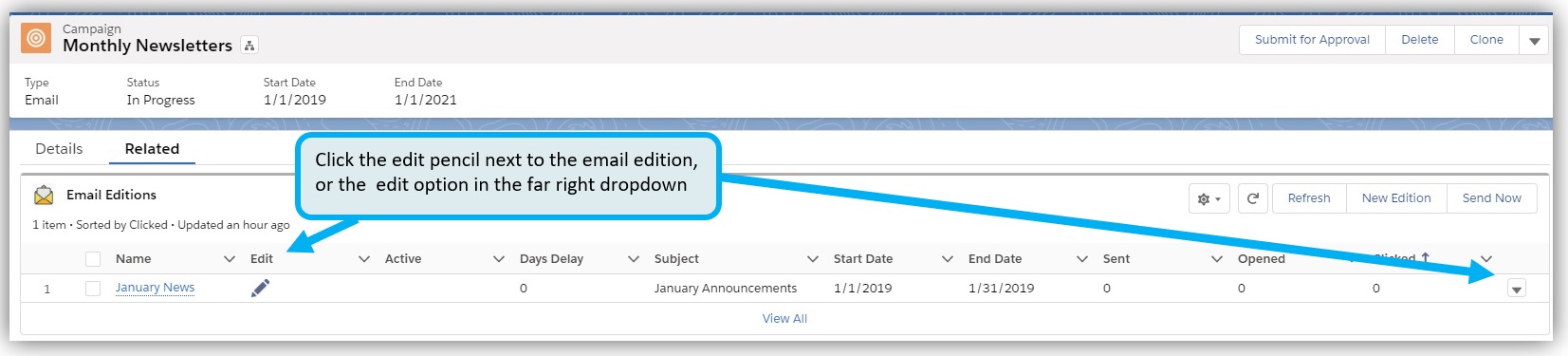
Step 2: Fill in the first five fields on the page, then click the floppy disc icon in the top right corner to save. Next, click the HTML icon.
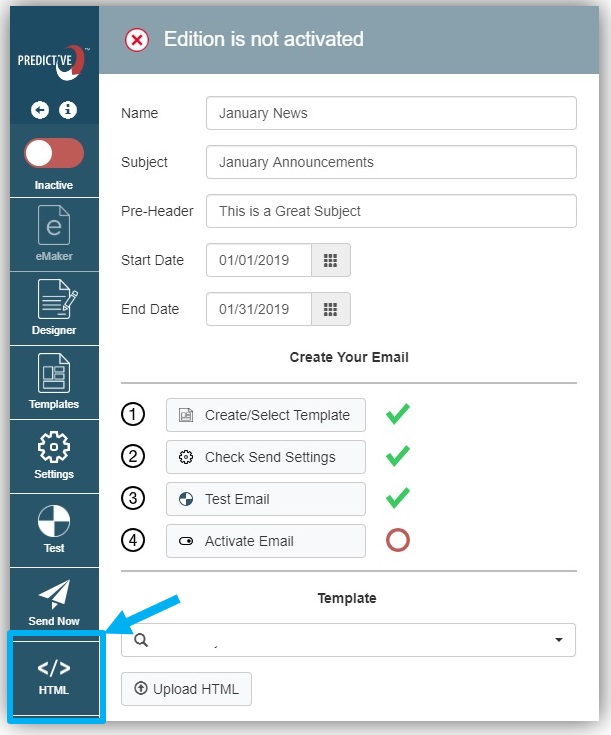
Step 3: Add HTML
- Option 1: Paste in HTML code
- Option 2: Upload an HTML file
Option 1: Paste in HTML code
After clicking the HTML icon, remove any tags on the next screen and paste in your custom HTML code. Modify if needed, then save.
![]() You can use the binoculars icon to find/replace code.
You can use the binoculars icon to find/replace code.
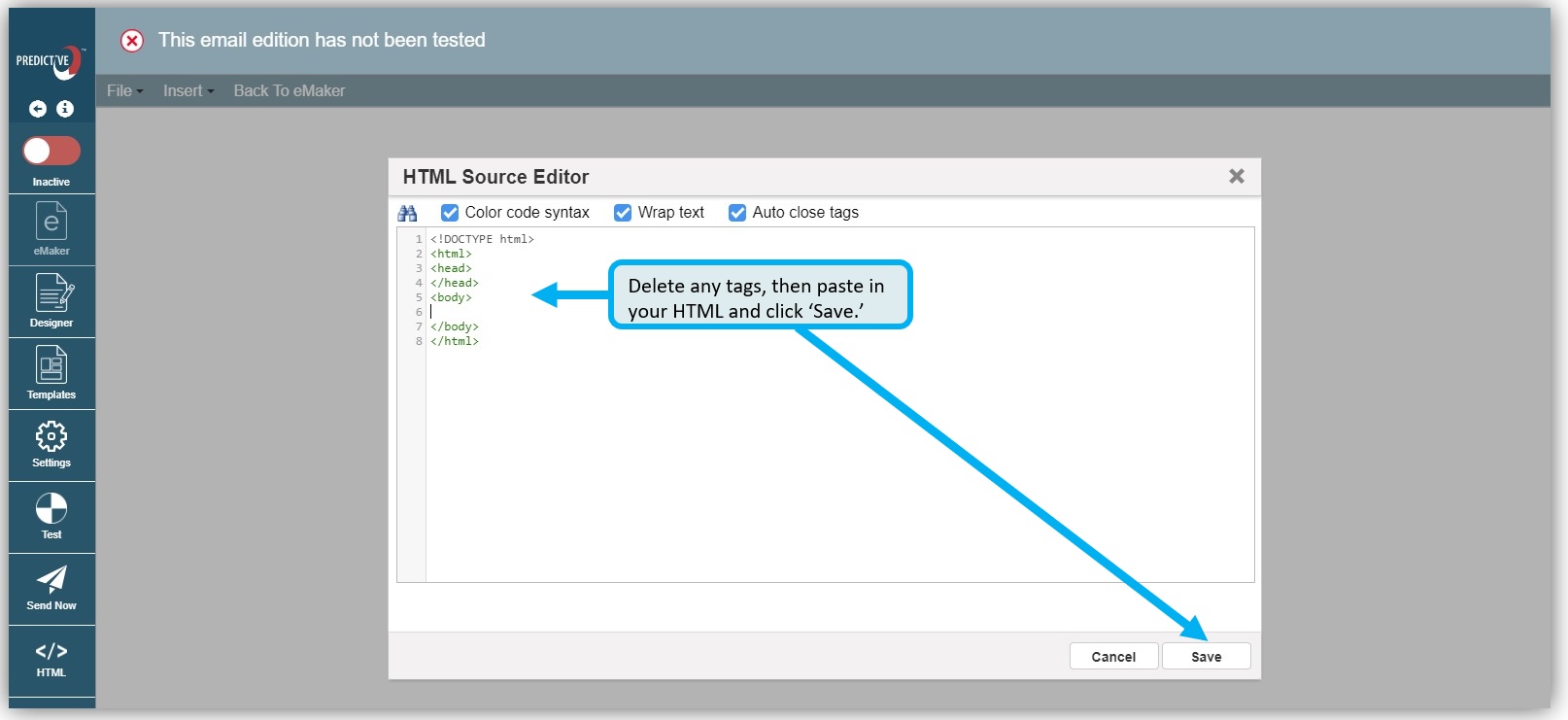
Option 2: Upload an HTML file
Follow these instructions to upload your HTML file to the eMaker.
Step 4: Click the ‘Back to eMaker’ menu item and view the ‘Preview’ section to see your email content.
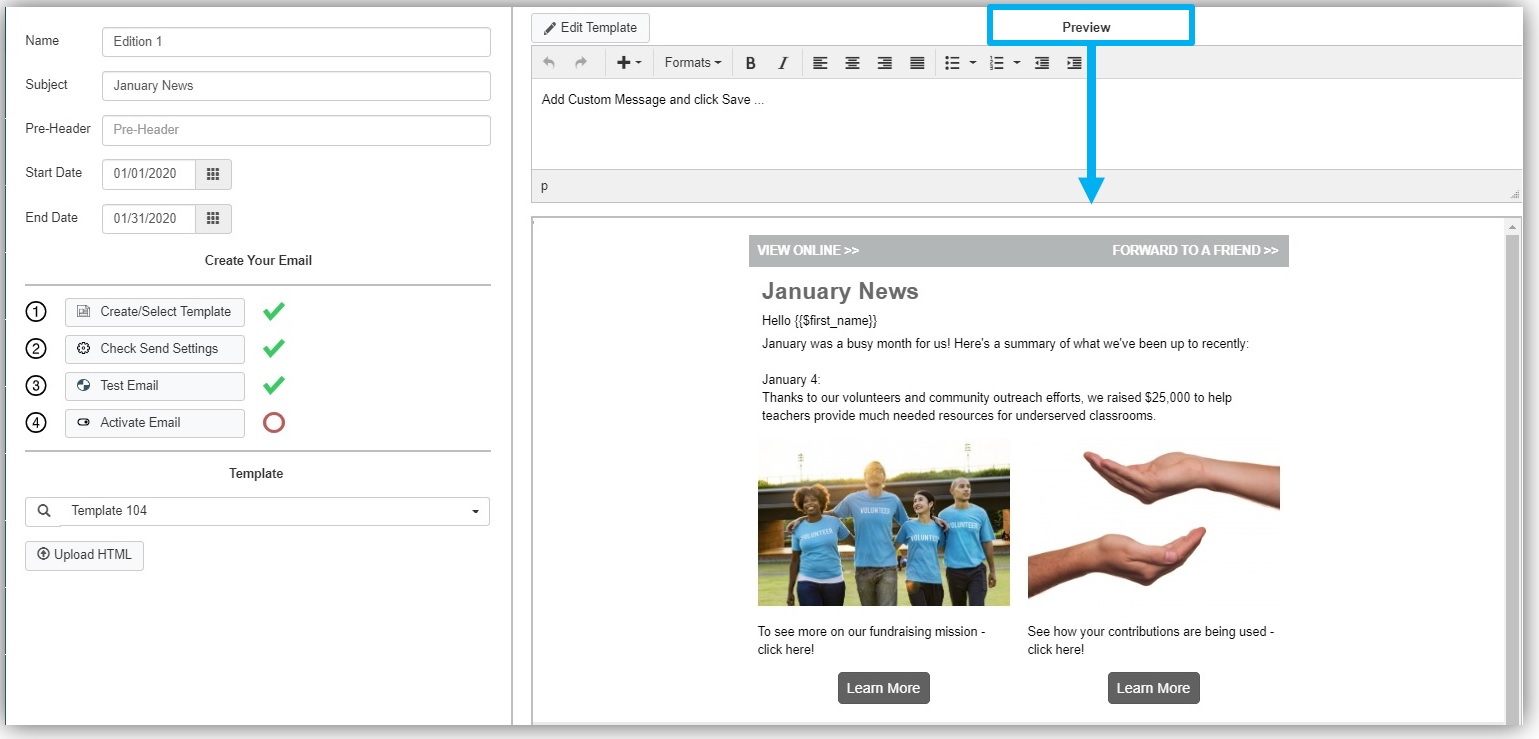
Proceed with email testing, send setting adjustments, activation and sending when ready.
 (1)
(1) (0)
(0)