Bounced Emails | Predictive Response
Bounced Emails
It is important to understand how Predictive manages bounced emails. You may have heard the terms – hard and soft bounces.
A soft bounce occurs when an email has a temporary issue and cannot be delivered to the recipient’s inbox. A few common reasons for this are:
- Mailbox is full
- The recipient’s email server is down
- The email message is too large
When this type of issue is identified, Predictive will try two more times to deliver the email. If the third attempt is not delivered, Predictive will document the email address as a hard bounce and will stop trying to send the email. If the lead or contact is added to another campaign, the bounce status stays in place and Predictive will not send email to that email address. You can reactivate these campaign members, if desired.
![]() Reference: For more information on reactivating campaign members, click here.
Reference: For more information on reactivating campaign members, click here.
A hard bounce can occur for many reasons. The most common are:
- The recipients email address does not exist (this could be because of a typo in the domain or recipient’s name)
- The domain name does not exist
- The recipient’s email server has blocked delivery
Typically, hard bounces are permanent and emails cannot ever be delivered to that email address. However, if the reason for the bounce is because of a blocked delivery on the recipient’s end, you will possibly see a trend in bounced emails to a particular domain. This might mean that your sender email address is blacklisted.
The important thing you should know is that an email must be bounced from three separate emails before we would consider them as a hard bounce.
Generally, if you have implemented Sender Policy Framework or SPF, blacklisting is minimized.
![]() Reference: For more information on enabling SPF, click here.
Reference: For more information on enabling SPF, click here.
Corporate spam filters and email firewalls can be very strict and may think you are sending spam if you are trying to connect to a lot of people in the same company. Also, the recipient email server may look at a large amount of incoming emails and consider them spam.
There are ways to change this. One is to use our Insight feature to see if it reports your email with possible spam issues. If the test does report issues and you fix them, that may solve the problem.
Another is to do some online research for word that may indicate to a filter that your email is spam – if you have any of those words in your email, then think of another way to state your message.
If a large portion of your emails are going to members at the same company, consider lowering your batch send rate. Our default of 5000/hour will typically not cause this type of flag, but sending in smaller batches can help.
![]() Reference: For more information on Insight, click here.
Reference: For more information on Insight, click here.
![]() Reference: For more information on changing your batch send rate, click here.
Reference: For more information on changing your batch send rate, click here.
Another way to solve the issue is to contact the recipient (if only one or two are impacted) or the IT group at their company to see if they can whitelist your emails. You may also have to contact the company that runs the spam filter to be whitelisted.
Setup your return-path/bounce email address
Return path is the bounce email inbox address managed by Predictive Response and will look like this – “Return-Path: <YourAccountNumber@predictiveresponse.net>”.
- Send yourself a test email from a Predictive email campaign.
- Locate your organizations return-path address the email header or message details. An example is shown in the screenshot below:
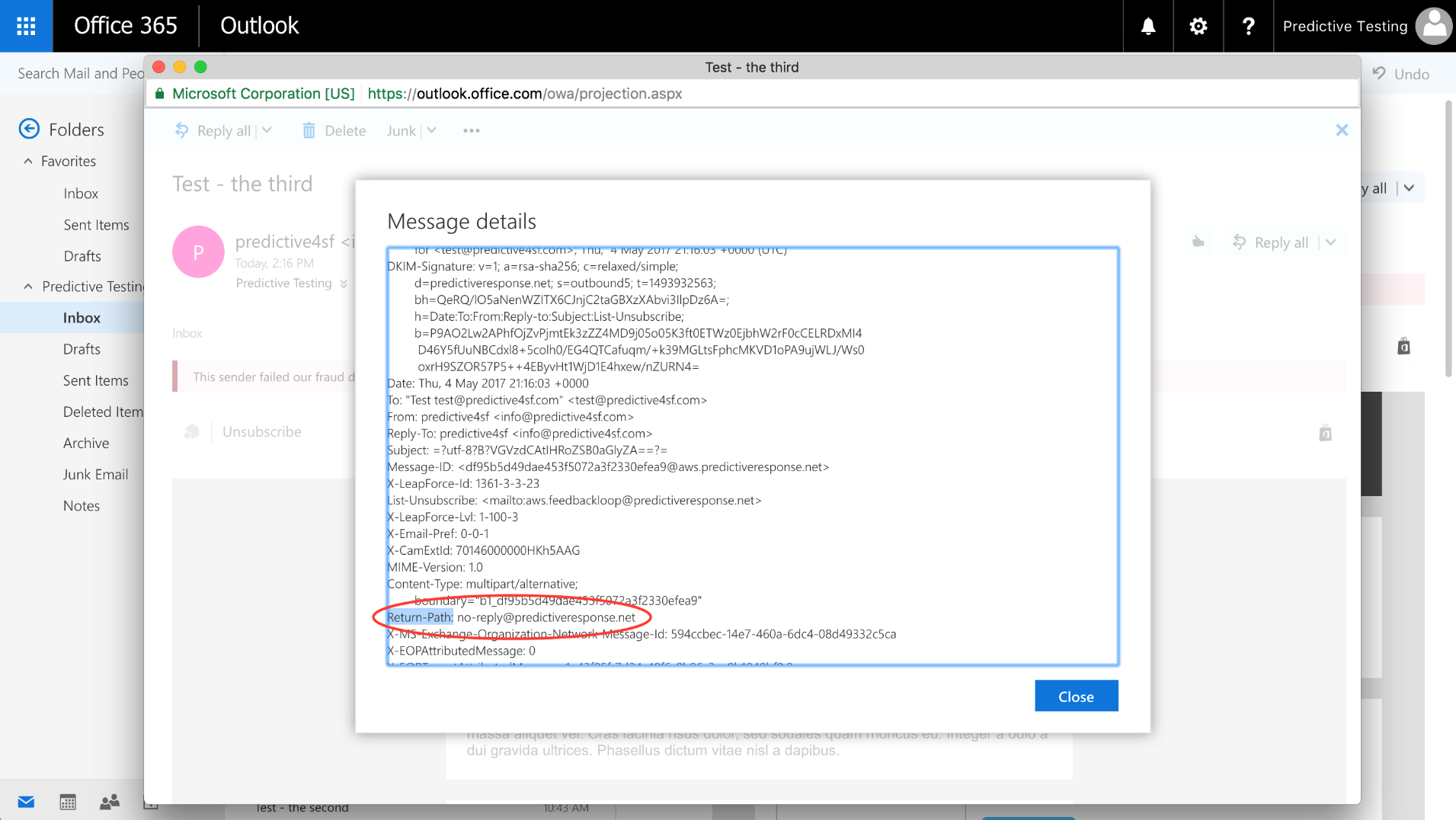
- Create an email account on your own email server with the format return-path@yourdomain.com.
- Alias or forward your new return-path address to <YourAccountNumber>@predictiveresponse.net (the same address identified in step 2). This will forward your bounces to Predictive, so we can accurately process and update bounce information in Salesforce.
- Submit a support ticket with the name of your new return-path address from step 3. We will respond when the change has been confirmed and updated in our sending application.
 (0)
(0) (0)
(0)