Complete company information | Predictive Response
Complete company information
If you have received the notification that your database is activated, there are a few steps to complete in the Predictive AM database. You will need to enter the company information prior to sending campaign emails as this is the information that displays in the email footer – and – the Salesforce Login information needs to be entered so that Salesforce and Predictive can work together.
Click the Predictive Admin tab to access the database. The following icons display:

The tab provides access to:
- Company: This information is used in the footer of your campaign emails and determines the type (direct or indirect) of tracking that will be used for your email links.
- Salesforce Login: A system administrator login (used as the Integration User) is entered and validated here so that Predictive and Salesforce can communicate. This user MUST also be checked as a “Marketing User.”
- Merge Fields: Salesforce fields can be mapped from here and used in your campaign emails. For more information on how to map Salesforce fields, click here.
- Setup: Additional global settings are provided here. For more information on the options provided, click here.
Company
Add:
- Company Name and Address
- Company URL: Links in your email to the the Company URL will receive tracking code. Links in your email that point away from the Company URL will be redirected through a Predictive server to ensure that a recipient’s click is correctly recorded.
- Opt Out url (if you have developed a custom page)
- Redirect (if you have developed a custom page)
![]() Reference: Click here for more information on creating custom opt out and redirect pages.
Reference: Click here for more information on creating custom opt out and redirect pages.
- Status: Displays the status of your Salesforce Login information in Predictive.
- Field Level Security: If you are having issues with the sync process – a possible reason is that one or more fields required by Predictive is not configured correctly. This information displays and provides the status for each group of required fields,
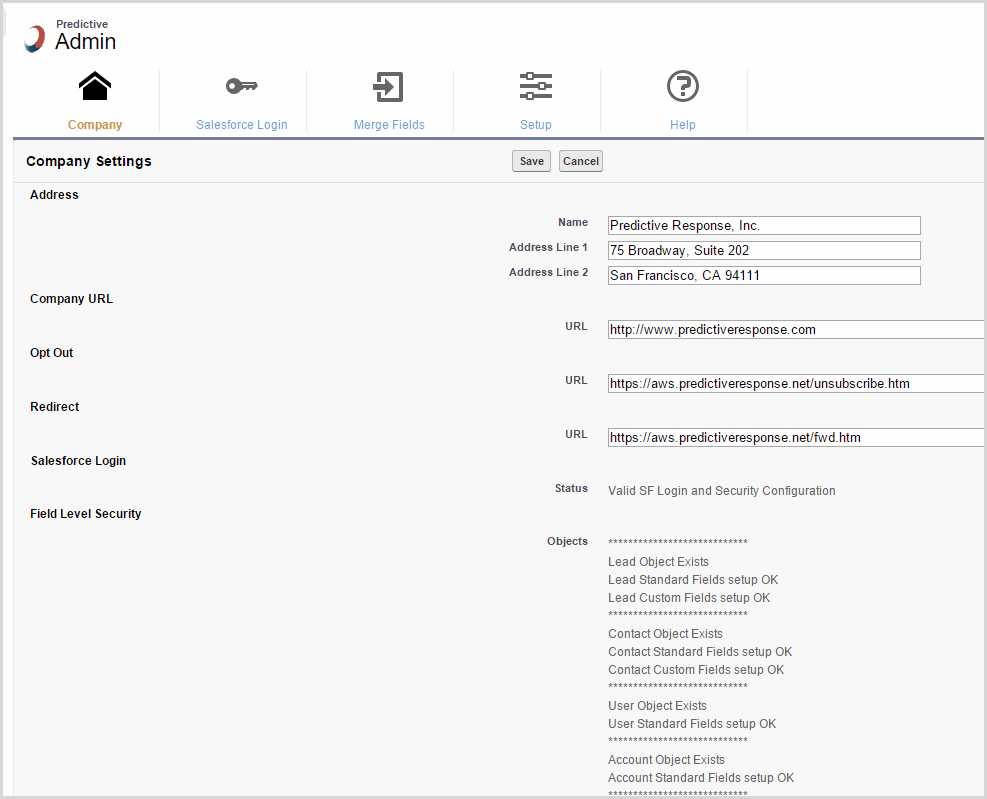
![]() Important: The street address and opt out (unsubscribe) links are required in most emails so that they are considered CAN-SPAM compliant. For more information on how to be CAN-SPAM compliant, click here.
Important: The street address and opt out (unsubscribe) links are required in most emails so that they are considered CAN-SPAM compliant. For more information on how to be CAN-SPAM compliant, click here.
Salesforce Login
The login information entered here provides the connection between Salesforce and Predictive. If the username/password combination entered here is not valid, some processes may not work, such as the synchronizing between Salesforce and Predictive and sending emails.
![]() Important: The user name and password entered is required to be for a Salesforce System Administrator that is a “Marketing User” and has full rights to create and modify all components in Salesforce and Predictive. If the login and/or password is changed in Salesforce, this page needs to be modified also.
Important: The user name and password entered is required to be for a Salesforce System Administrator that is a “Marketing User” and has full rights to create and modify all components in Salesforce and Predictive. If the login and/or password is changed in Salesforce, this page needs to be modified also.
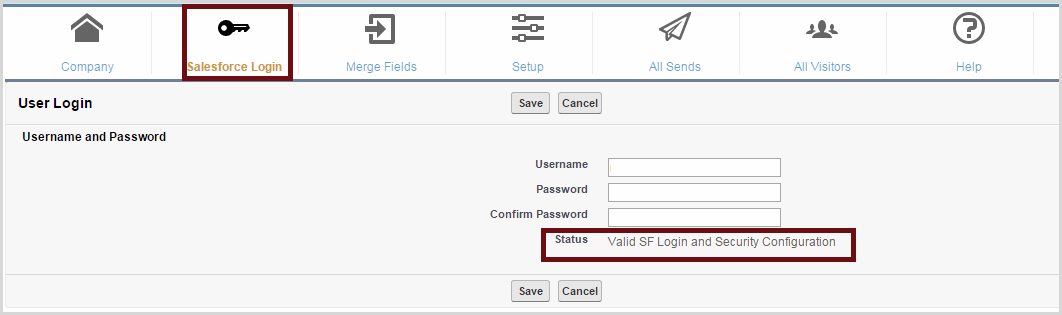
![]() Important: After saving the entry, the status needs to indicate that the login is valid. If it does not, confirm you are entering the correct information – remember that the password is case sensitive – and try again.
Important: After saving the entry, the status needs to indicate that the login is valid. If it does not, confirm you are entering the correct information – remember that the password is case sensitive – and try again.
![]() Note: If there is a change to the Salesforce login – the person has left your company or had to change his/her password to be compliant with your business rules – then this page has to be updated as well.
Note: If there is a change to the Salesforce login – the person has left your company or had to change his/her password to be compliant with your business rules – then this page has to be updated as well.
 (0)
(0) (0)
(0)