Configuring and Using InstantSend for Predictive | Predictive Response
Configuring and Using InstantSend for Predictive
InstantSend for Predictive (ISX) is a plug-in that you can use if you have installed the Predictive Adaptive Mailer and CampaignFlow. CampaignFlow adds new or existing leads/contacts to the specified campaign in Salesforce. ISX coordinates the synchronize and send now features with the Adaptive Mailer.
In other words, if CampaignFlow adds a contact to a campaign and InstantSend for Predictive is selected as a Trigger Action, the new member will get synchronized with the Adaptive Mailer and will be sent the active email right away.
If you have installed CampaignFlow and are not using the Adaptive Mailer, then click here for more information on our InstantSend for Salesforce plug-in.
Configuring InstantSend for Predictive
Access Settings
To enable the ability to use Instant Send for Predictive, the appropriate profiles/permission sets need to be modified.
In the Apex Class Access Section, move all items that start with ISX from the left to the right – Available to Enabled.
Custom Settings
If you are planning a large upload or update of leads or contacts, you will most likely want to turn off ISX until the update/insert is complete.
Activate the ISX Custom Settings. Go to:
- Setup
- Develop
- Custom Settings
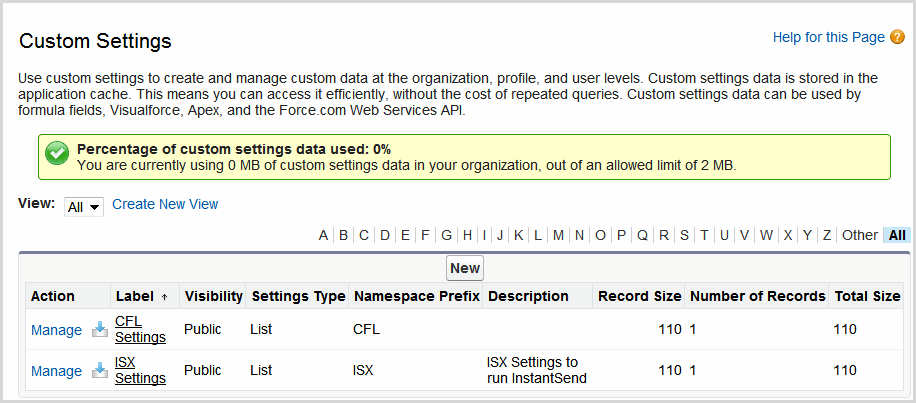
- Click Manage for ISX Settings
- Click the New button
- Add a description
- Click the Run ISX checkbox
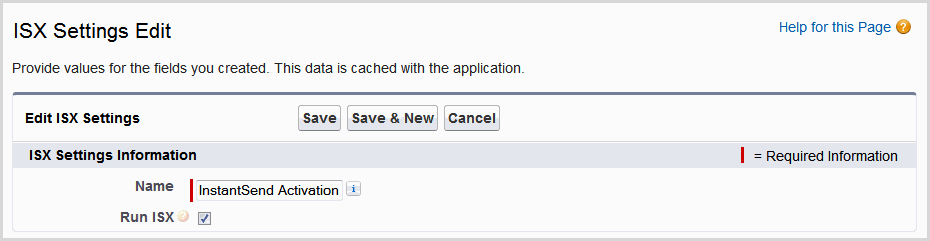
![]() Best Practice: If you are attempting to upload a large amount of data into Salesforce from another 3rd party application, you may run into Salesforce limitations and see an error message similar to this:
Best Practice: If you are attempting to upload a large amount of data into Salesforce from another 3rd party application, you may run into Salesforce limitations and see an error message similar to this:
Error loading into target [Contact] : Error received from salesforce.com. Fields []. Status code [CANNOT_MODIFY_MANAGED_OBJECT]. Message [CFL.X2CampaignContactInsert: System.LimitException: ISX:Too many future calls: 51].
Turning off ISX prior to the upload should help so that you do not have the error message display. When the upload is done, re-check the Run ISX box.
Confirm Trigger Action
InstantSend for Predictive is considered a trigger action for the CampaignFlow application. THe term needs to be available from the Trigger Action picklist field. Go to:
- Setup
- Create
- Objects
- Select CampaignFlow
- Scroll to the Custom Fields & Relationships section
- Click on TriggerAction
- Scroll to the Picklist section and confirm InstantSend for Predictive displays – add as needed
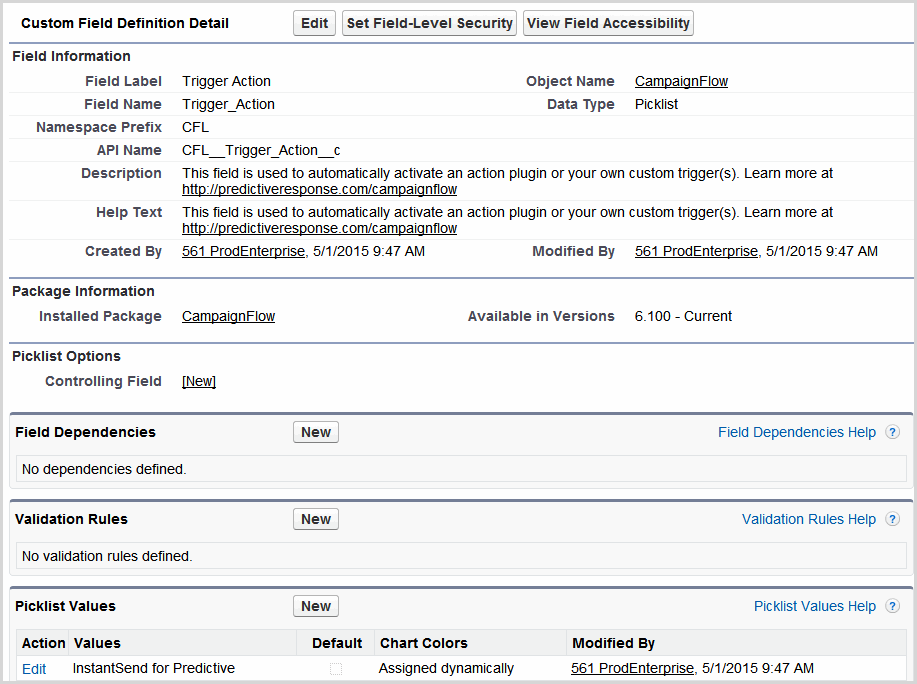
Back to Top
Using InstantSend for Predictive
The following steps are needed to successfully send emails using InstantSend for Predictive:
- Create a Salesforce campaign
- Create a Salesforce email template
- Create a Predictive CampaignFlow with the trigger action set to InstantSend for Predictive
![]() Reference: Click here for more information on creating flows.
Reference: Click here for more information on creating flows.
- Next, set the template to be used for the campaign by clicking the Email Edit button
- As leads and/or contacts are added to the campaign, emails are sent following your Predictive settings
 (0)
(0) (0)
(0)