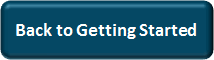Access Settings | Predictive Response
Access Settings
Access to Predictive is managed by creating or modifying Salesforce profiles. When installing the Adaptive Mailer, it is advised that the System Administrator only access option is selected. After the install you can either manage profiles or assign a permission set as documented below.
The Predictive Version 12 package includes a partial permission set that can be modified and assigned to users – or every profile that requires access to Predictive needs to be modified following the information provided below.
- Users – Required
- Permission Sets
- Profiles
![]() If you are using the CampaignFlow application, click here for information on the access settings.
If you are using the CampaignFlow application, click here for information on the access settings.
Users
All users that are to create and manage campaigns, need to be marked as a marketing user. To do so:
- Go to Setup
- Administration Setup
- Manage Users
- Users
- Click the edit link for the appropriate user
- Check the box for Marketing User
- Save
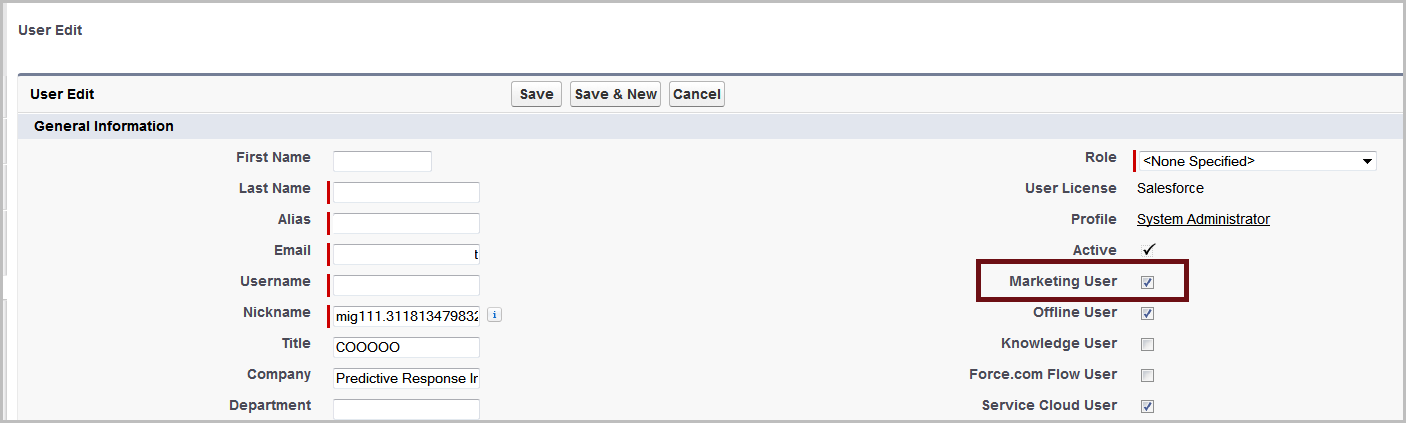
Back to Top
Permission Sets
![]() Best Practice: Using permission sets can be an easy way to setup access as a single permission set can be assigned to or unassigned from individual users as needed, instead of assigning a new profile and making modifications every time this occurs.
Best Practice: Using permission sets can be an easy way to setup access as a single permission set can be assigned to or unassigned from individual users as needed, instead of assigning a new profile and making modifications every time this occurs.
If you are going to use the provided Permission Set, go to
- Setup
- Administer
- Manage Users
- Permission Sets
- Click the Clone link next to PAM Permission Set Template
- Name the new template – PAM Permission Set ACTIVE
- Enter a description if desired
- Click Save when done.
Modify new permission set
Click the new Permission set and click Object Settings to complete the following changes:
Campaigns
- Click Edit
- Tab Settings: Click so that the tab is Available and Visible
- Object Permissions: Click all the boxes
Click Throughs
- Click Edit
- Object Permissions: Click View All. This will also check the Read box automatically.
Email Editions
- Click Edit
- Object Permissions: Click View All. This will also check the Read box automatically.
Email History
- Click Edit
- Object Permissions: Click View All. This will also check the Read box automatically.
Dynamic Content
- Click Edit
- Object Permissions: Click View All. This will also check the Read box automatically.
Content (there may be 2 objects with the same name — select the 2nd one that includes the field Dynamic Content)
- Click Edit
- Object Permissions: Click View All. This will also check the Read box automatically.
Merge Fields
- Click Edit
- Object Permissions: Click View All. This will also check the Read box automatically.
- Field Permissions: Make sure all fields are checked “Read”.
Assign Permission Sets to users
After modifying the permission set, it needs to be assigned to users.
- Go to Setup
- Administer
- Manage Users
- Permission Sets
- Find the PAM Permission Set ACTIVE and click on it
- Click the “Manage Assignments” at the top of the Permission Set screen
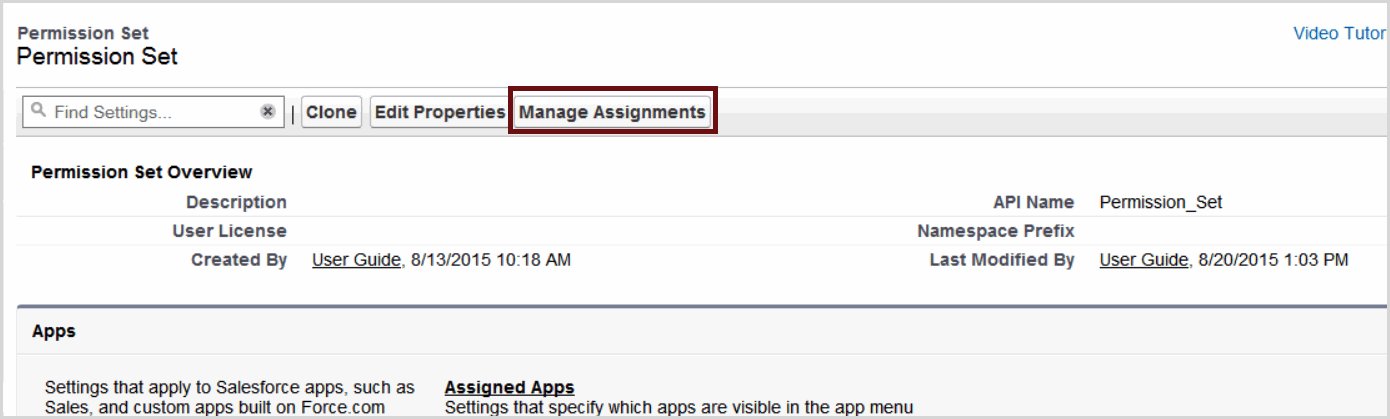
- Select the users you want to assign access to
- Click the Add Assignment button
- Check the box next to each applicable user
- Click Assign when done
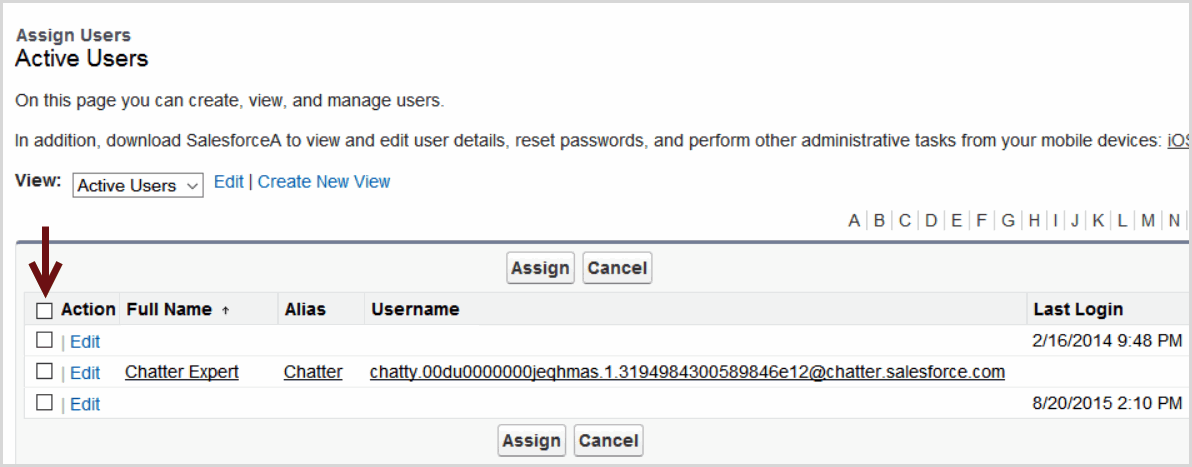
Back to Top
Profiles
As Salesforce users are added to your instance, they are assigned a profile. If that user is going to be using Predictive to manage campaigns, they need the components listed below to access the different components we provide.
Every profile assigned to a Predictive user needs to have these settings. If you have a group of people that will only view the data – you will modify each settings accordingly.
To modify or create a profile, go to
- Setup
- Administer
- Manage Users
- Profiles
- Click the New Button to create a new profile or edit next to the profle to be modified
Required Elements – Adaptive Mailer
- Assigned Apps: Required
- Assigned Connected Apps: Not Required
- Object Settings: Required
- App Permissions
- Apex Class Access: Required
- Visualforce Page Access: Required
- External Data Source Access: Not Required
- Named Credential Access: Not Required
- Custom Permissions: Not Required
- System Permissions: Required
Assigned Apps: Required
- Click Assigned Apps heading
- Click the Edit button
- Move PAM.Predictive AM from the left to the right
- Click the Save button
Object Settings: Required
There are several items in this section that may need to be modified. for each item below, click the name of the item and click the Edit button.
Alternate Emails: Optional
![]() Reference: Click here for more information on this option.
Reference: Click here for more information on this option.
- Object Permissions: Click all the boxes
- Field Permissions: Click Edit for API Field Name (Enterprise or higher only)
Campaign Members
Many of the fields are not enabled to be changed – for those that are, check as defined here and Save when done.
These fields are to marked as Read:
| Last Status Update | Level | Level Code |
| Level Code Null | Level Label | Reason |
| Reason Code | Reason Code Null | Status Update |
| Test Member should be marked as Edit | ||
Campaigns
- Tab Settings: Click so that the tab is Available and Visible
- Object Permissions: Click all the boxes
Field Permissions
The following should have the Read box checked –
| Active Members | Bounced | Bounced Rate |
| Clicked Level | Clicked Rate | Clicked Total |
| Click to Open Rate | Complaint Rate | Complaints |
| Completed Level | Completed Level Base | Completed Rate |
| Completed to Open Rate | Completed Total | Converted Leads |
| Delivered Rate | Delivered Total | Inactive Members |
| Not Sent Level | Not Sent Level Base | Not Sent Rate |
| Not Sent Rate Base | Not Sent Total | Not Synced |
| Opened Level | Opened Rate | Opened Rate |
| Opened Total | Opt Out Direct | Opt Out Direct Rate |
| Opt Out Indirect | Opt Out Indirect Rate | Sent Level |
| Sent Rate | Sent Total | Total All Levels |
| Total Contacts | Total Leads | Total Members |
The following should have the Edit box checked (this will auto check the Read box) –
| Description | Email Type | End Date |
| Start Date | Status | Subscription |
| Type |
Click Throughs
- Object Permissions: Click Modify All, this will check all boxes with the exception of Create which should be left un-checked.
- Click Read for all available fields
Contacts
The fields utilized by Predictive are listed here. The other contact fields can be set as needed for your organization.
| Contact Score | Edit | Contact Score Rating | Read |
| Email Opt Out | Edit | Test Group | Edit |
| Test Member | Edit |
Email Editions
- Object Permissions: Click all the boxes
Field Permissions
The following should have the Read box checked:
| Bounced | Bounce Rate | Clicked |
| Click Rate | Complaint Rate | Complaints |
| Completed | Complete Rate | Delivered |
| Delivered Rate | Hard Bounce | Opened |
| Open Rate | Opt Out Direct | Opt Out Direct Rate |
| Opt Out Indirect | Opt Out Indirect Rate | Sent |
| Sent Rate | Soft Bounce | Total Clicks |
| Total Completions | Total Opens | Total Sent |
The following should have the Edit box checked (this will auto check the Read box) –
| Days Delay | End Date | Start Date |
| Subject |
Email History
- Object Permissions: The only box to be checked is the Read box
- Field Permissions: All fields should be marked as Read
Leads
The fields utilized by Predictive are listed here. The other contact fields can be set as needed for your organization.
| Email Opt Out | Edit | Lead Score | Edit |
| Lead Score Rating | Read | Test Group (Optional) | Edit |
| Test Member (Optional) | Edit |
Predictive
- Tab Settings: Click so that the tab is Available and Visible
Predictive Admin
This object is typically accessed by the system administrator only
- Tab Settings: Click so that the tab is Available
Subscriber Choices
- Object Permissions: The only box to be checked is the Read box
- Field Permissions: All fields should be marked as Read only
Subscription Groups
- Object Permissions: Click all the boxes
- Field Permissions: Mark all available fields as Edit
Subscriptions
- Tab Settings: Click so that the tab is Available
- Object Permissions: Click all the boxes
- Field Permissions: Mark all available fields as Edit
Apex Class Access: Required
All items with list with PAM as the namespace need to be enabled. Highlight all and click the Add arrow to move from the Available section to the Enabled section.
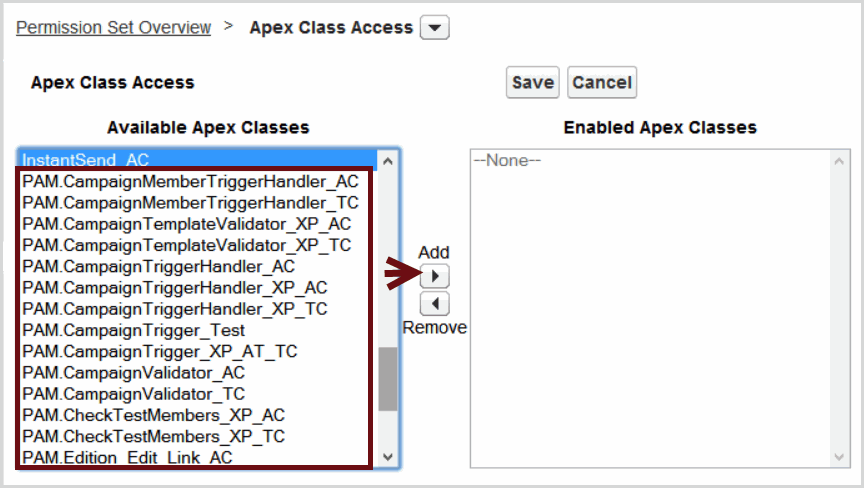
Visualforce Page Access: Required
All items with list with PAM as the namespace need to be enabled. Highlight all and click the Add arrow to move from the Available section to the Enabled section.
System Permissions: Required
To work with Predictive, profiles/permission sets need to have the item checked to Access any Salesforce.com API. To do so, confirm or check the box for API Enabled.
Back to Top
Click here to go the last step: Web Server Changes
We can help!
 (0)
(0) (0)
(0)