FAQ: How do I post my campaign email to my website? | Predictive Response
FAQ: How do I post my campaign email to my website?
There are times when you may want to post your campaign email to your organization’s web site. One example would be to have an archive of past newsletters posted online.
There are three ways to manage this:
- Use the View-As-Page link displayed in the header of the campaign email
- Use the View-As-Page Custom Link
- Use the HTML source from the Predictive Email Editor
Use the View-As-Page (VAP) link displayed in the header of the campaign email
*If using a View-as-Page link in your template. Click here for instructions on setting up a View-as-Page link in your template.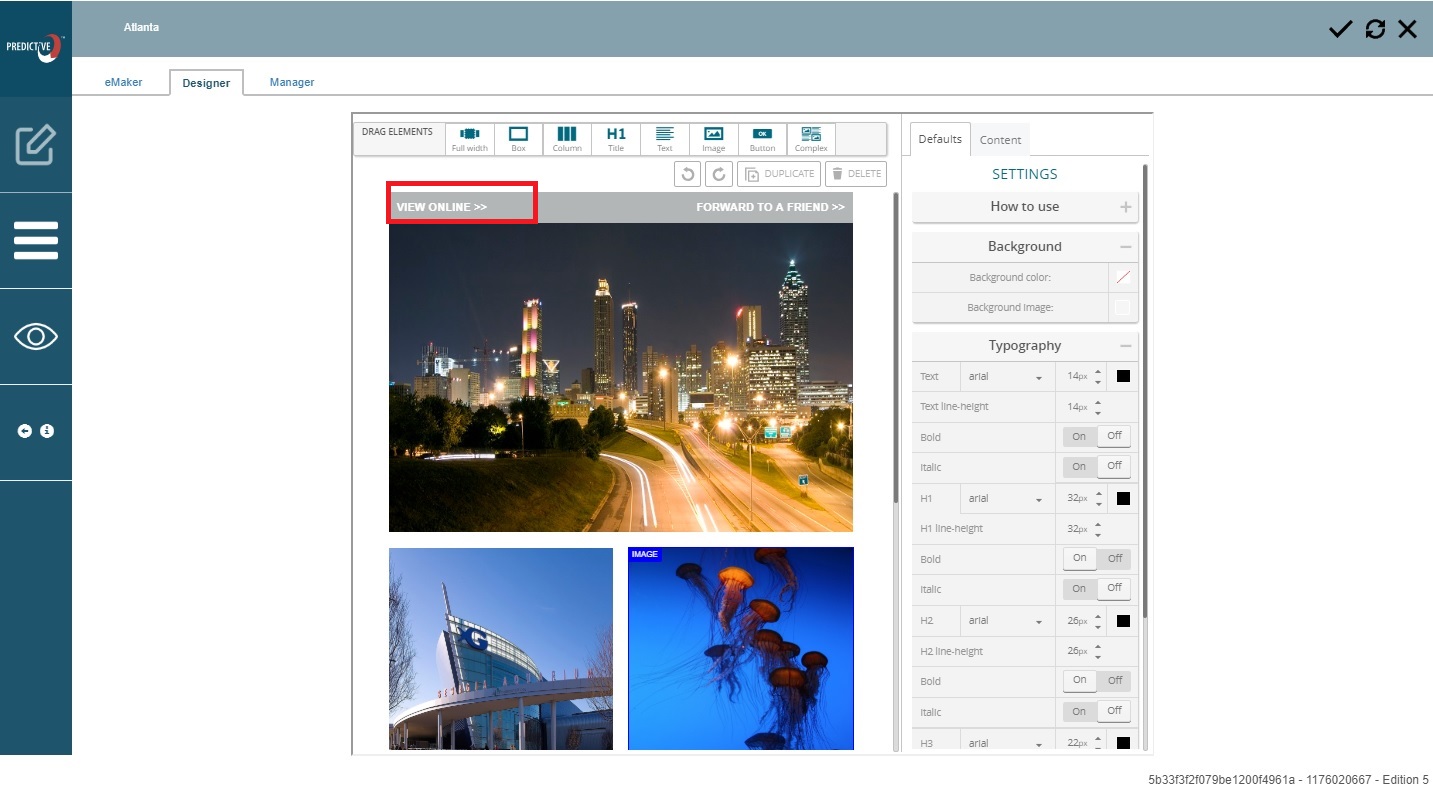
- Create a holding page on your website
- Open the email editor from the email edition in Predictive and send yourself a test email from the eMaker
- Click the View Online or View as Page link displayed at the top of the received email
- Use this URL to link out to from your website post.
Use the View-As-Page Custom Link
*Follow these instructions if not using a View-As-Page link in your template
- Create a holding page on your website
- Open the email editor from the email edition in Predictive and go to the design phase
- In the v14 editor, note down the org= number and ite=number that is populated in your browser bar
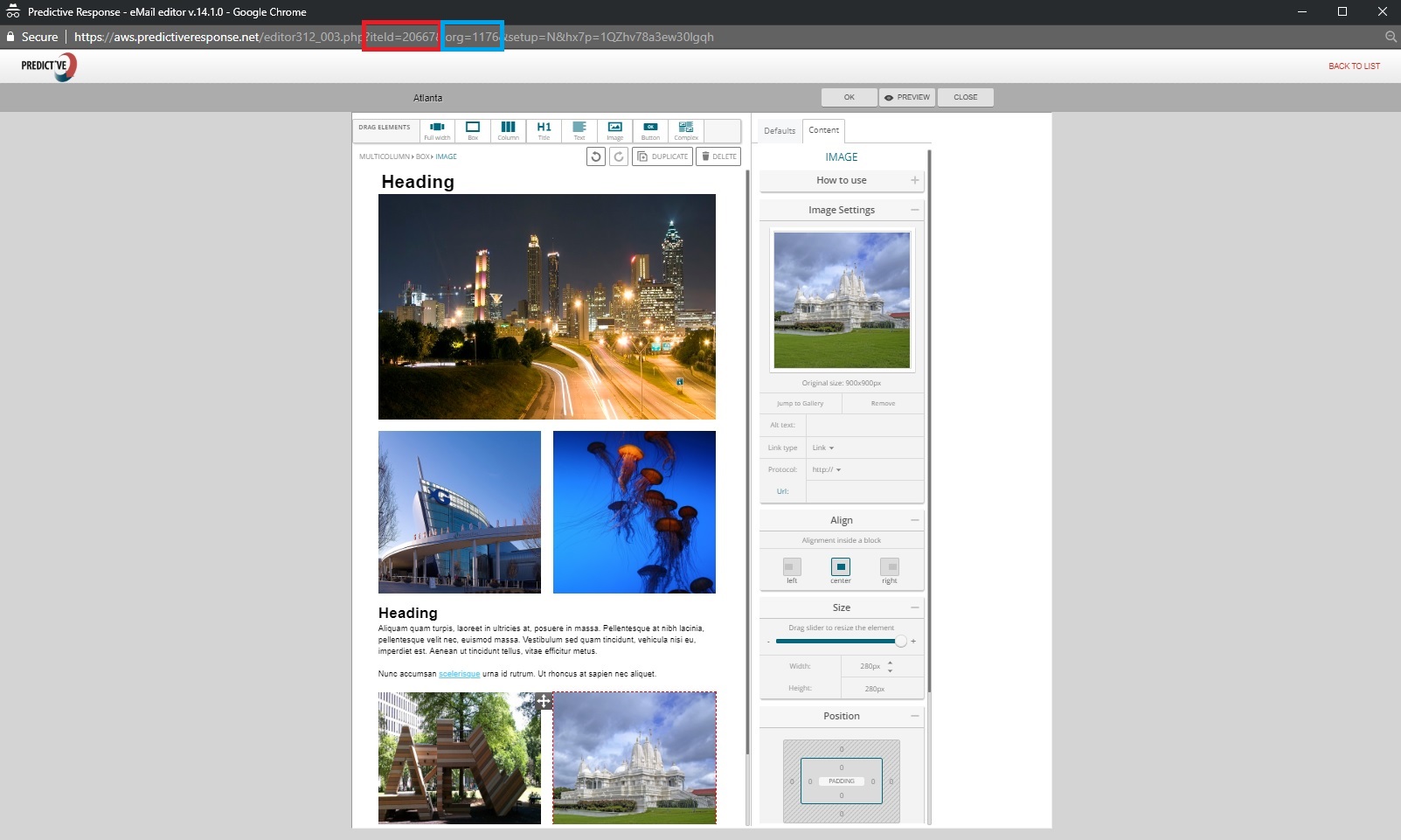
- In the eMaker editor, you will find the org= number listed at the bottom right of the template in the designer tab. This is the first 3-4 digits of the second set of numbers and the ite= number is the last 6 digits of the second set of numbers. If either the org or ite numbers begin with zeros, omit them and note the following digits
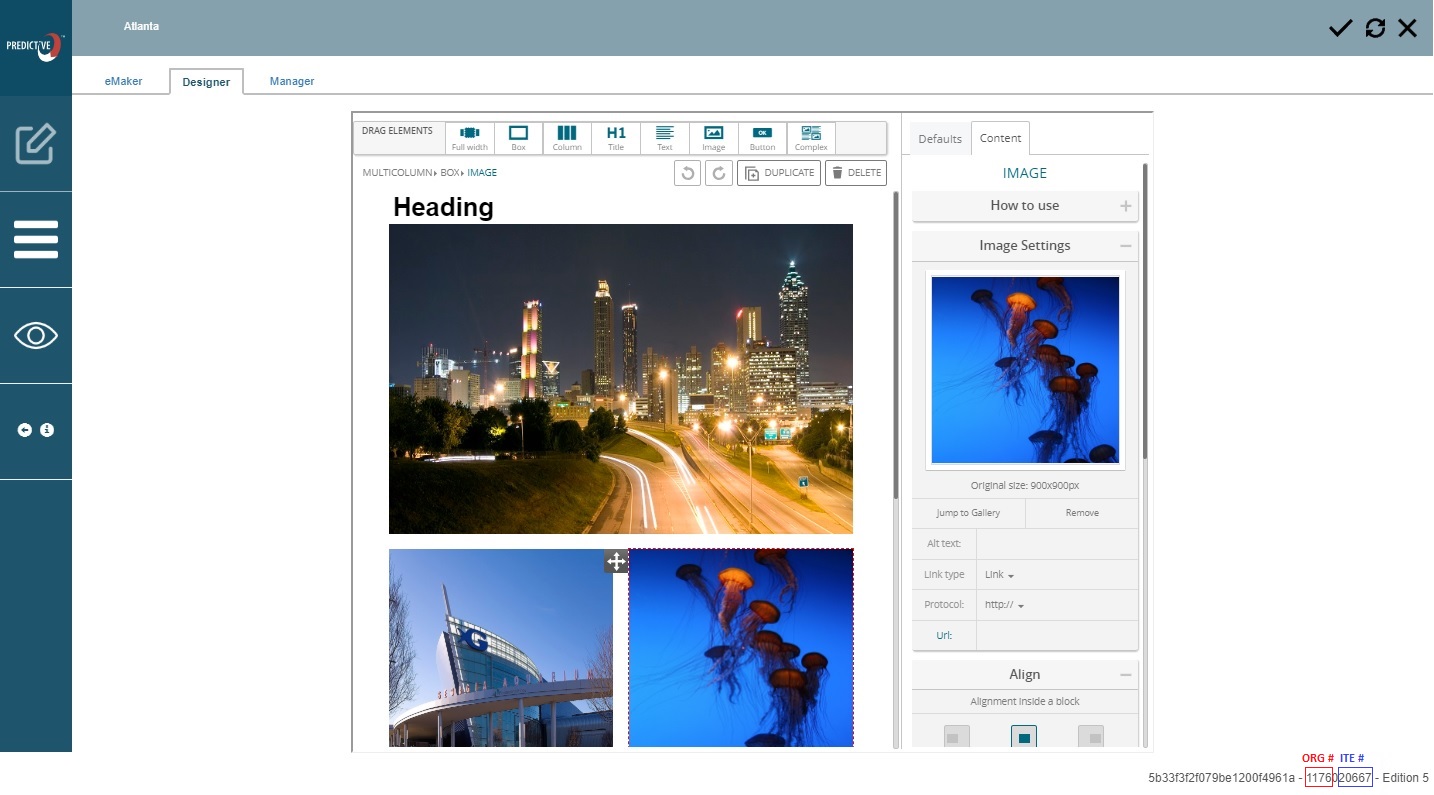
- In the v14 editor, note down the org= number and ite=number that is populated in your browser bar
- Post to your website:
- Use the following link and replace the org= and ite= numbers with those you noted https://aws.predictiveresponse.net/view_as_a_page/index.php?org=xxxx&ite=xxxxx.
- Use this URL to link out to from your website post.
Use the HTML source from the Predictive Email Editor
*This option requires the HTML option in the eMaker. If you do not see the HTML icon in step 3, please fill out a support ticket to add it.
1. Create a holding page on your website
2. Open the campaign in Salesforce and click the edit icon/link next to the email edition
3. Click the HTML icon within the editor
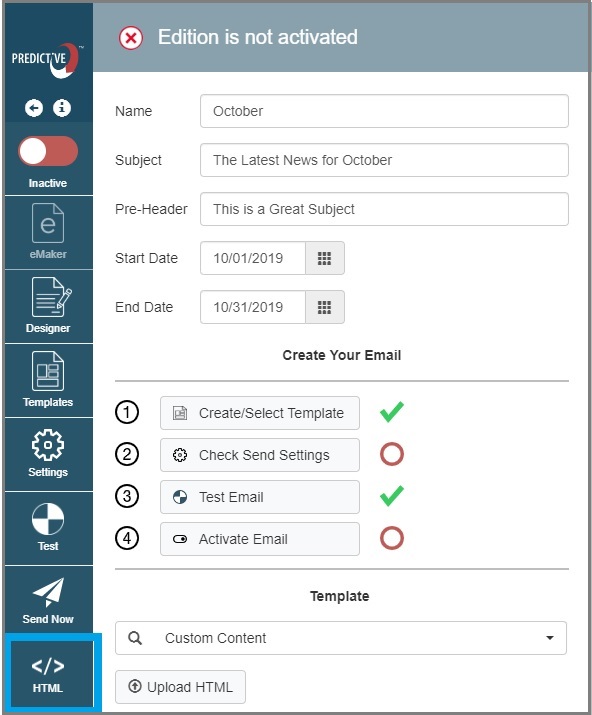
4. Select all of the html displayed and copy it
5. Paste the html to your holding page
Back to Top
 (1)
(1) (0)
(0)