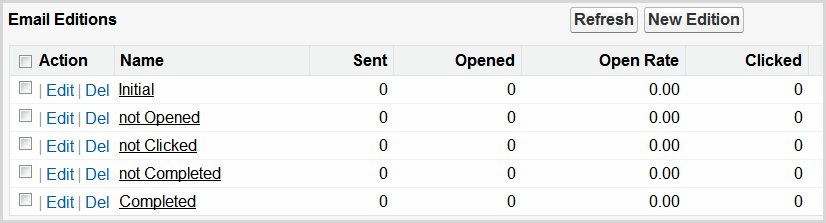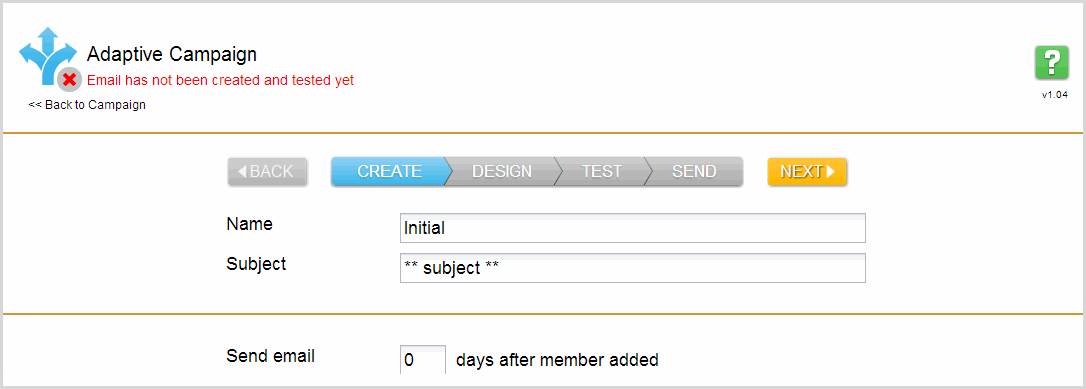Create an Adaptive Edition | Predictive Response
Create an Adaptive Edition
To start creating your email edition, click the New Edition button on the Salesforce campaign page.
This will create the 5 default editions that are part of all adaptive campaigns. For more information on how an adaptive campaign works, click here.
![]() After your screen refreshes, you will see the 5 editions.
After your screen refreshes, you will see the 5 editions.
![]() Click Edit next to Initial to start the wizard
Click Edit next to Initial to start the wizard
![]() Complete these fields:
Complete these fields:
- Name
- Subject
- The # of days after the member is added before the email is sent as desired – Predictive will wait the defined number of days before sending the email
![]() Important: The first edition in an adaptive campaign can be set to delay the sending of the first email. All other emails in the campaign are set to be sent the specified number of days after the last email. Predictive uses calendar days when counting the days delay and therefore will include Saturday and Sunday when applicable.
Important: The first edition in an adaptive campaign can be set to delay the sending of the first email. All other emails in the campaign are set to be sent the specified number of days after the last email. Predictive uses calendar days when counting the days delay and therefore will include Saturday and Sunday when applicable.
![]() Best Practice: The status notification information in the upper left hand corner of the wizard provides up-to-date information on if your edition is active or inactive.
Best Practice: The status notification information in the upper left hand corner of the wizard provides up-to-date information on if your edition is active or inactive.
Click here to go to the Design step.
 (0)
(0) (0)
(0)